Installing OS X Yosemite is as easy as downloading the installer from the Mac App Store and getting started. But there are times when you might want to create a bootable drive to run the Yosemite installer from, instead. Follow these instructions for details.
Installing Yosemite from a bootable drive comes in handy if you want to do a clean install - wiping your hard drive and installing a fresh copy of the operating system, for example, or if you're installing the software on multiple Macs and don't want to have to download it each time.
To do this, you'll need the Yosemite installer and you'll also need a bootable disk. You can use a USB thumbdrive with 8 GB or more storage capacity or an external USB hard disk; either will work just fine.
To download the Yosemite installer, click here. The installer is free, though you'll need to be signed in to the Mac App Store to download it. After it downloads, the installer app may automatically launch. Quit out of the installer if it does.
You'll need to make sure that external hard drive or USB drive is properly formatted for the Mac.
To format the drive for the Mac
- Attach the drive to an available USB port on you Mac.
- Open the Utilities folder.
- Double-click Disk Utility.
- Select the hard drive or USB thumbdrive from the list on the left hand side of the Disk Utility window.
- Click the Erase tab. Name the drive whatever you'd like, but I'd recommend using one word, easy to remember. For the purposes of this How To, I've named it Installer. Remember it though, for the next step in our procedure.
- Format it for "Mac OS Extended (Journaled)." Click the Erase button.
- Quit Disk Utility.
To make the drive bootable for the Yosemite installer
The next step is to prepare the disk to operate as a bootable drive. This requires you to work in the Terminal application.
- Open the Utilities folder if it's closed.
- Double-click Terminal.
- Remember how I mentioned it was important to remember what your hard drive or USB thumbdrive was called? If you didn't call it "Installer," you'll need to change the pathname where it says /Volumes/Installer to the name of your drive. Copy the following text: sudo /Applications/Install OS X Yosemite.app/Contents/Resources/createinstallmedia --volume /Volumes/Installer --applicationpath /Applications/Install OS X Yosemite.app --nointeraction
- Paste that text into the Terminal application and hit the Return key.
- You will be prompted to enter your system password — the password you use to update apps on your Mac, or to login at boot.
- The process of readying the disk as a bootable drive will begin. It should say "Copy Complete" when it's done.
Once it's done, you have yourself a bootable Yosemite installer drive. To use it, simply connect the drive to the target Mac with the power off. Turn the power on, hold down the Option key, and select the drive from the list that appears on the screen.
Have any questions? Let me know.
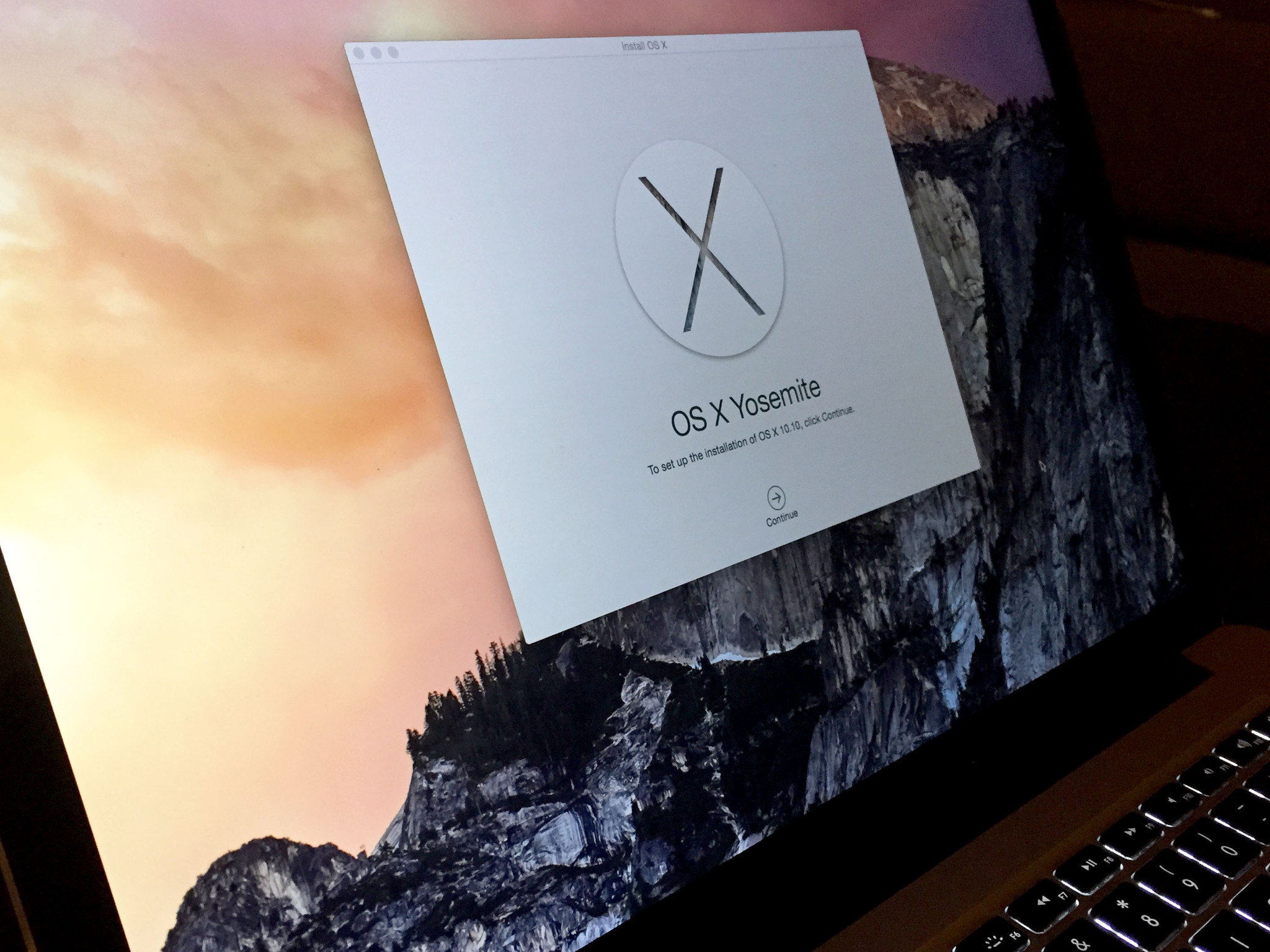
No comments:
Post a Comment