iCloud Photo Library gives you the ability to store all your photos and videos in iCloud and keep them seamlessly in sync across all your devices. That means if you create an album or make an edit on your iPhone, it's automatically available on your iPad as well. In order to start using iCloud Photo Library, all you have to do is enable it!
How to enable iCloud Photo Library on your iPhone or iPad
Before enabling iCloud Photo Library, there are a few things you should keep in mind. First off, remember that it's still in beta. You may experience some bugs and we recommend backing up your photos before hand just in case. Also, if you have a lot of photos synced to your iPhone or iPad from iTunes via iPhoto or your PC, you will lose them. You have to choose one or the other. And until Apple releases the Photos app for Mac in early 2015, the photos on your Mac will be in limbo for now. However, you can use a shared photo stream as a workaround for now, which we've outlined in the troubleshooting guide below as well as a few other things you should know before deciding whether or not you should enable iCloud Photo Library.
If you're sure you still want to give iCloud Photo Library a try, just complete the following steps in order to enable the service —
- Launch the Settings app on your iPhone or iPad running iOS 8.1 or higher.
- Tap on iCloud.
- Tap on Photos.
- Turn On the option for iCloud Photo Library at the top.
You will receive a prompt if you have photos synced from iTunes that they'll be removed. Just confirm in order for iCloud Photo Library to continue. Just be aware that all the photos synced from your computer will be removed.
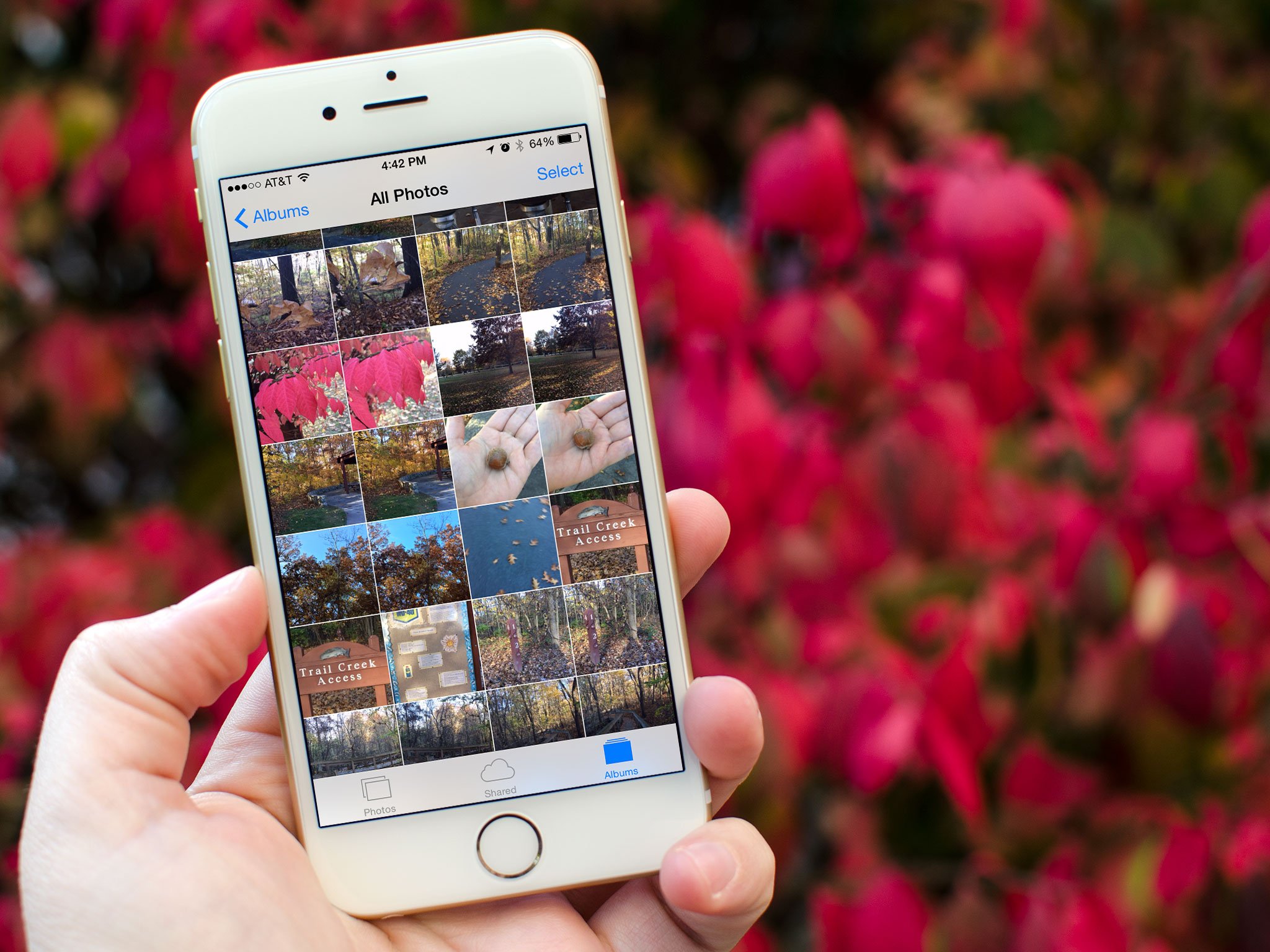

No comments:
Post a Comment