Instant Hotspot is part of Continuity in iOS 8 and can be used to tether your wifi only iPad. That basically means that as long as your iPhone meets the requirements for Instant Hotspot and has an active cellular connection, you can share that connection with your iPad. Here's how!
Before moving on, remember that the iPhone or other device sharing a cellular connection must support Instant Hotspot and be running iOS 8.1. These are the supported models —
- iPhone 5 or later
- iPad 4 or later with cellular connection
- iPad mini or later with cellular connection
How to connect to your iPhone's Instant Hotspot with your iPad
- Launch the Settings app on your wifi only iPad.
- Tap on Wi-Fi.
- Under Personal Hotspot, tap on the name of your iPhone.
That's it! Your iPad should now be connected to your iPhone's hotspot. You don't have to enable personal hotspot or perform any trickery any longer since both devices are tied to your iCloud account. You'll actually see any devices that have a cellular connection and are compatible under the Personal Hotspot section automatically. When you select them, iOS will take care of the rest and enable what it needs to. When you disconnect, the Personal Hotspot feature will automatically be turned off again if that's what you had it set to.
Some people have experienced issues getting Instant Hotspot to show up or connect. If you do, be sure to check out our troubleshooting steps below!
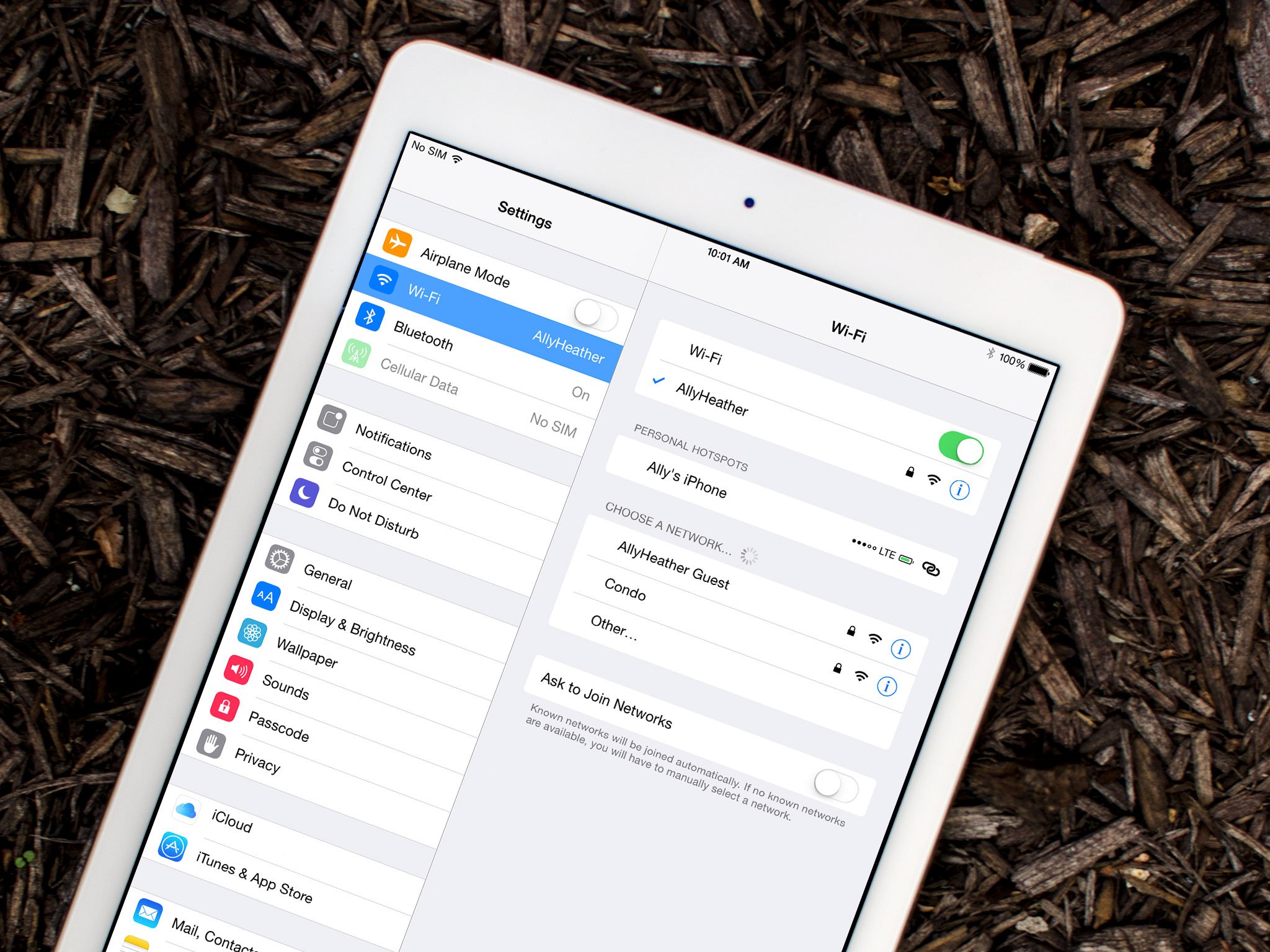

No comments:
Post a Comment