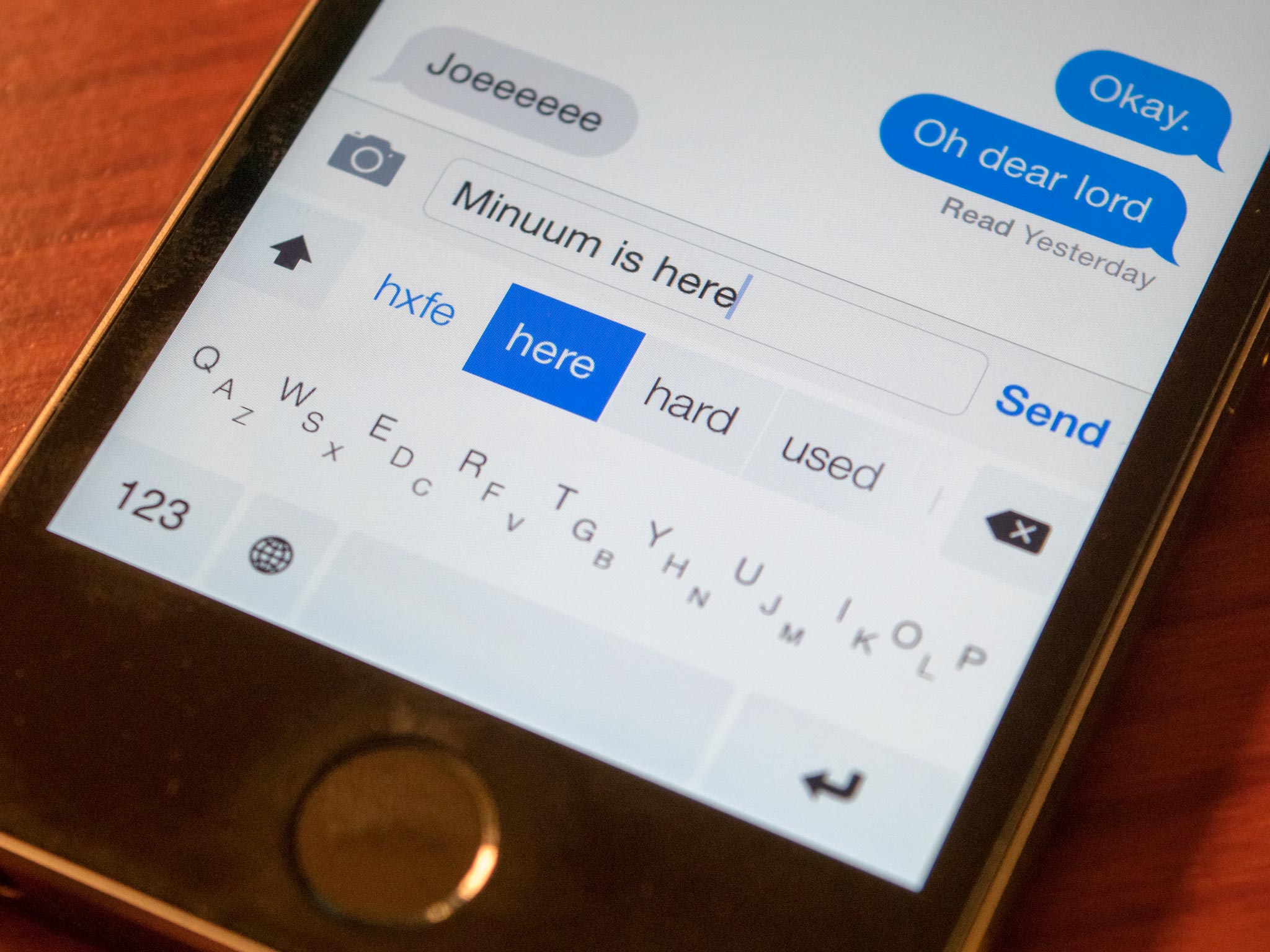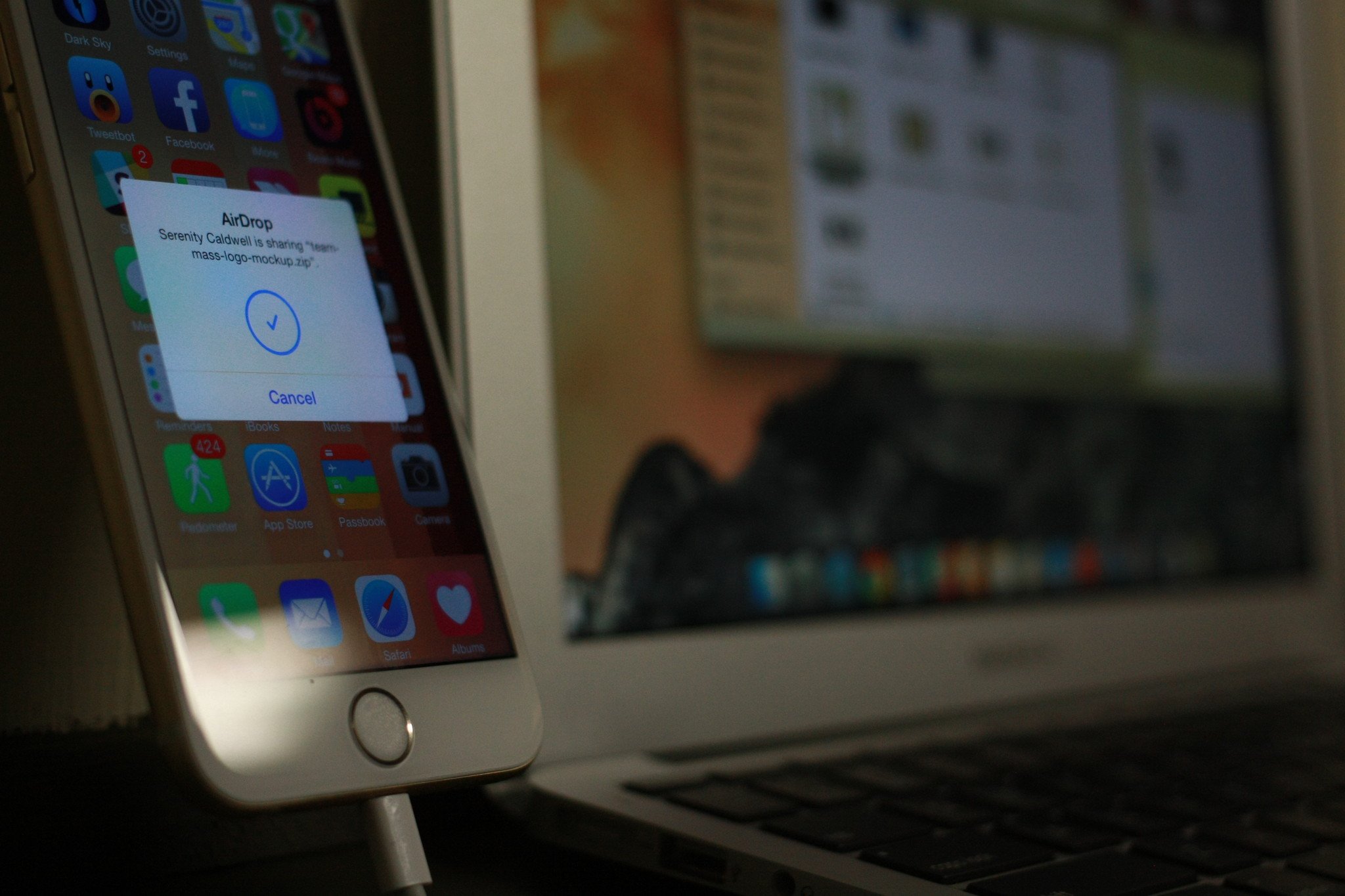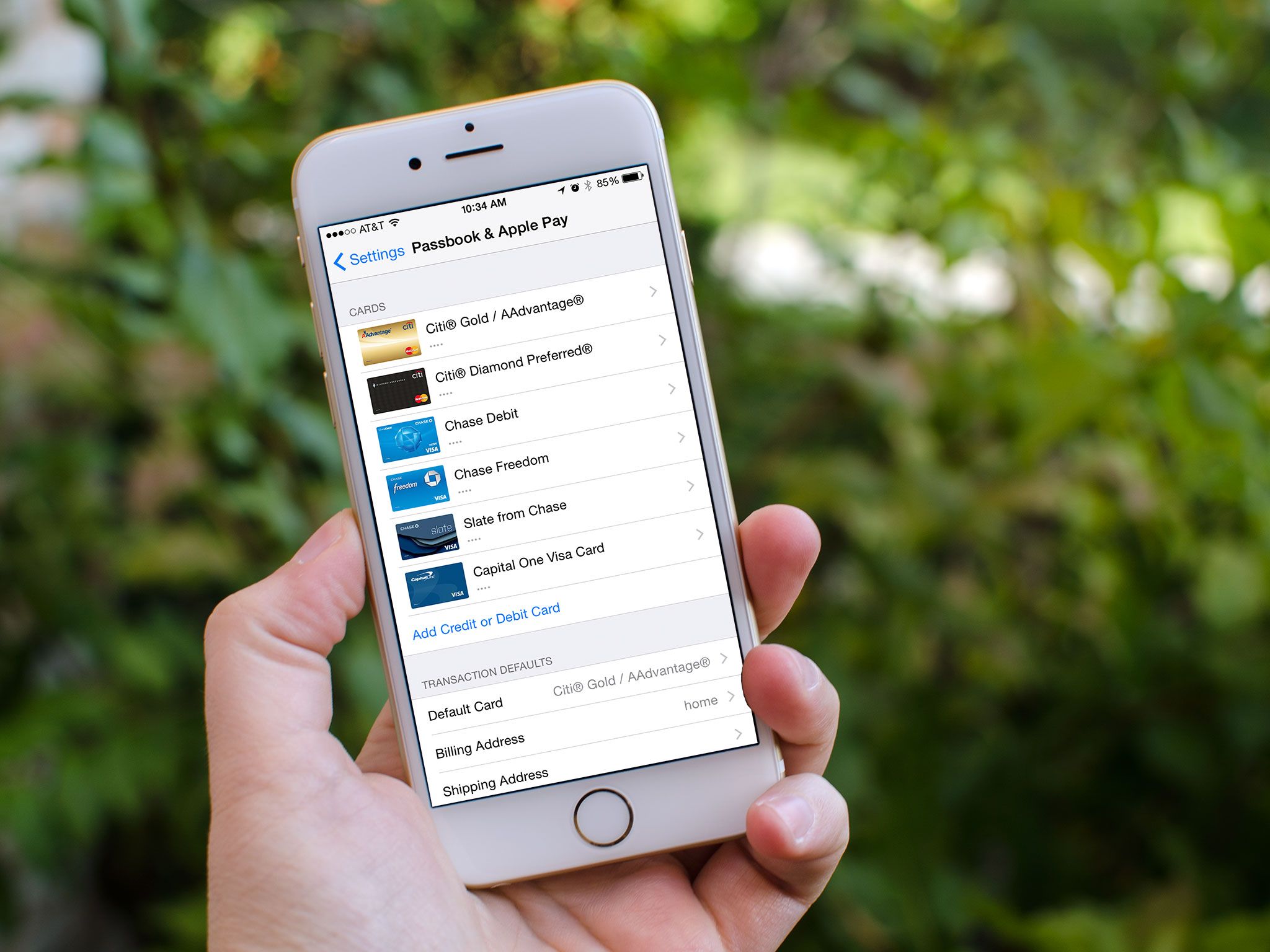Hopefully you guys are gearing up for a fun-filled Halloween, but we wouldn't let October slip by without rounding up the very best games and best apps for iPhone and iPad that have been released in the last 30 days. We've got a ton of running and racing games this month, plus one of the best RPGs we've seen in the App Store in awhile. There are also lots of high quality creative apps to check out, whether your into music, art, or videography.
We're always eager to hear what you guys have installed, so be sure to hit up the comments with your favorite new apps. With that, let's dig into our top ten new iOS apps that were released in October.
Vektor
Vektor is an aggressive cyberpunk endless runner. You're a futuristic courier trying to deliver sensitive material to a corporate customer, and mercenaries are busy trying to take you out. Simple controls help you weave through traffic while avoiding would-be attackers. The neon, Tron-inspired art and music style is entirely hypnotic and the ever-increasing challenges are likely to keep you coming back for more.
- $1.99 - Download now
Run Sackboy! Run!
Run Sackboy! Run! is a simple platforming game that ties into the upcoming Little Big Planet 3 for PlayStation. Grab coins, avoid obstacles, and make sure you don't get slowed down too much, or the The Negativitron may catch up with you. The graphics and premise are very kid friendly while maintaining a lot of charm for the older folks too. The signature real-world textures of everything in the game makes everything instantly comfortable. In-app purchases are employed to score you extra lives or cute new costumes, though you can play your way to new outfits too. Best of all, those costumes will become available to you in the console game as well. Grab Run Sackboy! Run! if you're looking for simple, down-to-earth fun.
- Free, IAPs - Download now
Daddy Long Legs
This is a free game similar to the awkward long-distance runner QWOP. Players have to delicately maneuver a giant two-legged spider-type creature for as long a distance as possible. Every tap of the screen switches which legs are moving, but make sure to time it right, because Daddy Long Legs has an awful sense of balance and it's a long way down. Best (worst?) of all, the game keeps tabs on how many falls you make over the course of playing.
Daddy Long Legs has quick replay value, a sharp art style, and a high difficulty curve.
- Free, ads - Download now
The Banner Saga
The Banner Saga is a highly polished tale chock-full of Norse mythology. Jump between meaningful dialog sessions and turn-based tactical combat with 25 different characters spanning 5 different classes. Manage scarce resources to improve your heroes and keep your band moving across a cold and desolate landscape.
The art style alone in The Banner Saga is enough to pick it up, but it also strikes an excellent balance between strong, character-driven story and classic RPG-style combat.
- $9.99 - Download now
Tilt to Live: Gauntlet's Revenge
Tilt to Live: Gauntlet's Revenge, is the latest iteration in an excellent action game series. Instead of being stuck in a static arena and having to tilt your device around incoming enemies and towards power-ups, you have to work through a continually scrolling stage, similar to an endless runner. Gather blue cubes as best you can without getting hit. Take too many hits, and it's game over. The finely tuned gyro controls make for a really tense and fast-paced game.
- $2.99 - Download now
Inbox by Gmail
Inbox is Google's reimagining of handling e-mail, that bundles in reminders, and collapses similar messages together. Particularly important messages will bubble up to the top, and Google will go ahead and pull in useful information from outside sources for certain messages. You can also snooze e-mails and reminders, so you can tune out from threads you aren't directly involved in, or tasks you can get to right now. For now, you need an invite to use Inbox, but Google seems to be giving those out pretty liberally.
- Free - Download now
Pixelmator
Pixelmator is a hugely popular photo editing and art app for Mac that has found its way to iPad this week. As you might expect, you can work seamlessly between the two devices, so you can keep working on your projects while on the go or at your desk. Correct colors, set white balance, blur, sharpen, distort, add text, and do just about everything else you could need to do with a big boy image editor.
- $4.99 - Download now
Adobe Premiere Clip
Adobe Premiere Clip helps you easily import video shot on your iPhone or iPad onto your Mac for editing, in addition to enabling some light editing of your own. Trim your videos, make some color adjustments and transitions, plus drop in soundtracks, including a handful included with the app. The Auto Mix feature will make sure audio quality is consistent between clips. Of course it all ties in with Adobe Creative Cloud so you can upload your video and keep working on it on other devices seamlessly.
Adobe released a whole bunch of other great iOS apps this month that are also worth checking out: Brush, Shape, and Color, plus significant updates to Line, Sketch, and Mix.
- Free - Download now
Autodesk SketchBook
Autodesk revamped their freehand drawing app and the new version is fantastic. Fine tune a wide range of brushes, some of which are bundled, some available through an in-app purchase. A layer editor and a mirroring tool unlock once you set up an account, plus you can plug into DeviantArt to share your stuff instantly. Tablet and smartphone screen sizes are supported.
SketchBook is worth a download if you do any doodling.
- Free, $3.99 upgrade - Download now
Auxy
Auxy is a fresh new music creation app with a really fantastic interface. Simple gestures and four different types of instruments looped and layered together help you create some interesting music. Add and distort different bass, synth, and drums, tweak the tempo, change the key, do whatever tickles your fancy and make something unique. Final creations can be shot out to iTunes, uploaded to SoundCloud, or opened in any other supporting apps. If you're looking for a basic way to get into music creation, Auxy is a great starting point.
- Free - Download now
Your favorite new iPhone and iPad apps from October?
That's all we've dug up, but let us know which new apps and games you've downloaded over the last four weeks. Happy Halloween, folks!