iCloud Photo Library, part of Apple's iCloud service, now gives you a more convenient way to organize and store all your photos and videos across all your devices. Make an edit on your iPhone, and it's automatically updated on your iPad. Not only that, iCloud Photo Library gives you the option to only keep storage optimized copies of your photos and videos if you choose in order to save storage space. For some people, that could mean a few gigabytes of extra storage. All you've got to do is change some settings!
How to save storage space with iCloud Photo Library for iPhone and iPad
Keep in mind that in order to optimize your photos, you must have iCloud Photo Library turned on. If you don't have it turned on yet, I suggest checking out our guide and then coming back to this page —
Once you have iCloud Photo Library enabled, all you've got to do is follow these steps to optimize your storage where photos and videos are concerned —
- Launch the Settings app on your iPhone or iPad running iOS 8.1 or higher.
- Tap on iCloud.
- Tap on Photos.
- Tap on the option for Optimize iPhone Storage — or iPad if that's what you're using.
That's it! iCloud Photo Library will switch to only storing storage optimized versions of your photos and videos. It may take some time in order for any changes to be apparent so give it a while to update your library. This is especially true if you have a lot of photos.
If you ever decide you'd like full resolution images again, just change the option back. But keep in mind you can do this on a per device basis so if you have an iPhone and an iPad, you can always store full versions on one and optimized on the other if that's more convenient storage wise.
Give it a try and let me know if it frees up any storage space for you. And if so, how much did you get back?
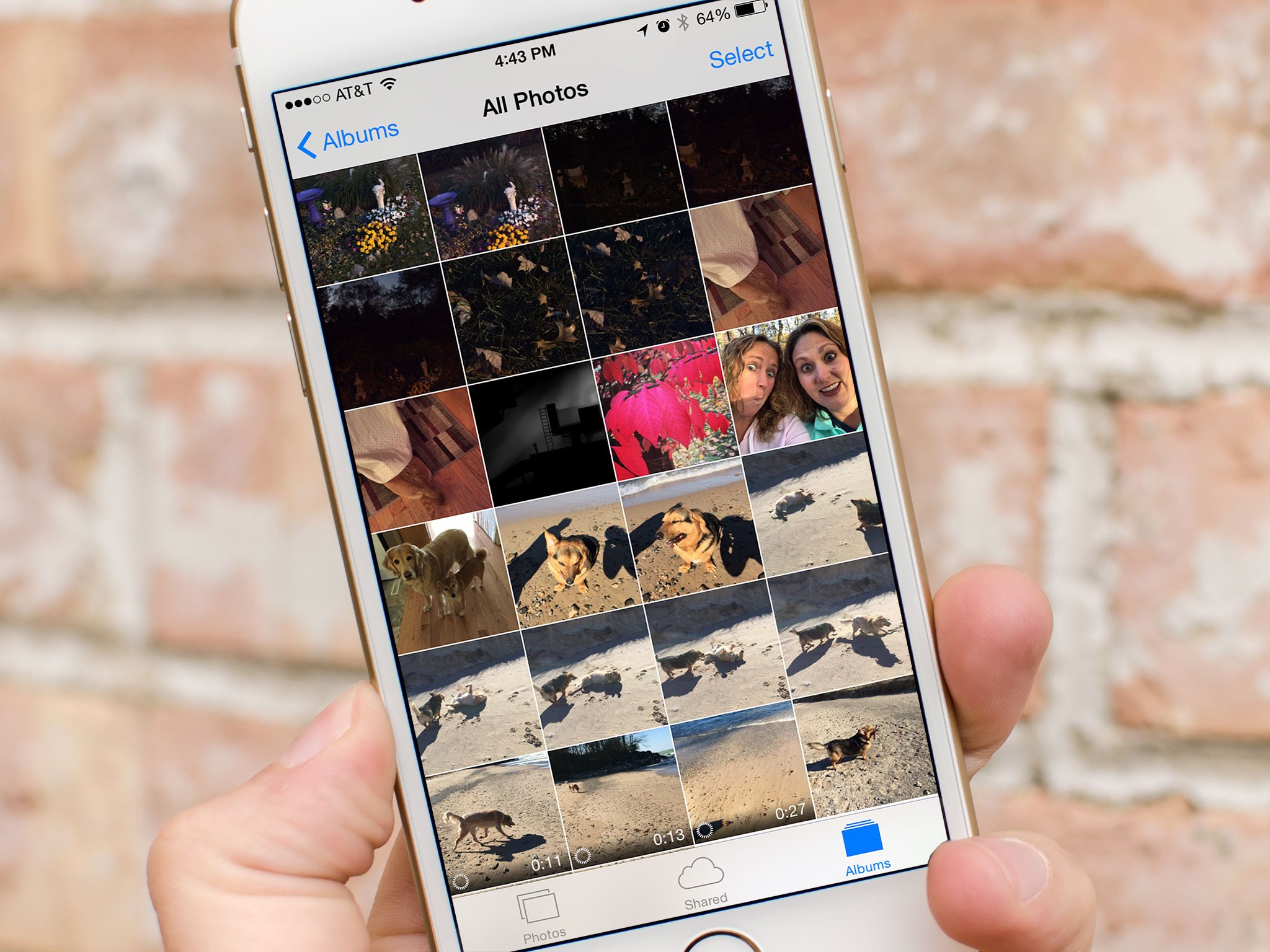

No comments:
Post a Comment