Force Click lets you perform a "deeper"-feeling secondary trackpad click to initiate additional actions.
With a Force Click, you can do everything from bringing up Quick Look to Look Up, preview maps and websites, and more. If you like the way it works and feels, it's on by default and you can leave it that way. If you'd rather turn it off, however, and use your Force Touch trackpad more like a traditional trackpad, you can easily do that too. And if you later change your mind, you can turn it right back on.
Note: Force Click is currently only available on the 2015 MacBook and 2015 13-inch MacBook Pro.
How to turn Force Click on or off for the Mac
- Launch System Preferences.
- Click on Trackpad.
- Uncheck Force Click and haptic feedback to disable.
To re-enable Force Click, repeat the same steps and re-check Force Click and haptic feedback.

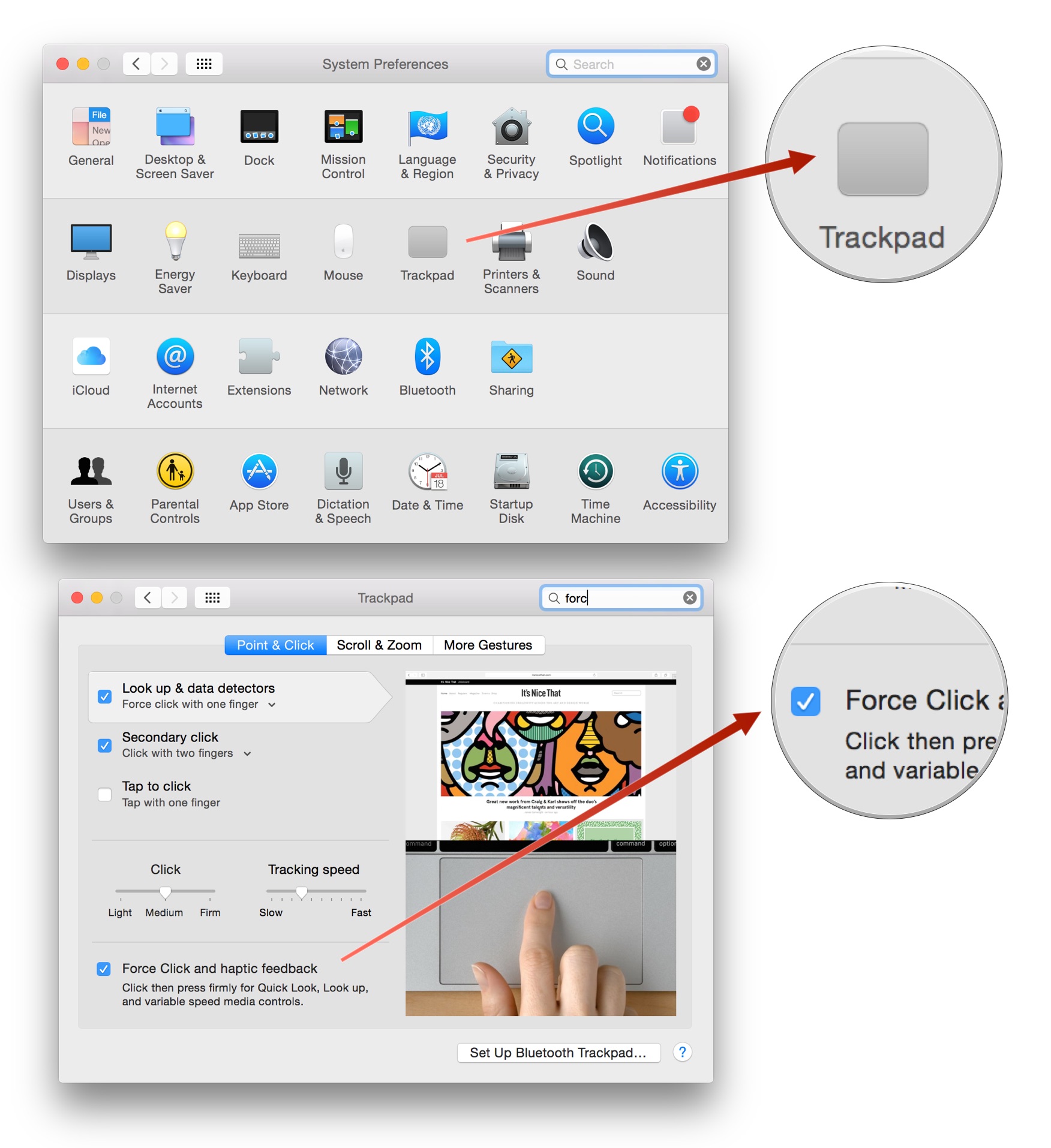
No comments:
Post a Comment