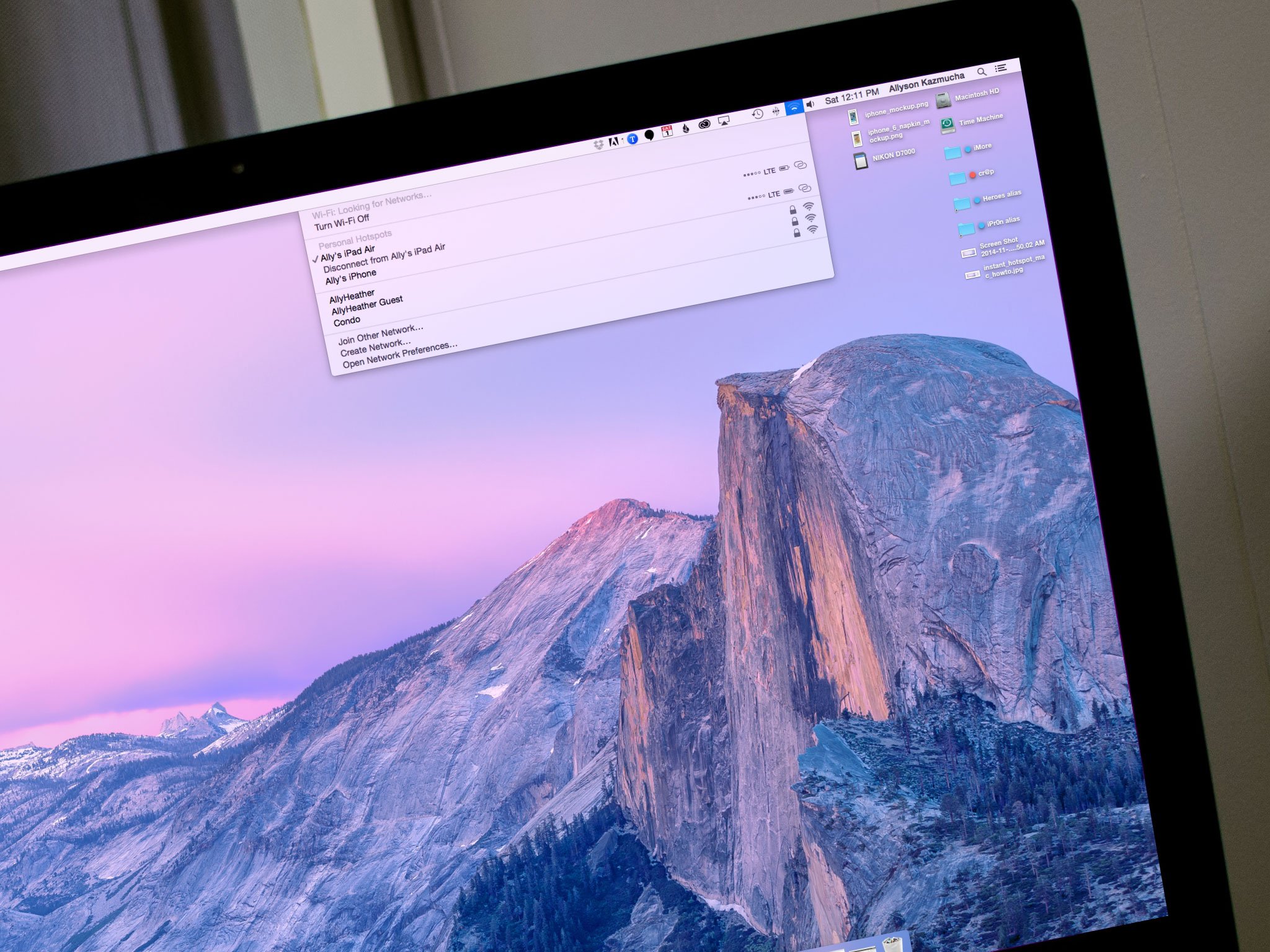Having trouble getting your most used apps and services to play nice together? There's a zap for that!
Zapier is an integration and automation service that helps you tie together the services and apps that you already use. Tired of manually creating tasks from recurring emails? Zapier can do that for you. Maybe you want to automatically save email attachments to Dropbox. It can do that too.
Zapier lets you automate what can be automated so you can free up more of your most valuable resource, your time.
I stumbled across Zapier while looking for a way to get some of the services we use around here at Mobile Nations to play nicer together. We rely heavily on services like Slack, Trello, Skype, Buffer, and many others for everything from scheduling tweets and social blasts to communicating and planning content. While they each serve their own purpose, they don't always place nice together, which can lead to things easily falling through the cracks.

Trello's unwillingness to let me create custom notifications led me down a rabbit hole of Google searches to try and find a more efficient workflow. That's when I found Zapier. I was able to quickly create a zap that automatically added a Todoist task to my account whenever one of our writers moved content they were working on to our ready for proofing section. I was even able to append the Trello card name, due date, and a direct link, right in Todoist. Now I don't have to check Trello six times a day anymore. When something is ready to be looked over, I know right away.
Setting up Zapier is simple. It works by monitoring one service for actions you specify. When that particular action happens, Zapier then triggers the action you've chosen in the second service or app. If you've ever used a service like IFTTT, you already understand exactly how Zapier works. Zapier just provides integrations on a much deeper level.
Historically companies have spent large amounts of money on building custom integrations that allow one piece of software to talk to another. I recently had a chance to talk to Wade Foster, co-founder of Zapier, who says this is exactly the reason himself and his partners started the company:
We consulted with a lot of small businesses and pulling data from one service to another was a constant pain point. Whether it was transferring Paypal transactions to Quickbooks or something else, coding integrations isn't fun and can be expensive. With Zapier, you can set it and forget it.
For individuals and small businesses on a budget, Zapier offers hundreds of custom integrations at a price they can afford. This makes it a viable option for anyone that has a lot of little tasks to manage and not enough time. Whether your goal is to be more efficient on your own or as an entire organization, Zapier steps in to handle the little details of your day so you and your employees can focus on bigger things.
I spent the better part of three years running a small business. Anyone who has ever been self employed knows that one of the largest hurdles is finding enough time in the day to get daily tasks done and to grow your customer and client base. Being effective with time management is a lot easier said than done. That's why automation is so important.
Setting up integrations with Zapier accomplishes two things — It helps you ensure smaller, yet important tasks don't fall through the cracks, which in turn gives you more time to focus on the tasks that need human interaction.
"Some apps that work really well on mobile, others don't. Let Zapier handle services that aren't great on mobile by filtering them in and out of apps that are great for mobile." - Wade Foster, Co-founder, Zapier
I've found Zapier to be beneficial in terms of my iPhone and iPad productivity because it makes the productivity apps I already use even more efficient. It also helps me automate some of the tasks I don't really enjoy doing on iOS, but have to. My Trello to Todoist zap is a good example of how Zapier has helped me monitor things on the go more efficiently.
Zapier has an extensive use case list on their site that gives a lot of great examples of how zaps can be used to quickly automate common, everyday tasks. You can also search for and use existing zaps that other customers are already using.
If you're finding yourself overwhelmed by daily tasks you wish you could automate, I'd highly recommend giving Zapier a go. You can get started for free and then choose the plan that's right for you once your trial is up Plans range from free all the way to enterprise options. So give it a try and let me know what you think!