iCloud Keychain is Apple's attempt to bring password management to the mainstream. With it, your account names, passwords, and even credit cards numbers can be safely and securely stored on your iPhone or iPad keychain, and synced across all your devices thanks to iCloud. In conjunction with Safari, it can also generate new, unique passwords, and autofill them whenever you need them. So, how does it all work?
- How to enable (or disable) iCloud Keychain on iPhone and iPad
- How to generate a password with iCloud Keychain on iPhone and iPad
- How to access and view passwords and credit cards stored in iCloud Keychain
- How to delete saved passwords from iCloud Keychain for iPhone and iPad
- How to manually add your credit card information to iCloud Keychain
- How to stop Safari from storing or autofilling passwords and credit cards from iCloud Keychain
- Forgot your iCloud Keychain security code? Here's how to change it!
- How to generate a password with iCloud Keychain in OS X
- How to manually add or remove credit cards with iCloud Keychain for OS X
How to enable (or disable) iCloud Keychain on your iPhone and iPad
There are some pros and cons to using iCloud Keychain. For example, it doesn't have a separate master password option, so all anyone needs to know in order to access your passwords is your unlock code on any of your devices. Also, the passwords it generates aren't particularly strong. It is, however, easy and far, far, better than nothing. Apple will ask you if you want to use it when you first setup your iOS device, but if you change your mind, or if you want to switch back or switch away, you can quickly enable it - or disable it - in Settings.
How to generate a password with iCloud Keychain on your iPhone and iPad
iCloud Keychain is meant to be an easy way to manage passwords on your Apple devices. When password management is easier, using stronger passwords is easier. Since it can be tough to come up with strong, unique passwords, good password managers will generate them for you, and iCloud Keychain is no exception. Unfortunately, the passwords generated by iCloud Keychain aren't exceptionally strong, but they are better than using the same password for every site. That makes them an okay starting point for people who want a little more security, but don't want full-fledged password manager from the App Store.
How to generate a password with iCloud Keychain on your Mac
iCloud Keychain in OS X, just like in iOS, is meant to make password management easy enough that most people will start creating and using stronger, more unique passwords. While the passwords generated by iCloud Keychain aren't as strong as we'd like, they're lightyears ahead of duplicate passwords, or the simple type of passwords that are all too common. A full-fledged password manager from the Mac App Store is really the way to go, but if you're just getting started and you want the easiest thing possible - and absolutely something better than nothing - iCloud Keychain is here for you.
How to manually add your credit card information to iCloud Keychain on iPhone and iPad
iCloud Keychain lets you easily store not only your passwords, but your credit card information as well. Any time you pay with a card in Safari, iCloud Keychain will offer to save it for you. However, you can also add cards to iCloud Keychain any time you wish. That way, you can do it when it's most convenient, and avoid having to run for your wallet when it's not. If an ounce of prevention now saving you a pound of effort later sounds good, here's how to do it!
How to manually add or remove credit card info with iCloud Keychain on your Mac
If you're using iCloud Keychain in order to store your passwords, you can also use it to store your credit card information and sync it across all your iPhone, iPads, and Macs. Any time you pay with a credit card on your Mac, iCloud Keychain will offer to save it. However, you can also add a card manually any time it's convenient. That can save you a mad dash to your wallet in the middle of the night.
How to access and view your iCloud Keychain passwords on your iPhone and iPad
iCloud Keychain will generate and store all your Safari-based passwords and autofill them for you where and as needed. However, there may be times when a website doesn't allow autofill (for example, at public terminal), or you want to use a password outside Safari (for example, in another app), and then you'll need to find it, copy it, and paste it in manually. Luckily, you can do just that via the Settings apps. Here's how!
How to delete saved passwords and credit cards from iCloud Keychain on your iPhone and iPad
One of the side-effects of an easy-to-use system like iCloud Keychain is that sometimes you accidentally end up saving a password or credit card number you didn't intend to. That, or you simply stop using a certain site and no longer need its password saved, or some glitch comes up and it's not working properly, and you just want to start over. Regardless of the reason, iCloud Keychain makes it easy, if not immediately obvious...
How to stop iCloud Keychain from storing and autofilling credit cards or passwords in Safari
Sometimes you may want the convenience of syncing all your passwords, logins, and credit cards across devices, but you may not want Safari autofilling everything. This is particularly true if you have a shared device in your home, such as a family iPad. Luckily, you can disable certain features (like autofill for passwords and credit cards) but still be able to access things if and when you need to.
How to reset your iCloud Keychain security code on your iPhone and iPad
Your iCloud Keychain security code is a passcode that you use in order to authorize devices to access iCloud Keychain. You need this number whenever you activate a new iPhone, iPad, or Mac (and even when you restore a device). If for some reason you forgot it, you can use any device that's already authorized with iCloud Keychain in order to change it. Here's how...
How to get more help with iOS
- How to get started with the iPhone: The ultimate guide
- How to use Lock screen: The ultimate guide
- How to use Touch ID: The ultimate guide
- How to use Siri: The ultimate guide
- How to use Continuity: The ultimate guide
- How to use Home screen: The ultimate guide
- How to use Control Center: The ultimate guide
- How to use Notification Center for iPhone and iPad: The ultimate guide
- How to use iMessage: The ultimate guide
- How to use Calendar: The ultimate guide
- How to use Camera: The ultimate guide
- How to use Photos: The ultimate guide
- How to use Weather: The ultimate guide
- How to use Notes: The ultimate guide
- How to use Safari: The ultimate guide
- How to use iCloud Keychain: The ultimate guide
- How to use Parental Controls: The ultimate guide
- OS 8: Help and discussion forum
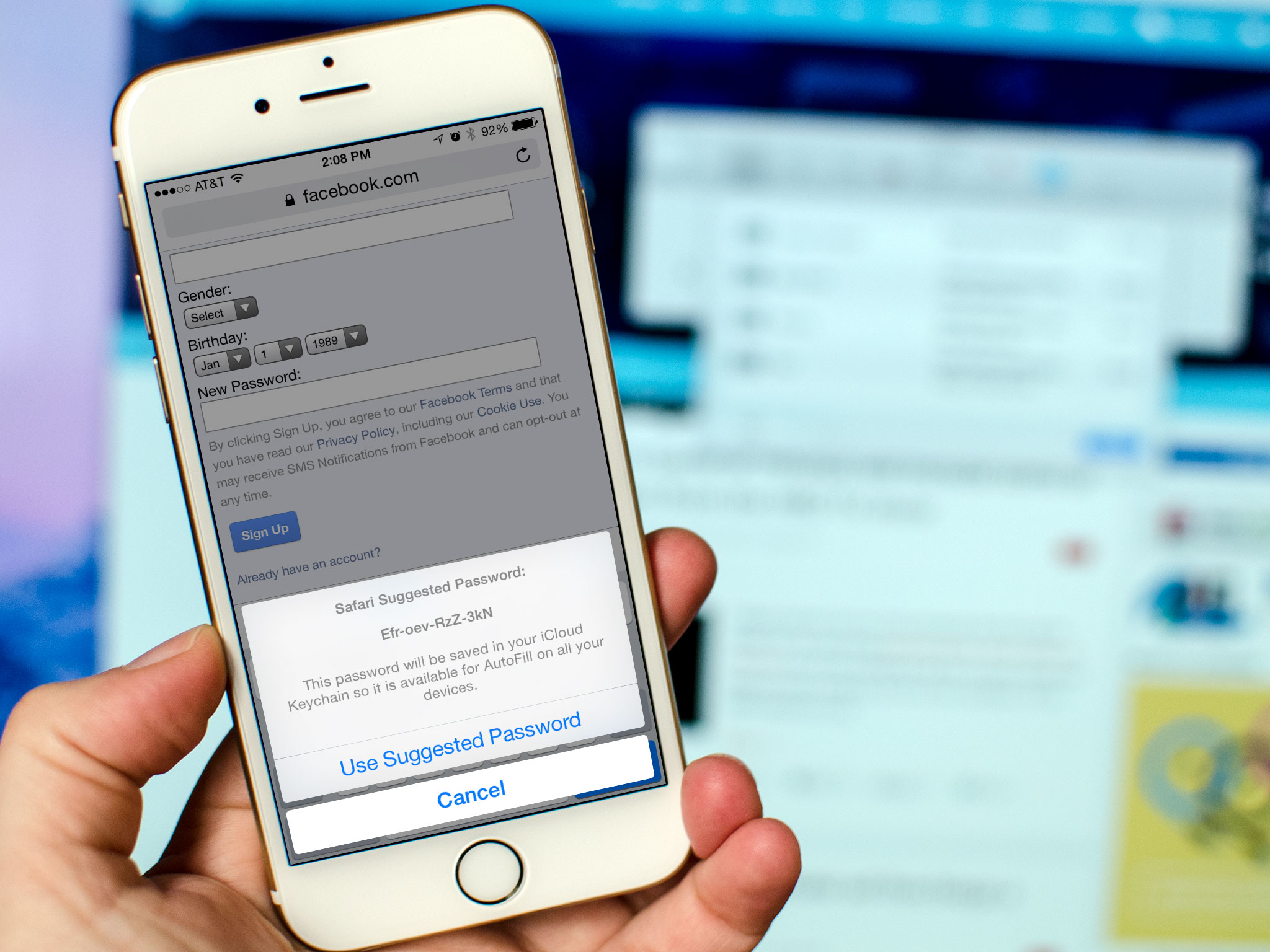
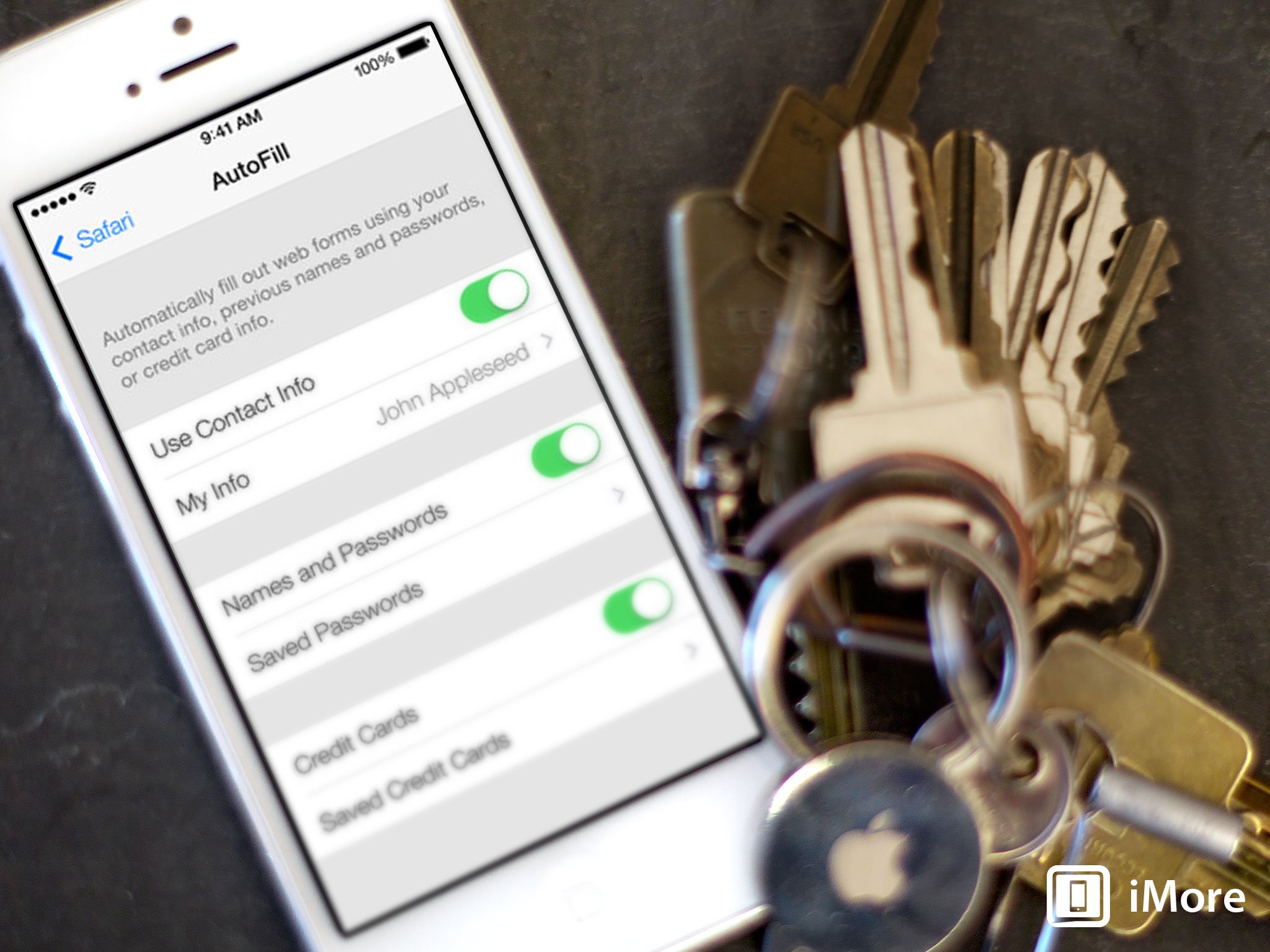

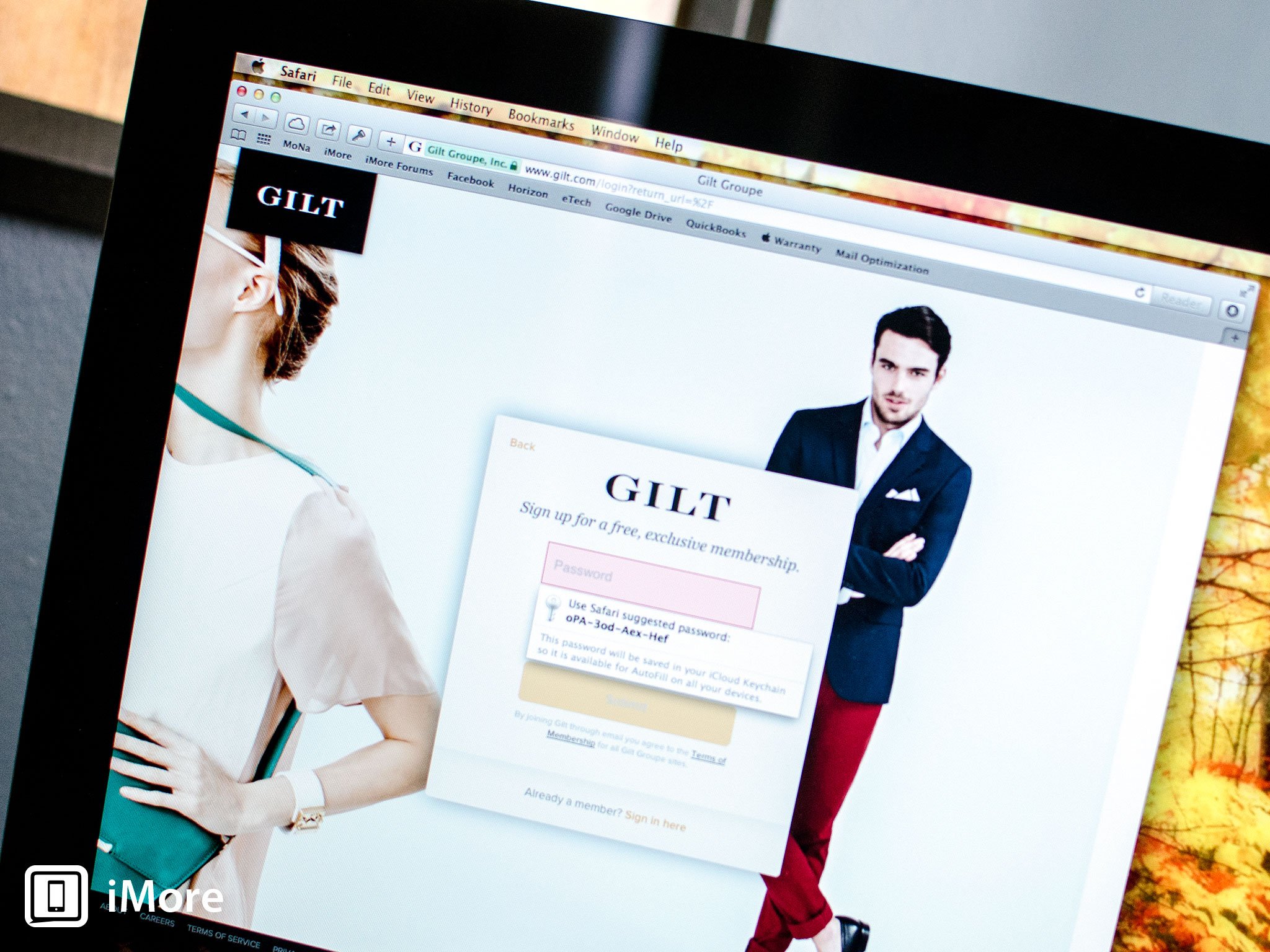

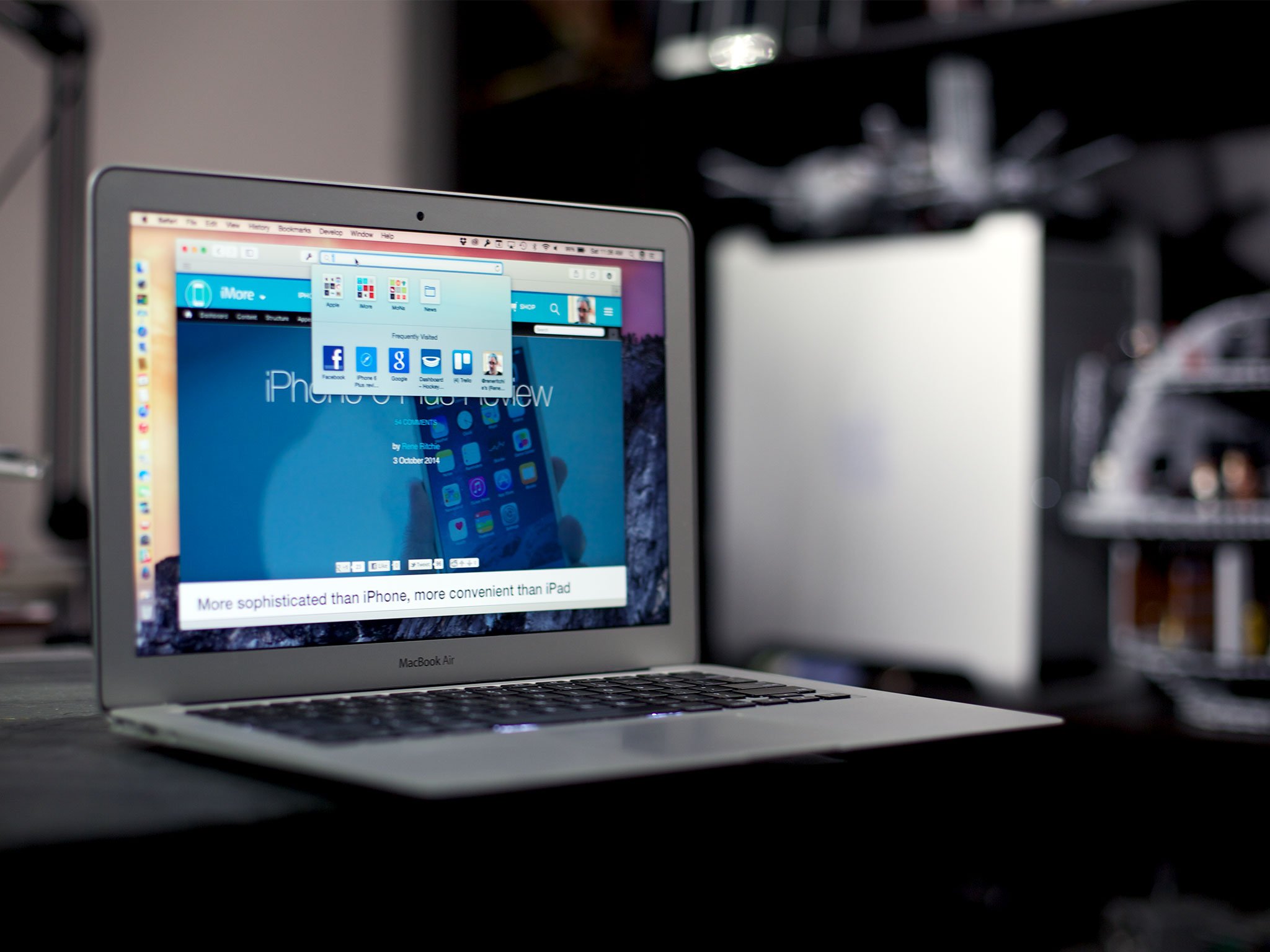
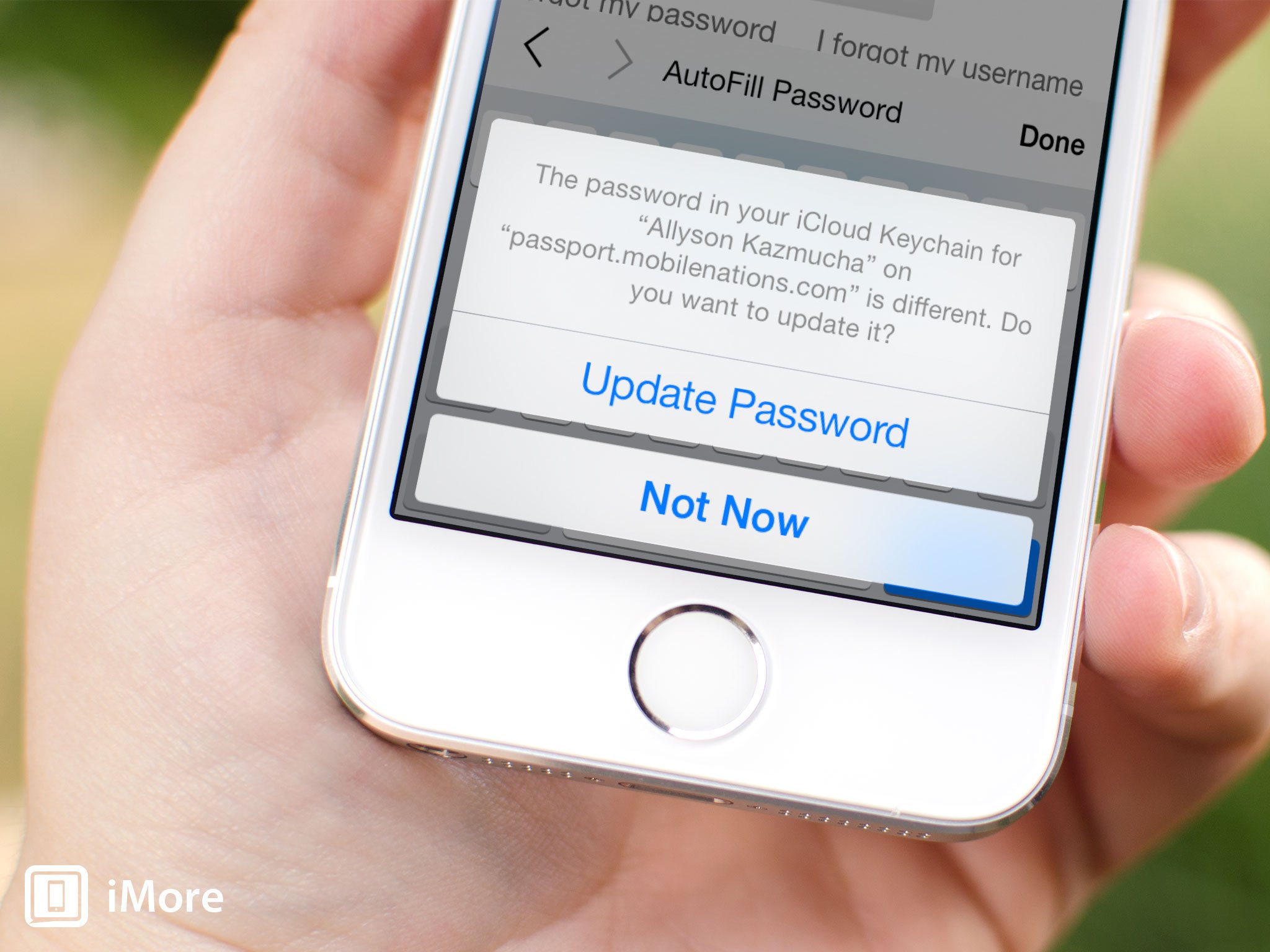

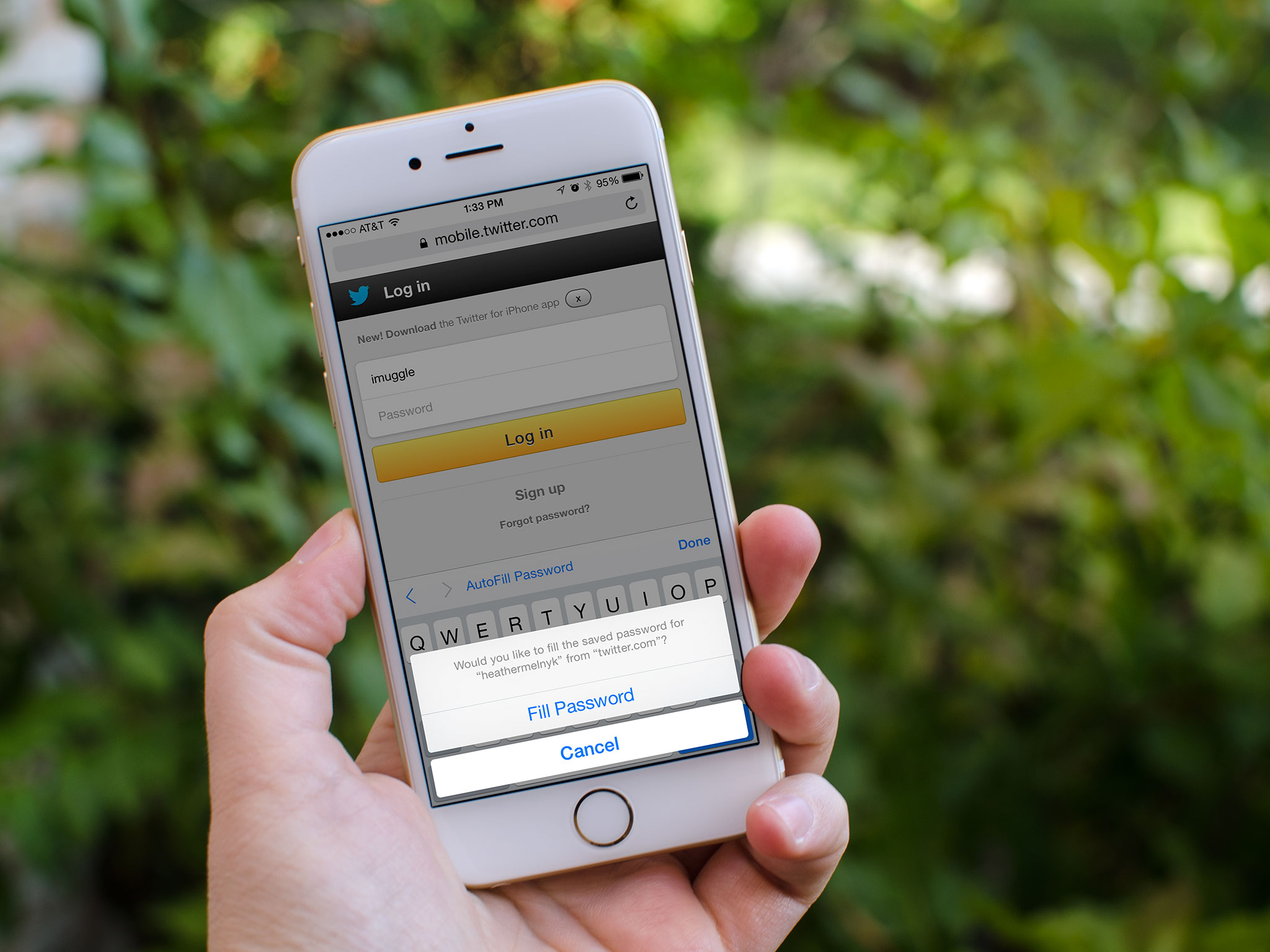
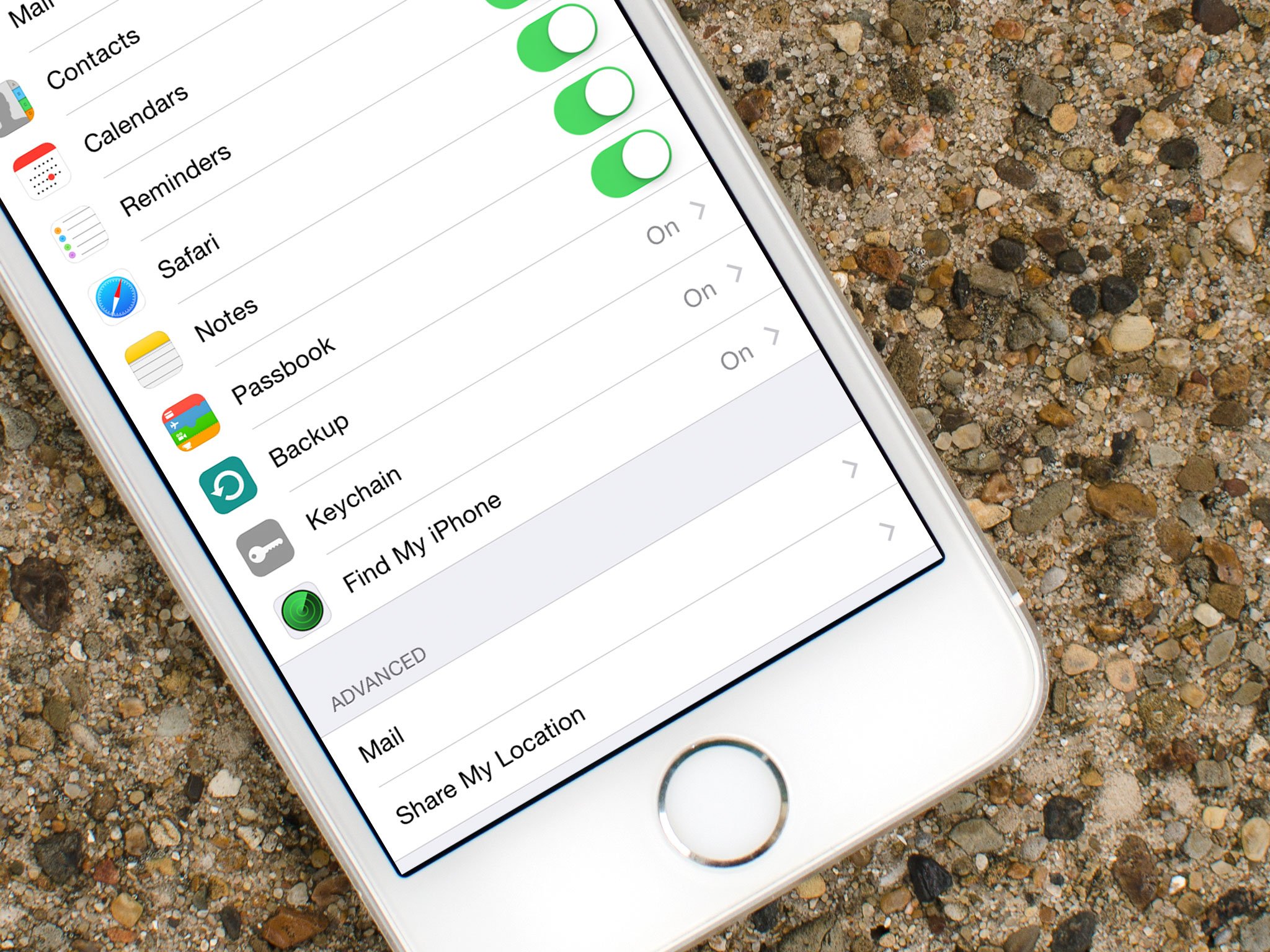
No comments:
Post a Comment