iCloud Photo Sharing is a great way to share photos with friends and family who also use iPhones and iPads. However, the more shared Photo Streams you are a part of, the more notifications you will receive. That means each and every time someone adds photos, you'll be notified. If at some point you find you're getting too many notifications, you can easily disable them on a stream by stream basis, or stop notifications from the Photos app completely.
How to disable shared Photo Stream notifications for a single stream
- Launch the Photos app on your iPhone or iPad.
- Tap on the Shared tab in the bottom navigation.
- Tap on Sharing in the top left to return to the main album menu if you aren't there already. By default the Sharing tab shows the activity stream.
- Tap on the shared album you'd like to stop notifications for.
- Tap on People at the bottom.
- Turn Off the option for Notifications.
That's it! You shouldn't receive any notifications for that particular shared Photo Stream anymore. You can also disable notifications for all Photo Streams if you'd like...
How to disable all Photo Stream notifications on iPhone and iPad
- Launch the Settings app on your iPhone or iPad.
- Tap on Notifications.
- Tap Photos.
- Turn Off the types of notifications you don't want to receive. That can be badges, sounds, banners, or other options. You can also disable Photos app notifications completely by using the first toggle.
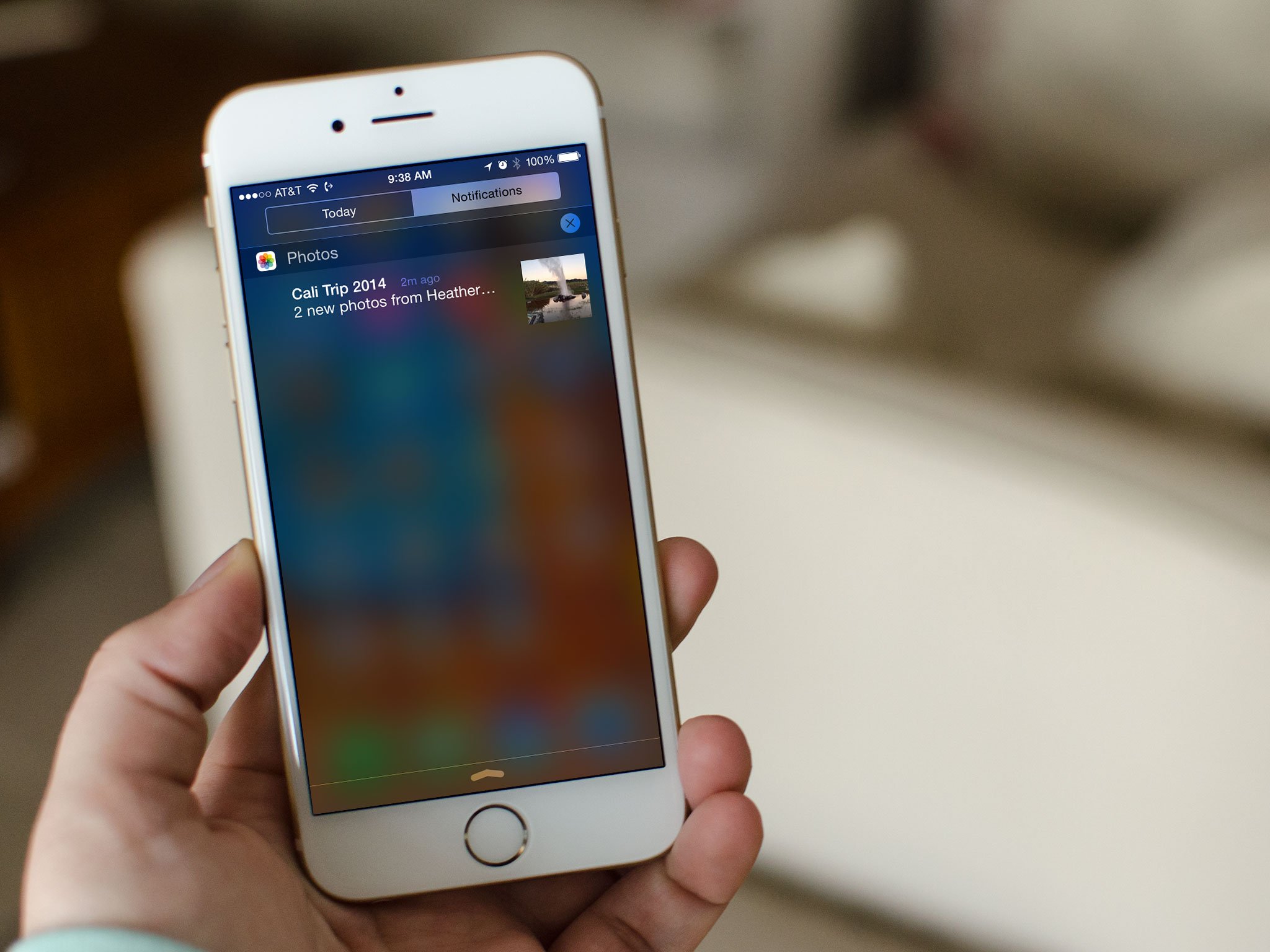



No comments:
Post a Comment