Authorizing an iPhone, iPod, iPad, Mac, or PC on your iTunes account means you can uses it buy new apps, music, movies, TV Shows, and iBooks, re-download previous purchases, access iTunes Match and more. Because of licensing agreements, you can only have 10 devices total, and a maximum of 5 computers total, authorized on your iTunes account at any one time. Once you hit 10, you'll have to remove an old device to add a new one. If you give away, sell, or lose a device, you might want to remove it as well. Luckily the process it fairly straightforward and can be done right from iTunes on any Mac or PC.
- Launch iTunes on your Mac or PC.
- Click on your name in the upper right hand corner of iTunes. In the menu, click on Account Info.
- Type in your iTunes password when prompted in order to continue.
- When your account loads, click on Manage Devices under the iTunes in the Cloud section.
- Click on Remove next to the devices you want to remove.
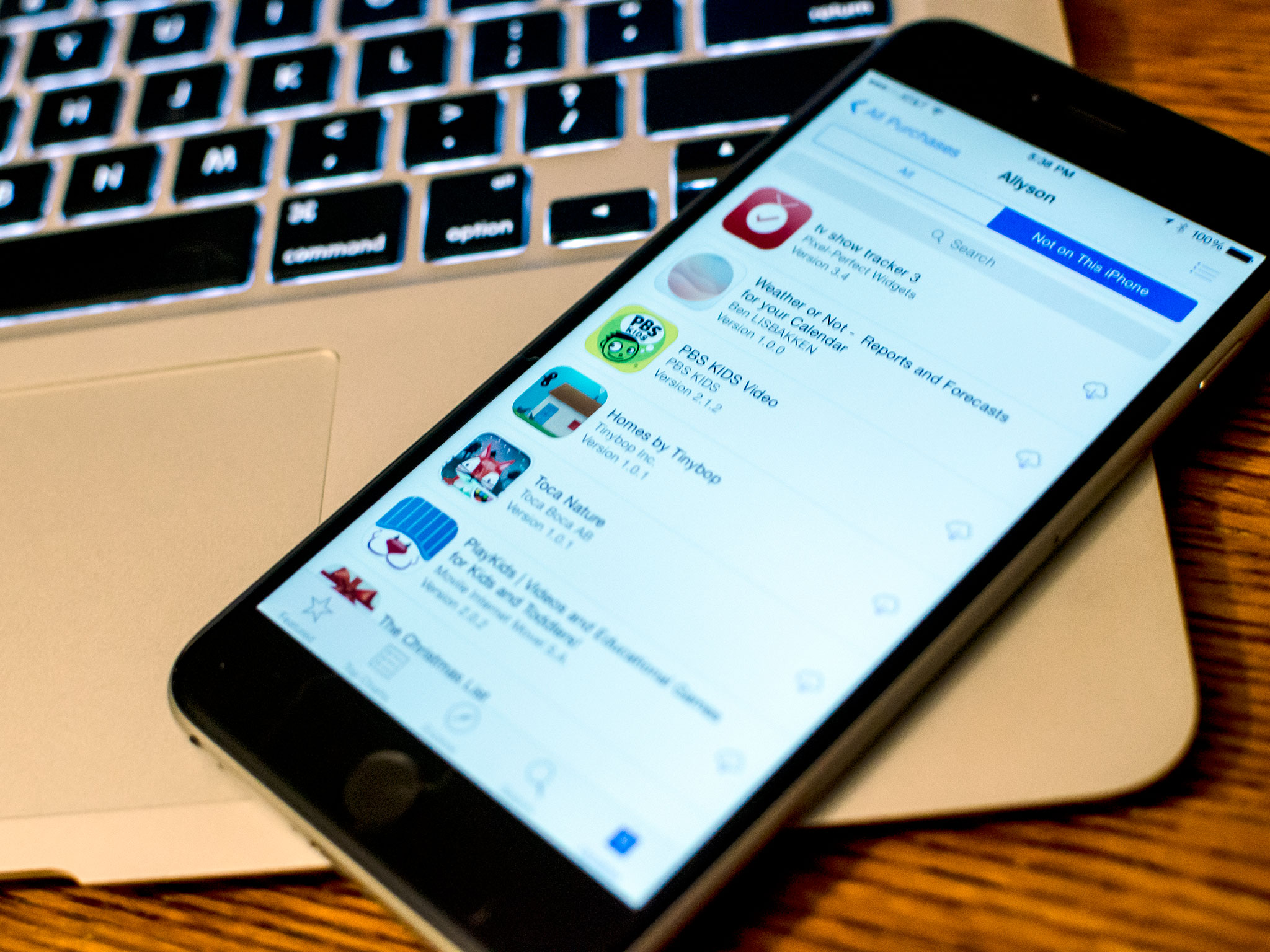
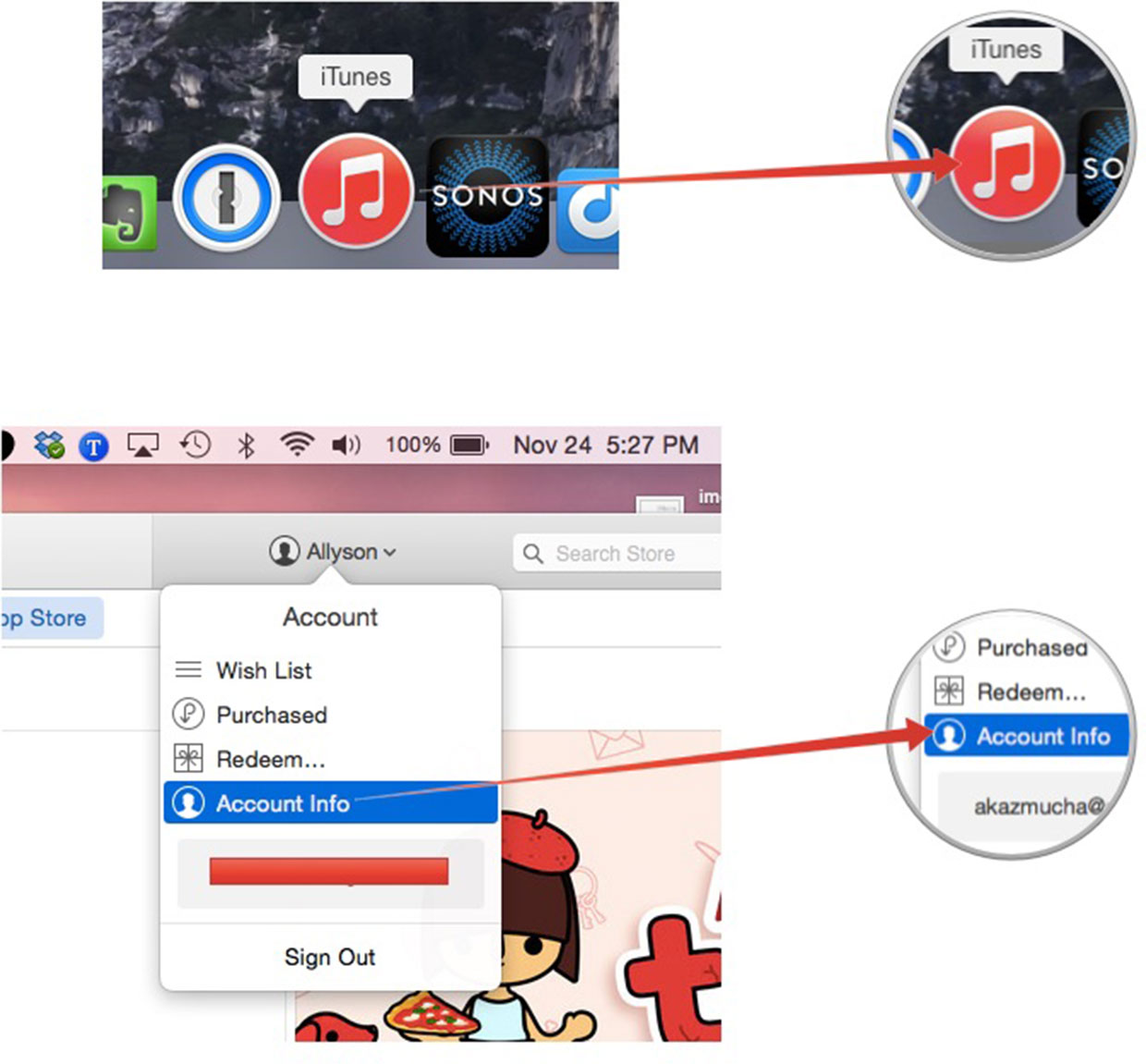
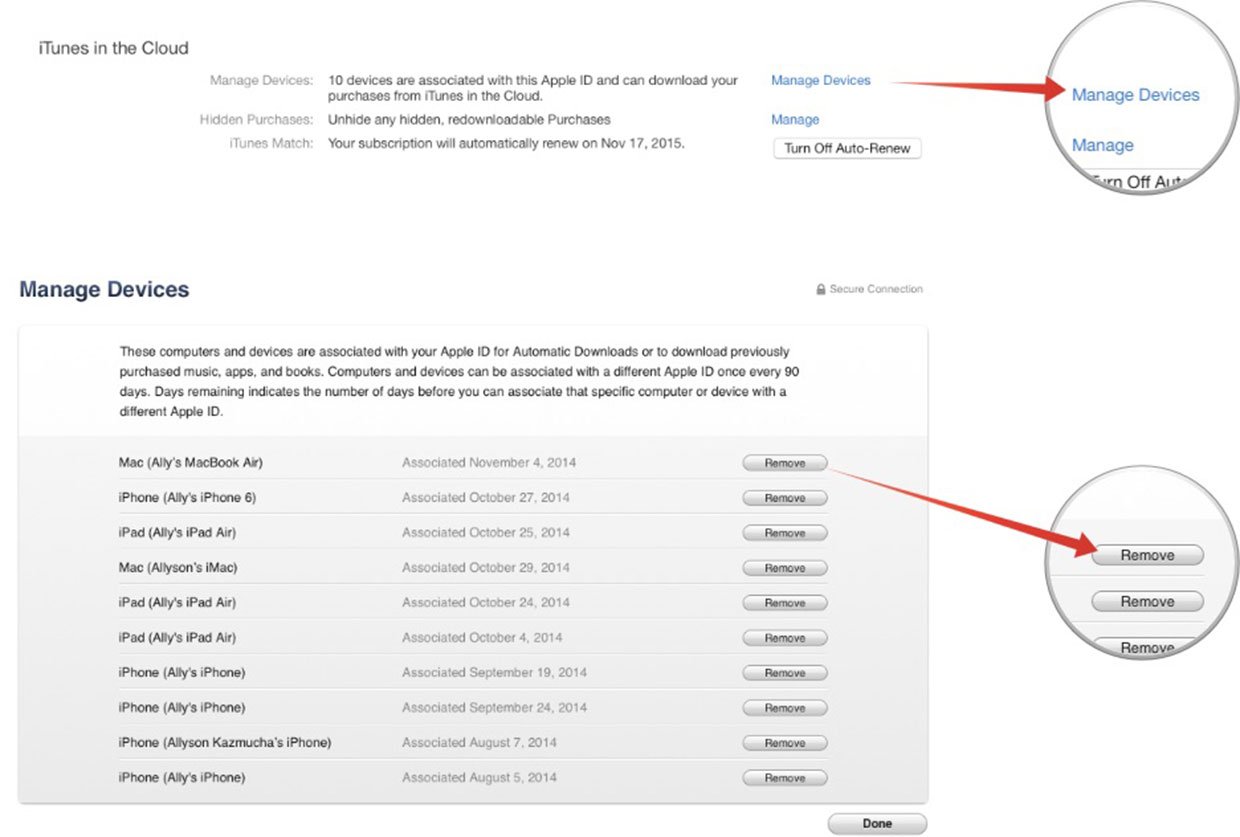
No comments:
Post a Comment