No matter which generation iPhone you have, there are ways to help keep scrolling smooth, apps launching fast, and the system snappy.
Whether you're still worried about updating to iOS 8 on your iPhone 4s, or you simply want to make sure your brand-new iPhone 6 or iPhone 6 Plus stays as quick as the day you bought it, here's how to both reverse slow down and maintain speed.
Note: We're staging these from easier to most involved. Go through the list, try each one in turn, and do as many as you feel comfortable with. The older your iPhone, the more you'll likely have to do.
Update your software
Every iOS update contains performance improvements, including improvements specifically for older hardware. To make sure you're getting all the optimizations possible, go to Settings > General > Software Update and make sure you're running the latest, greatest version. If you're low on storage, or want to clean out "Other" storage, try doing the update using iTunes.
Hard reboot
Make all the Windows jokes you like, but sometimes a hard reboot really does set things right. If it's been a while since you last reset everything, processes might have gone rogue, temporary data might have failed to purge, and some level of overhead might have built up. To clean out the bits, hold down sleep/wake and Home until the screen goes black and the Apple logo shows up.
Clear caches and data
If the Safari web browser is sluggish, you can clear the cache by going to Settings > Safari > Clear History and Website Data. You can even do it on a site-by-site basis by tapping Advanced > Website Data, and then choosing the sites you want to remove.
- How to clear Safari history and cookies on iPhone
- How to clear stored website data in Safari for iPhone
Delete apps you're not using
Just because you're no longer using an app doesn't mean it's no longer using your iPhone's resources. Depending on the app, it might have background processes, background refresh, background notifications, and other tasks running. If you don't need it, delete it. You can always re-download it again later.
Turn off features you're not using
Anything that runs on your iPhone will use processing cycles. That means anything you turn off will free up those cycles. If you don't want to, or can't, delete an app, you can still turn off its push notifications, background refresh, and other processes. Not surprisingly, it's the same steps you go through to preserve battery life.
Restore as new
This is the nuclear option. Instead of updating in place, or restoring from an age-old backup, you start fresh and clean. You can re-sync accounts and content, including apps, from iCloud and iTunes, Google, Dropbox, and other online services, but you'll otherwise be starting over from scratch.
Your performance tips?
An iPhone 4s will never be as fast as an iPhone 6 — the hardware has simply evolved at an amazing rate over the years. When you next upgrade your iPhone, you'll get the benefits of all those advances. For now, however, if you want all the new iOS features, Apple will continue to fine-tune them every release, and there tips will help you get the most from those releases.
If any particular performance tip has served you best, or if we missed your favorite, let me know in the comments!
- Secret Siri commands
- Secret Safari shortcuts
- Secret Mail shortcuts
- Secret keyboard shortcuts
- Secret power-saving shortcuts
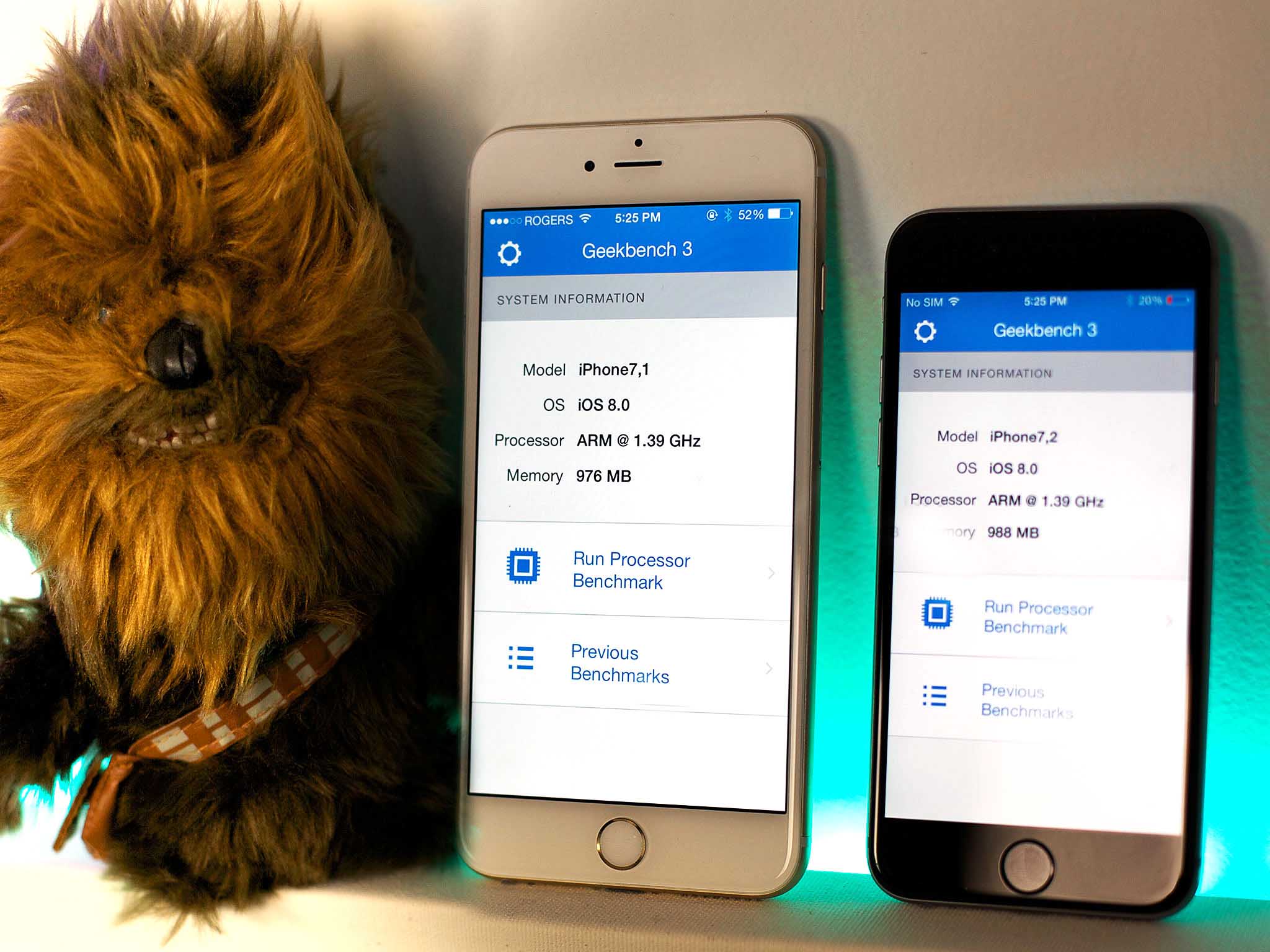






No comments:
Post a Comment