The Apple EarPods that come with your iPhone or iPod touch — and all headphones that integrate remote functionality — can be used to control a wide range of features, including music, phone calls, and even Siri. Not only that, many of the controls also work on the Mac!
The remote controls are great for accessibility. If you're not familiar with all the options, here's a complete list!
1. Play or pause audio
Single click the headset button to play audio — music, podcasts, or audio books — or to pause audio that's already playing.
2. Skip forward through audio
Double click the headset button to skip forward to the next track or chapter.
3. Skip back through audio
Triple click the headset button to skip back to the previous track or chapter.
4. Fast forward audio
Double click and hold down the headset button to fast forward through the audio.
5. Rewind audio
Triple click and hold down the headset button to rewind through the audio.
6. Answer or hang up on a call
Single click the headset button to answer and incoming call or hang up an ongoing call.
7. Switch calls
Single click the headset button to switch between multiple calls.
8. Reject a call
Single click and hold down the headset button to send an incoming call to voice mail. (Two low beeps will confirm the rejection.)
9. Hang up on current call
Double click and hold down the headset button to hang up on the current of multiple calls. (Two low beeps will confirm the hang up.)
10. Activate Siri
Single click and hold down on the headset button to active Siri.
11. Talk to Siri
After Siri's activated, single click the headset button to ask additional questions or issue additional commands.
13. Take a picture
Single click the volume up button while the Camera app is open to take a picture. Works great for selfies!
Your favorite?
I'm pretty sure the remote controls used to work with Voice Recorder, but they're not working for us right now. If you've got any favorite remote controls, or if we missed any, please let me know!
- Secret Siri commands
- Secret Safari shortcuts
- Secret Mail shortcuts
- Secret keyboard shortcuts
- Secret power-saving shortcuts

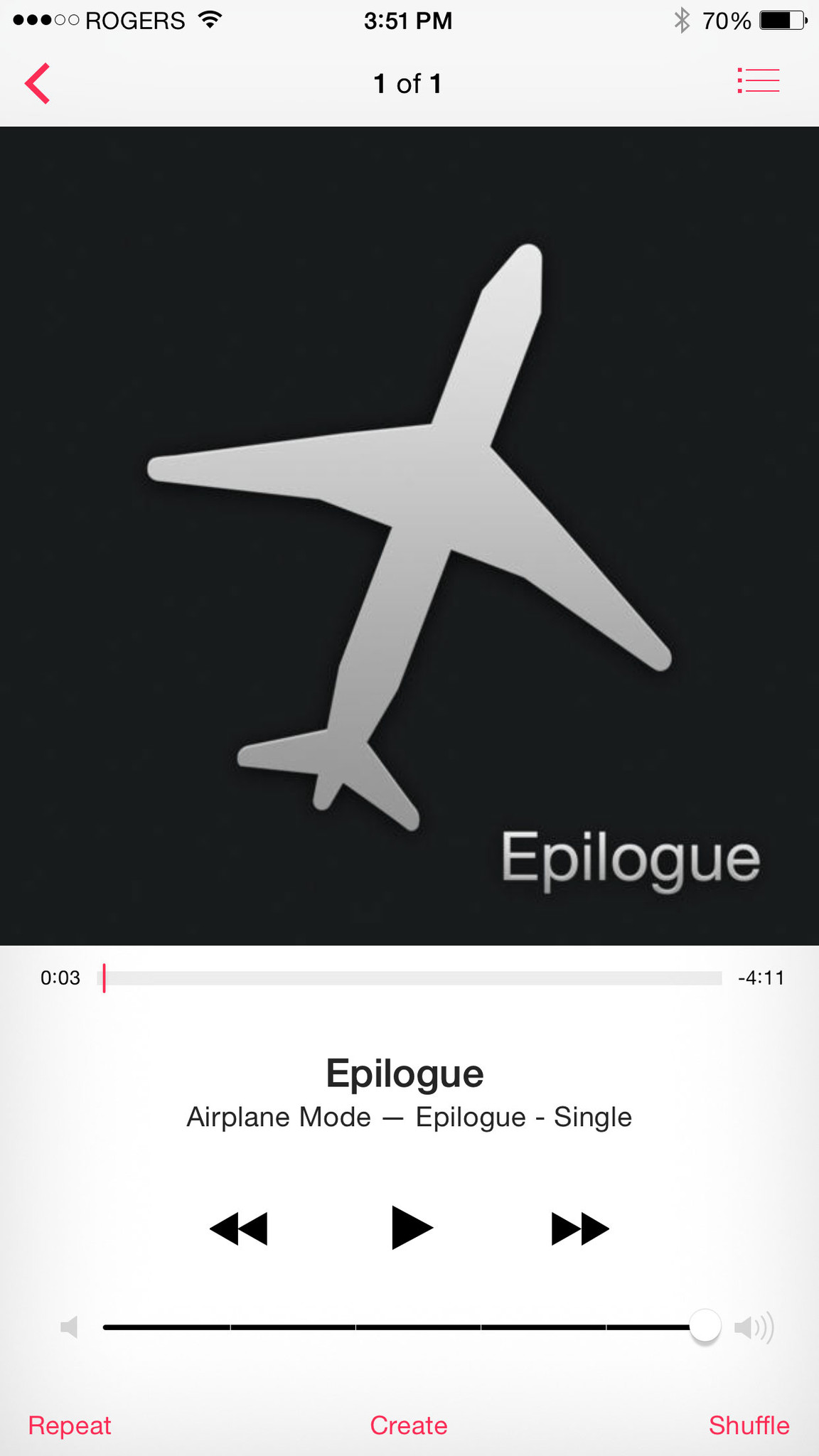
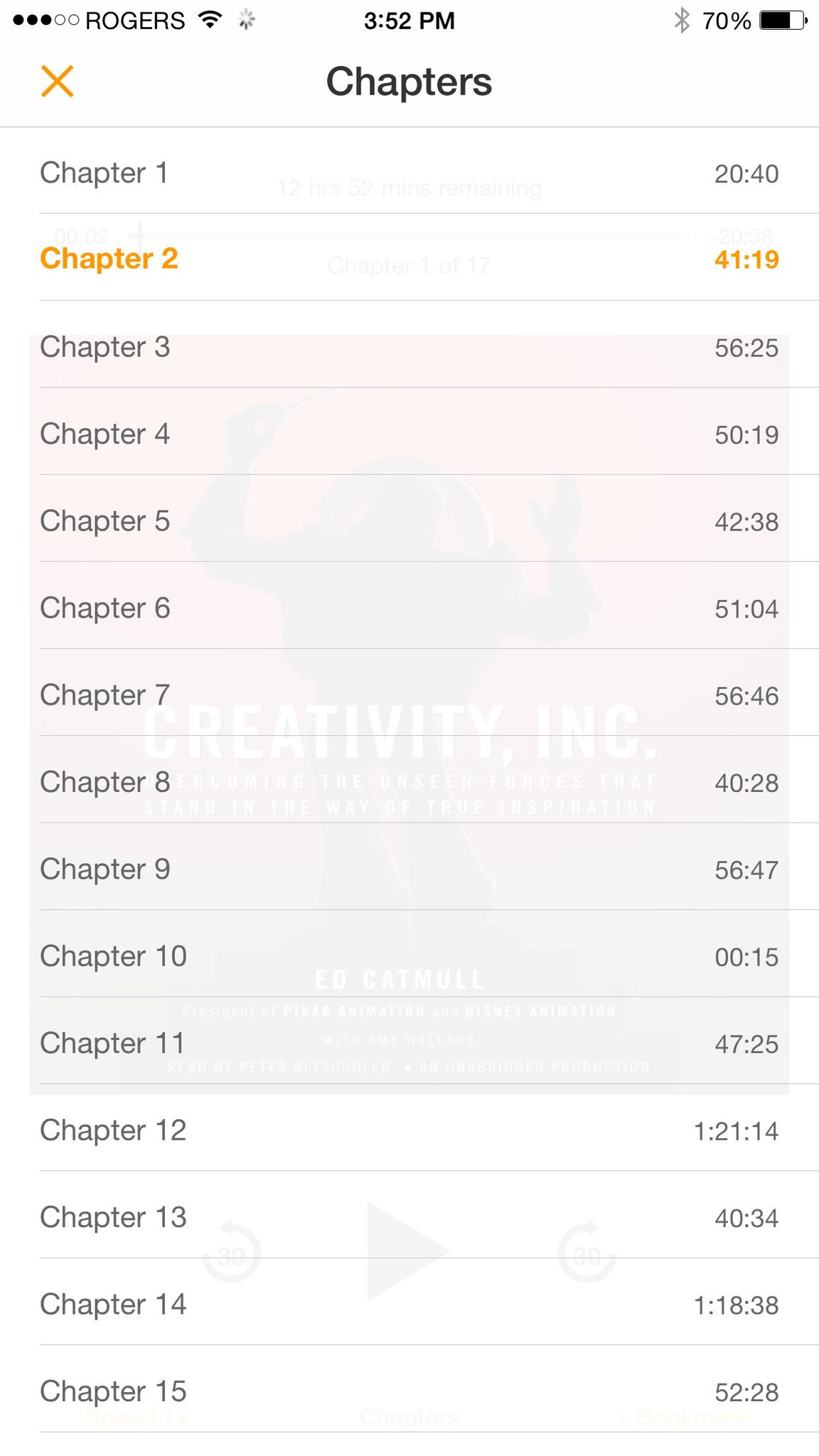
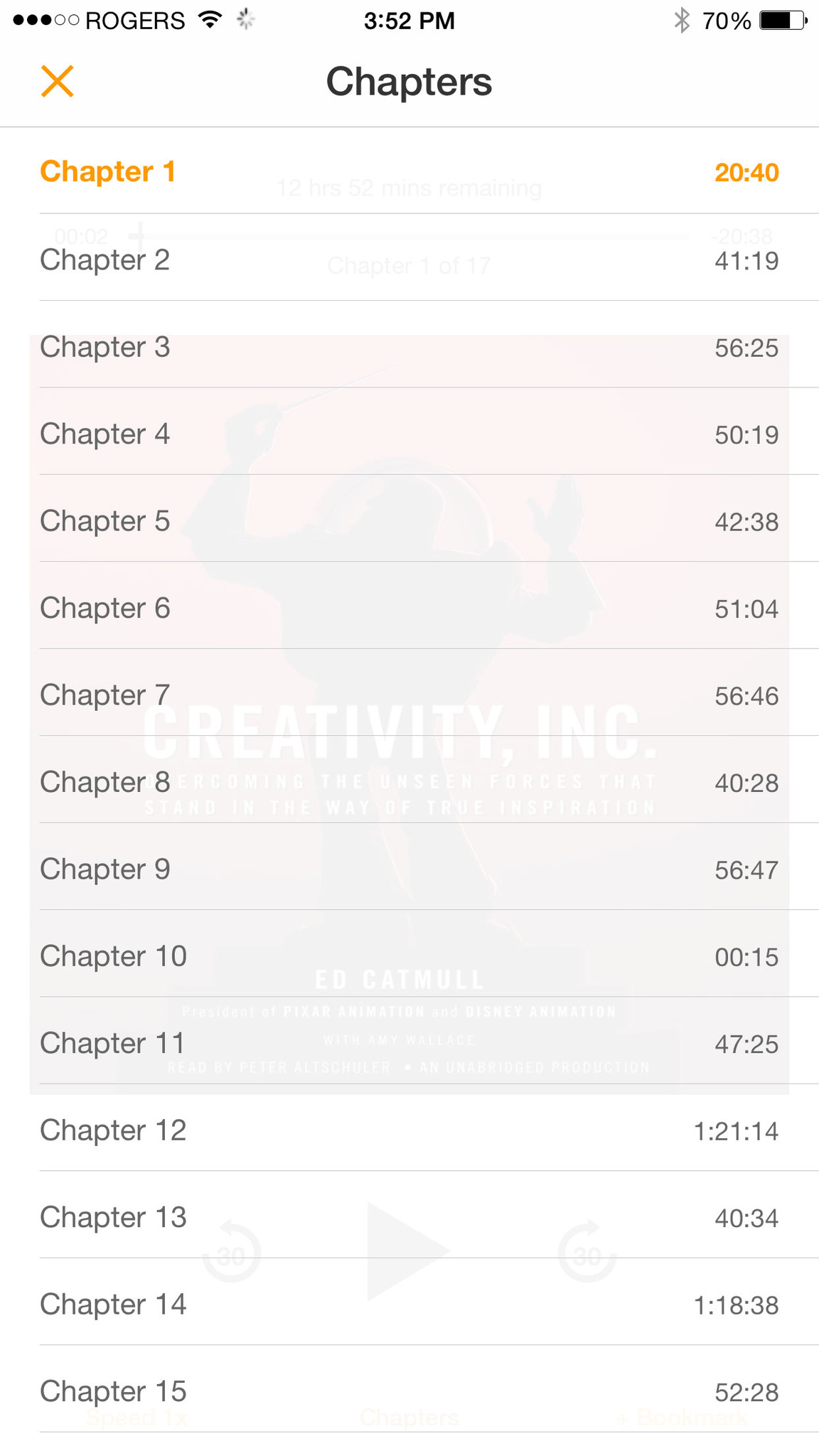
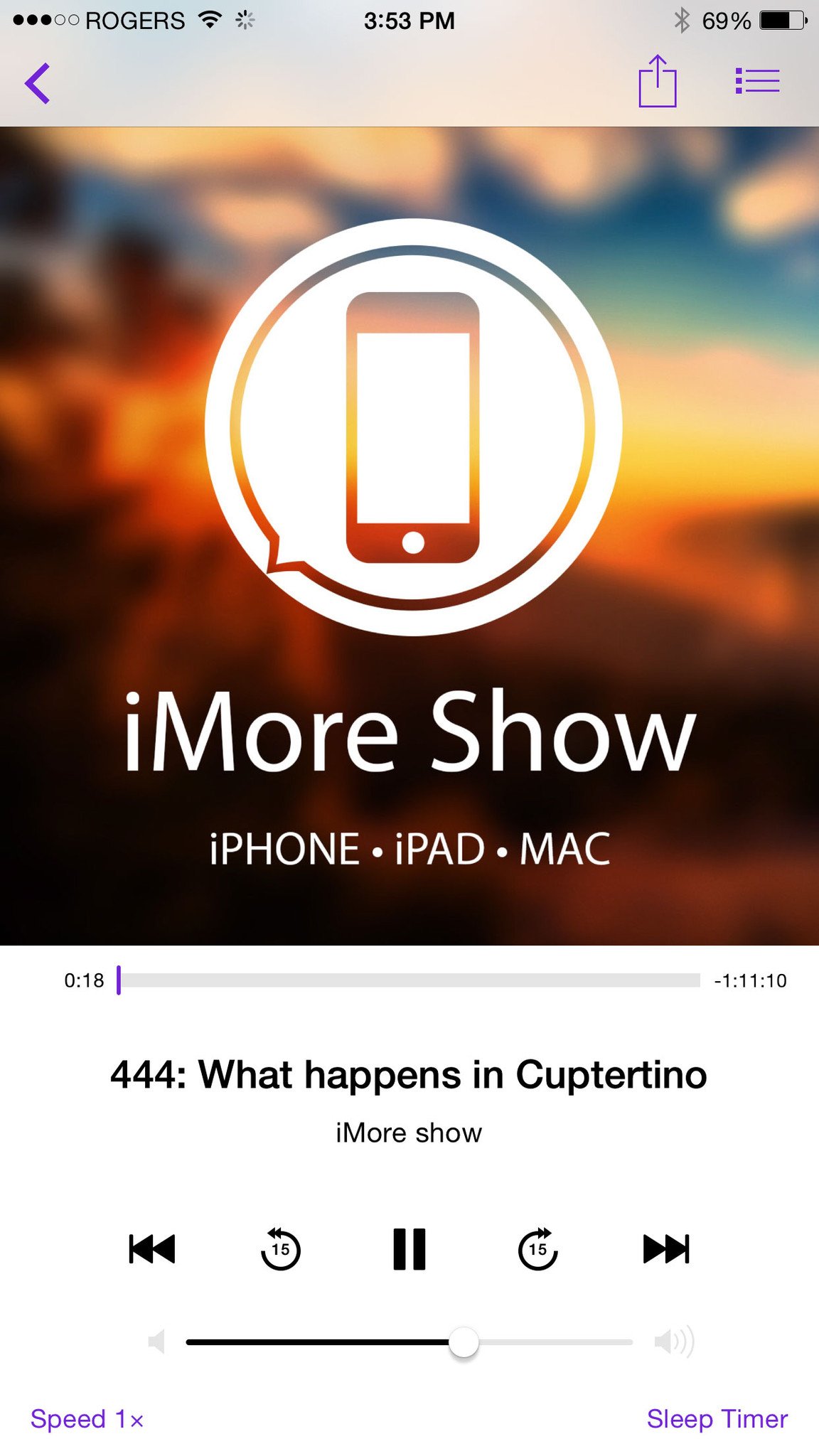
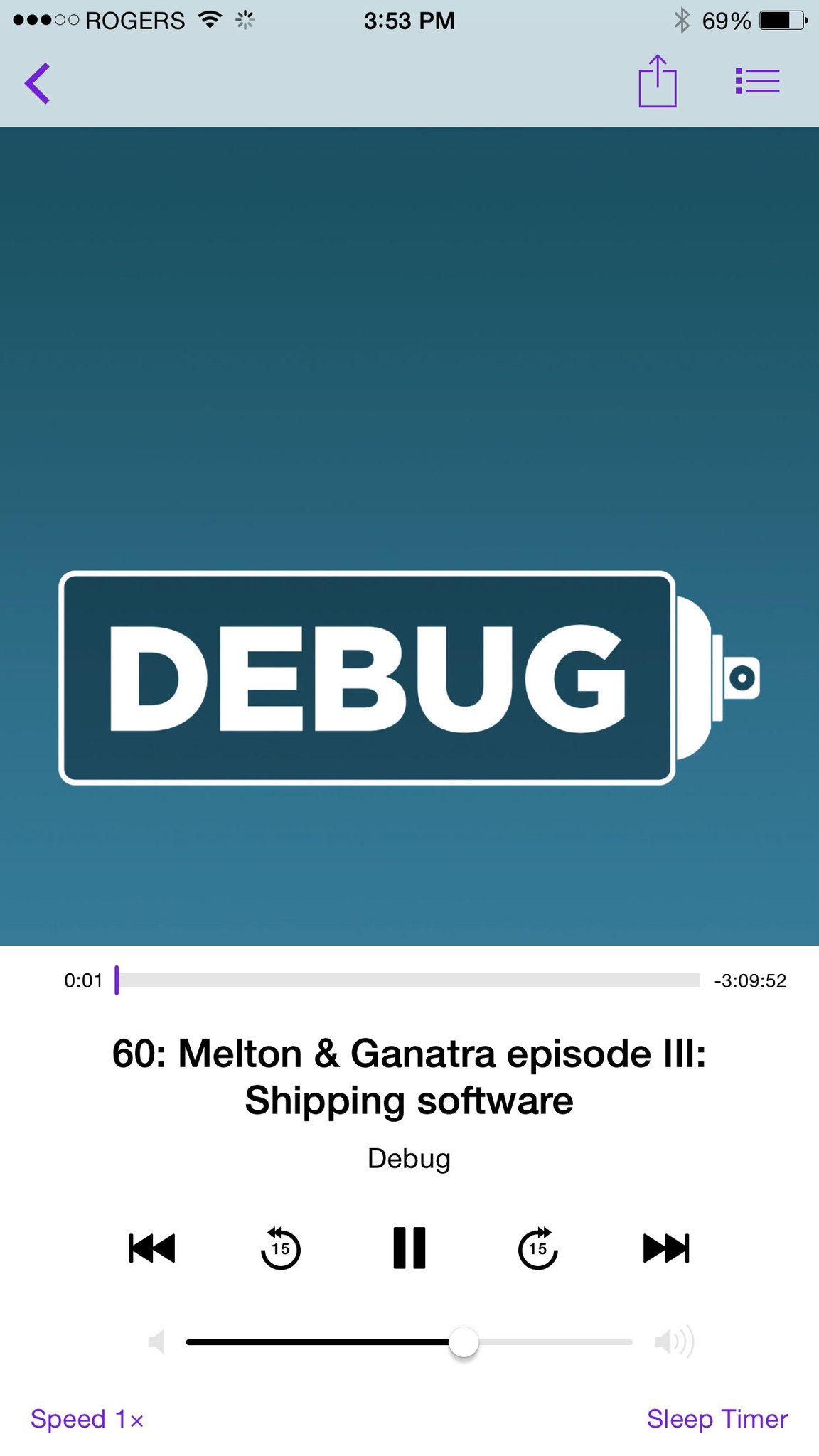
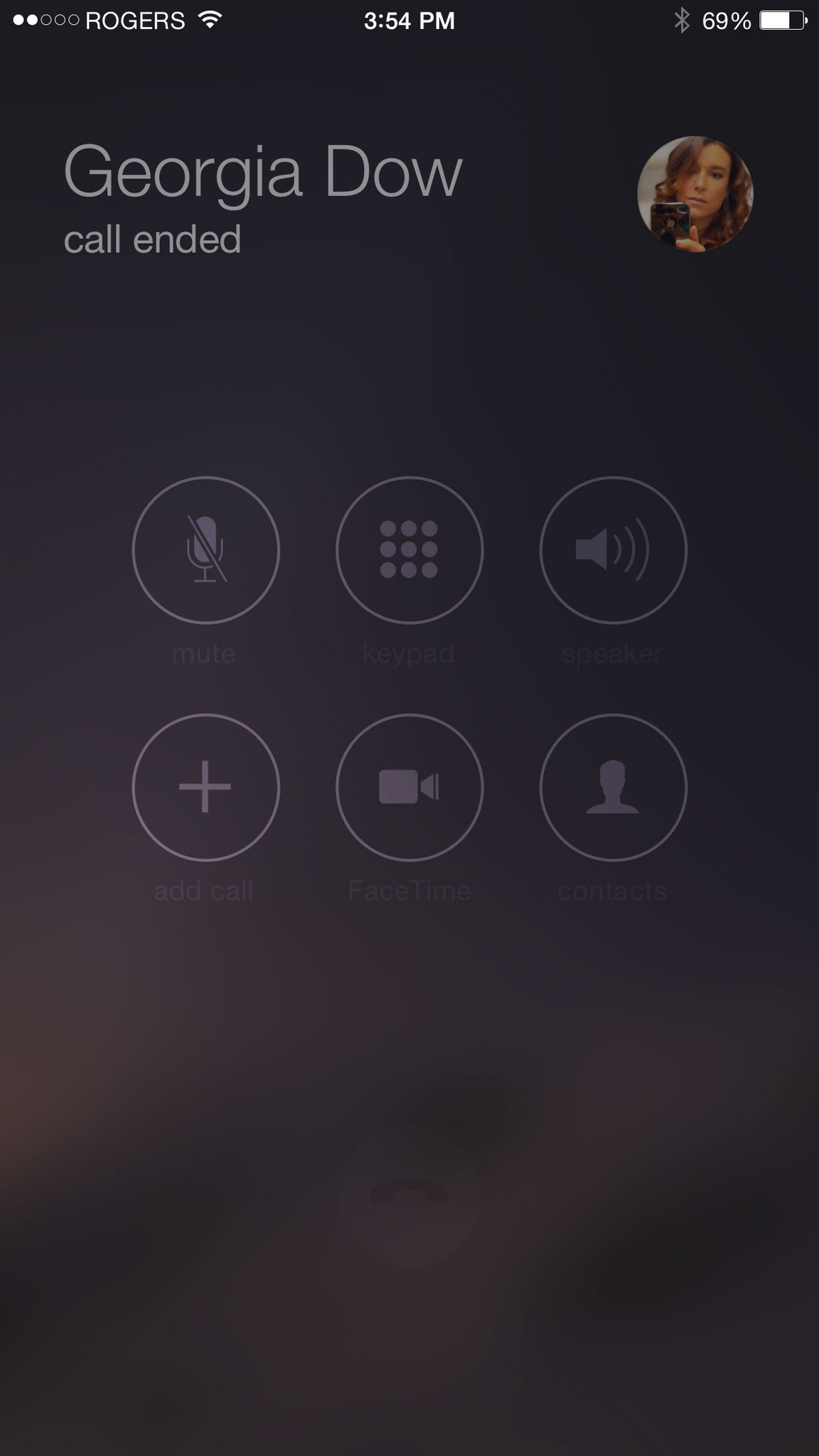
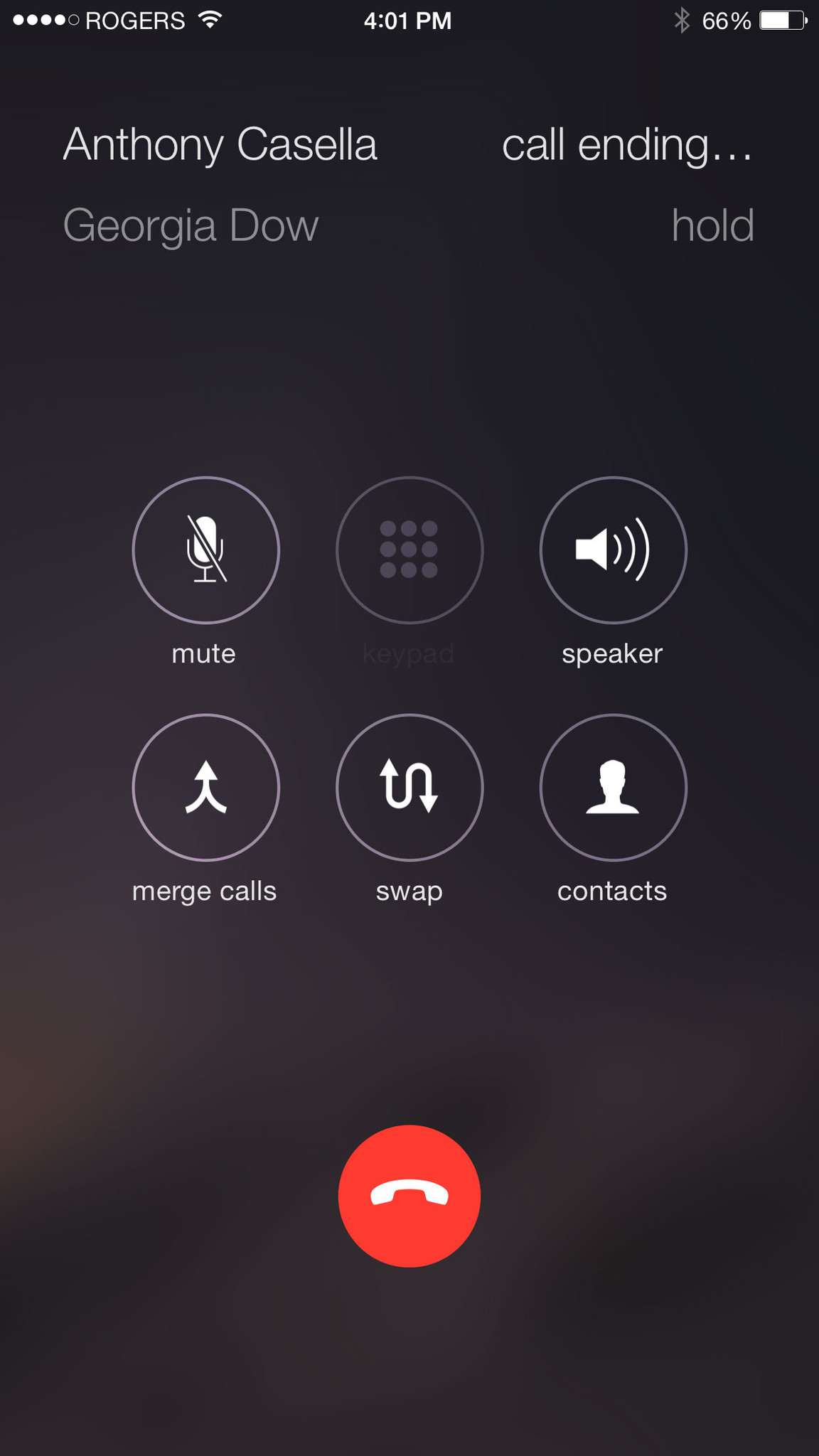
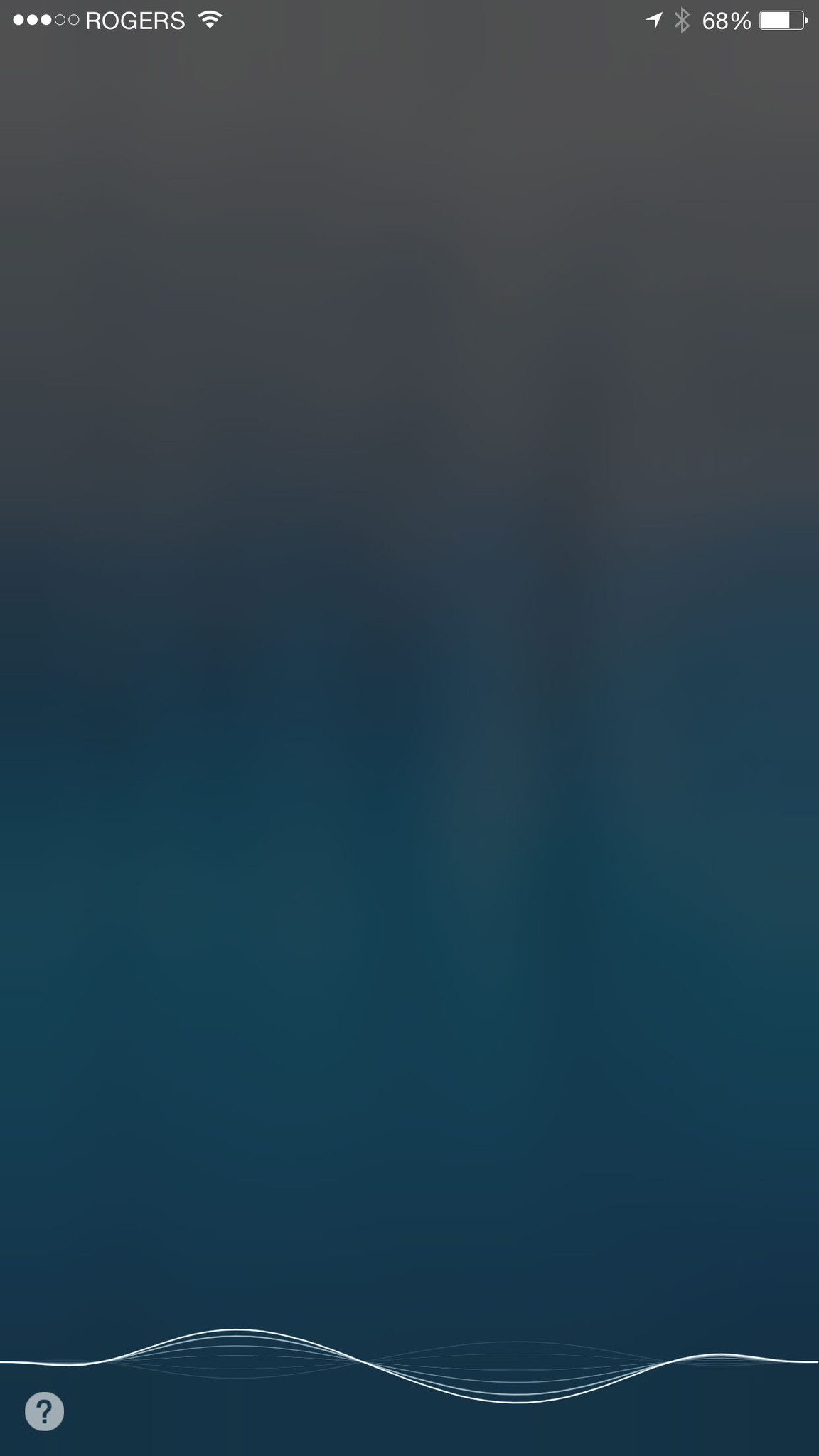
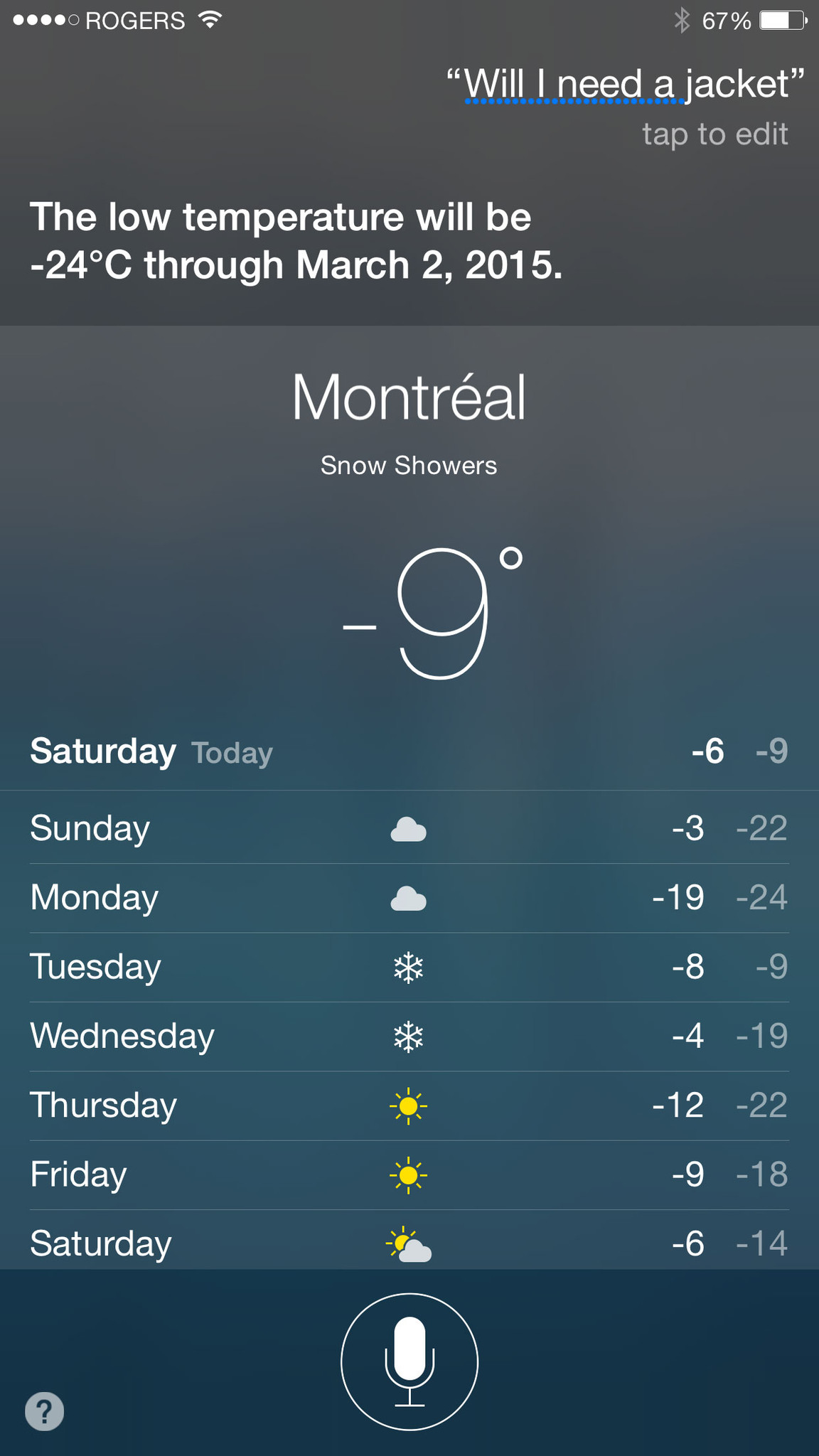
No comments:
Post a Comment