iTunes in the Cloud lets you access content you've bought from iTunes Store, the App Store, and iBooks Store from any device you have linked to your iTunes account. That means you can re-download previous purchases to your iPhone, iPad, and iPod touch, or to your Windows or Mac PC running iTunes. You can even stream music, movies, and TV shows to your Apple TV anytime you'd like. It's all built right in!
- How to enable or disable automatic downloads for apps, books, and games with iTunes in the Cloud
- How to enable or disable automatic downloads for Newsstand on iPhone and iPad with iTunes in the Cloud
- How to de-authorize devices linked to your iTunes account
- How to switch iTunes accounts on your iPhone or iPad
- How to re-download apps, games, and books on iPhone and iPad with iTunes in the Cloud
- How to re-download music, movies, & TV shows on iPhone and iPad with iTunes in the Cloud
- How to re-download purchased books on iPhone and iPad with iBooks and iTunes in the Cloud
- How to re-download music, movies, and TV shows on your Mac or PC with iTunes in the Cloud
- How to stream music, movies, and TV shows to your Apple TV with iTunes in the Cloud
- How to delete songs in the iPhone and iPad Music app to save storage space
- Music app using tons of data on your iPhone or iPad? Here's how to stop it!
How to enable or disable automatic downloads for apps, books, and games with iTunes in the Cloud
iTunes in the Cloud makes downloading apps, books, and games across all your devices super simple. Once you've enabled automatic downloads on all your devices, anything you download on one devices will automatically be available on the other. For example, if you download a book or game on your iPhone, it'll also be ready for you to pick up on your iPad next time you use it. You can of course pick and choose what devices and types of content you want to be available for automatic downloads, as well as whether or not you want them to download over cellular connections.
How to enable or disable automatic downloads for Newsstand on iPhone and iPad with iTunes in the Cloud
Newsstand lets you easily subscribe to your favorite publications, be that a magazine or newspaper, right on your iPhone or iPad. You can then read them at your leisure right inside Newsstand. If you don't want to download issues of your subscriptions manually, you can always enable automatic downloads. This also ensures that any new subscription you may pick up stays in sync across all your devices. And the best part is as long as you're running iOS 7 or newer, Newsstand takes advantage of background app refresh which means you can pick and choose what subscriptions you'd like to automatically download and which ones you'd rather trigger manually.
How to re-download apps, games, and books on iPhone and iPad with iTunes in the Cloud
Over time we can all accumulate a lot of apps, books, and games on our iPhones and iPads. If you ever need to free up space on your device, or just don't want your Home screens to feel so cluttered, you can delete apps, games, and books any time you'd like. Thanks to iTunes in the Cloud, the App Store remembers your previous purchases and lets you download them on demand whenever you'd like at no additional charge to you.
How to re-download music, movies, and TV shows on iPhone and iPad with iTunes in the Cloud
Just like the App Store remembers all your purchases so you can delete and re-download content as you'd like, so does the iTunes app. That means any music, movies, or TV shows you may purchase on any of your devices, or from your computer, can easily be downloaded again whenever you'd like right through the iTunes app. As long as your iPhone or iPad is linked to your iTunes account, you're good to go.
How to re-download iBooks on iPhone and iPad with iTunes in the Cloud
If you have purchased books with iBooks on your iPhone, iPad, iPod touch, or Mac, you can easily delete and re-download them on demand whenever you'd like with iTunes in the Cloud. Just like App Store and iTunes content, all you've got to do is launch iBooks and within a few taps, you've got all your books back. Just keep in mind that if you delete books on all your devices, you may lose saved bookmarks and notes. Something to keep in mind when trying to save space.
How to re-download music, movies, and TV shows to your Mac or PC with iTunes in the Cloud
Just like you can re-download content with iTunes in the Cloud to your iPhone, iPad, and iPod touch, you can do the same just as easily on any Mac or PC that is signed into your iTunes account and authorized. All you've got to do is navigate to the respective section of iTunes after you've selected to have iTunes in the Cloud purchases show up in your library.
How to stream music, movies, and TV shows to your Apple TV with iTunes in the Cloud
The Apple TV is a wonderful little device that not only lets you access services like Netflix, Hulu Plus, and many other on-demand channels, but also lets you access all your iTunes in the Cloud content for streaming. That means the movie you bought on your iPad is instantly available to stream on any Apple TV linked to your iTunes account.
How to use iTunes in the Cloud to save storage space on your iPhone or iPad
iTunes in the Cloud is not only incredibly convenient, it can also help you free up massive amounts of storage space on your iPhone or iPad. For example, if you have movies downloaded, you can delete them in order to free up space. You'll still be able to stream them on-demand and re-download them whenever you'd like. Likewise, music can be deleted to free up space. Here are some of our favorite tips for using iTunes in the Cloud to your advantage in order to free up some precious storage space:
- How to delete songs in the iPhone and iPad Music app to save storage space
- Music app using tons of data on your iPhone or iPad? Here's how to stop it!
How to switch iTunes accounts on your iPhone or iPad
For most of us, we have one Apple ID to rule them all. However, that isn't always the case for everyone. Perhaps you have purchases between two accounts or you've decided to merge accounts. Regardless of the reason, you can quickly sign out of one iTunes account and into another one through the Settings app on any iPhone and iPad. Just remember that due to licensing and regulatory restrictions, Apple only lets you switch between Apple IDs every 90 days in most countries.
How to de-authorize devices linked to your iTunes account
A lot of us decide to sell or hand down old devices once we get new ones. When you do this, it's a good idea to make sure you de-authorize that particular device from being able to access your iTunes account. This is an especially good idea if you've had a device lost or stolen. If you ever get it back or decide to use it again, you can just as easily re-authorize the device simply by signing into iTunes again. In the mean time, protect yourself by removing it within iTunes.
How to get more help with iOS
- How to get started with the iPhone: The ultimate guide
- How to use Lock screen: The ultimate guide
- How to use Touch ID: The ultimate guide
- How to use Siri: The ultimate guide
- How to use Continuity: The ultimate guide
- How to use Home screen: The ultimate guide
- How to use Control Center: The ultimate guide
- How to use Notification Center for iPhone and iPad: The ultimate guide
- How to use iMessage: The ultimate guide
- How to use Calendar: The ultimate guide
- How to use Camera: The ultimate guide
- How to use Photos: The ultimate guide
- How to use Weather: The ultimate guide
- How to use Notes: The ultimate guide
- How to use Safari: The ultimate guide
- How to use iCloud Keychain: The ultimate guide
- How to use Parental Controls: The ultimate guide
- OS 8: Help and discussion forum
Note: Originally published, April 2012. Updated, December 2014.





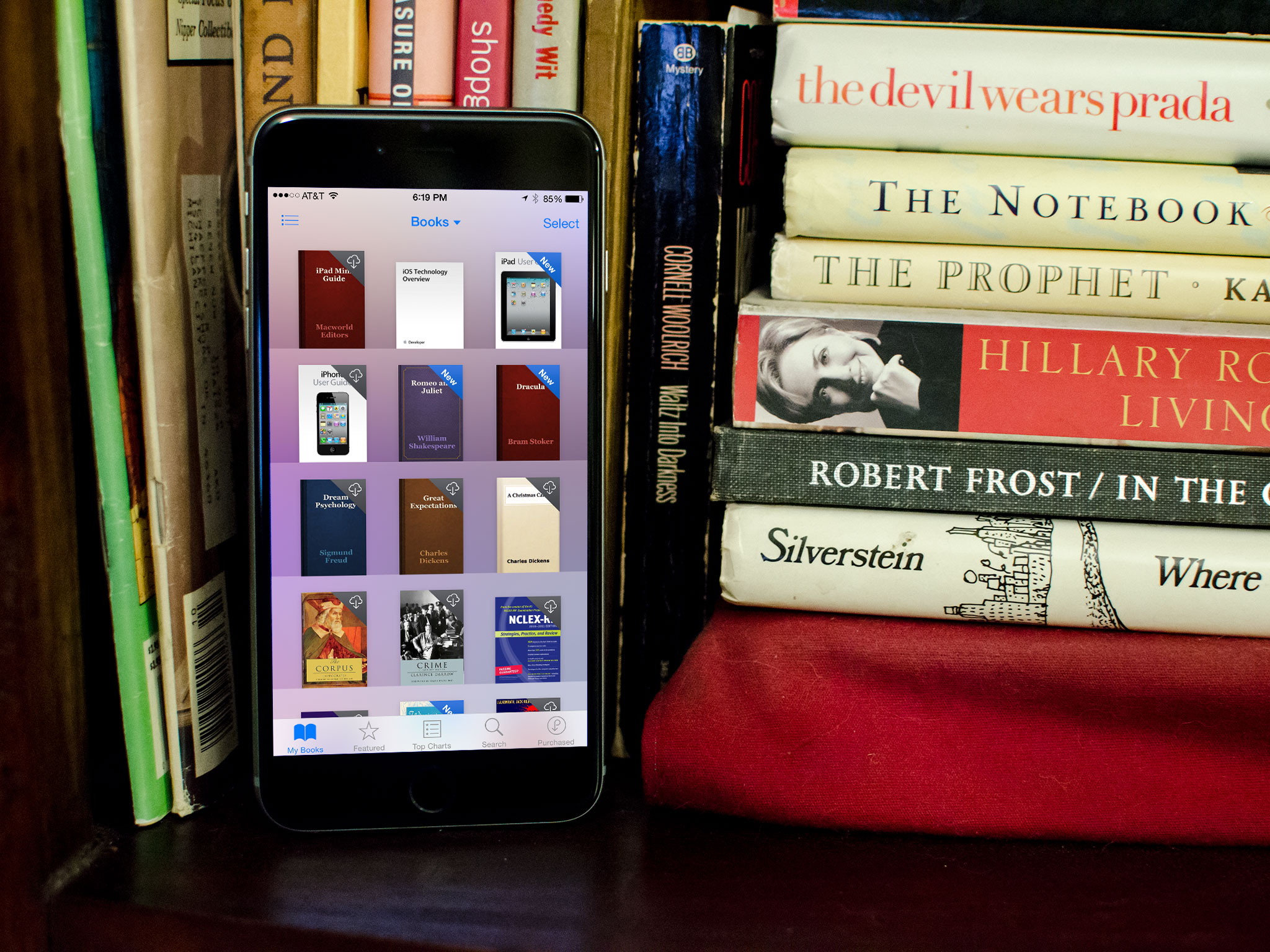


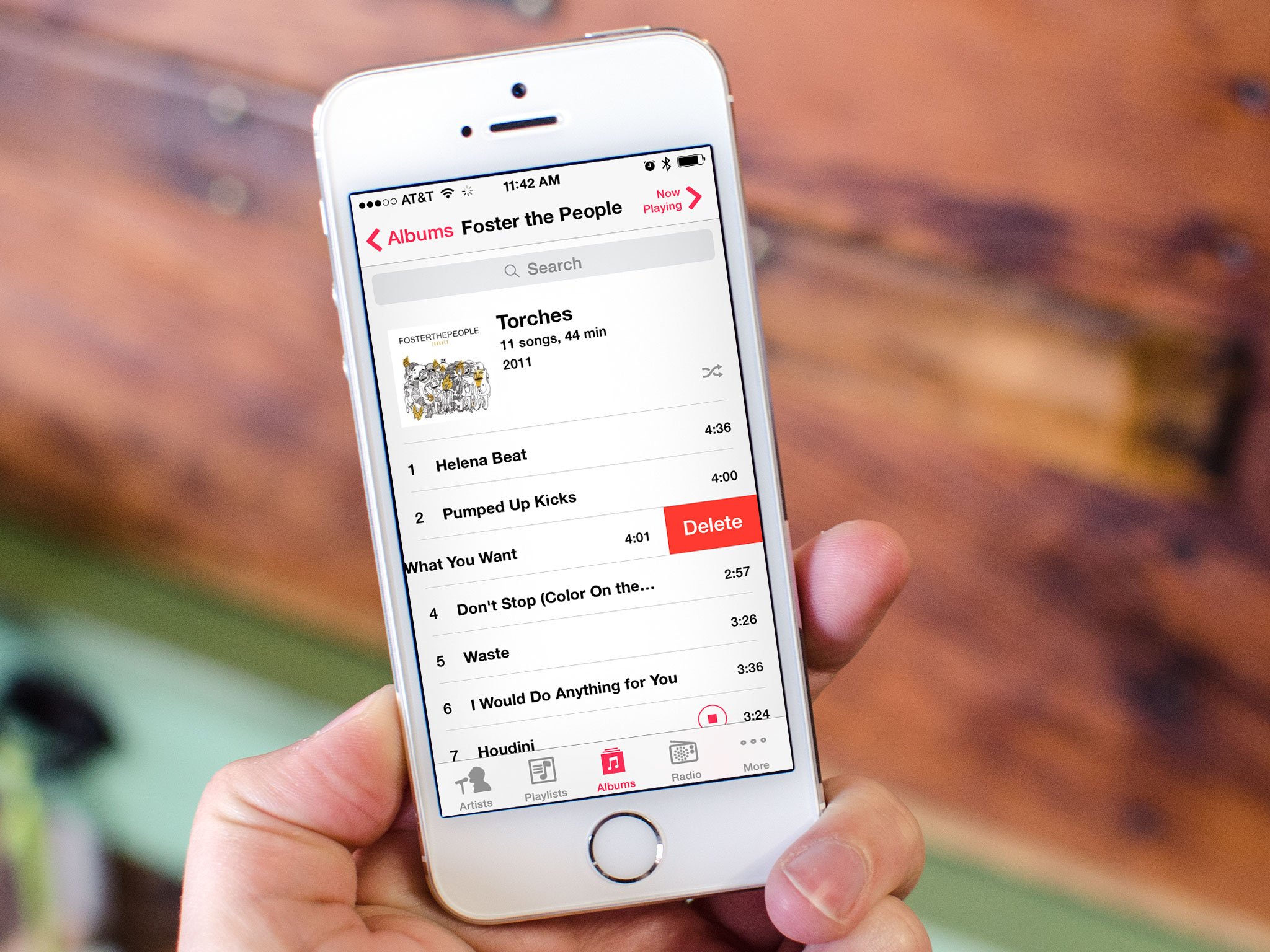

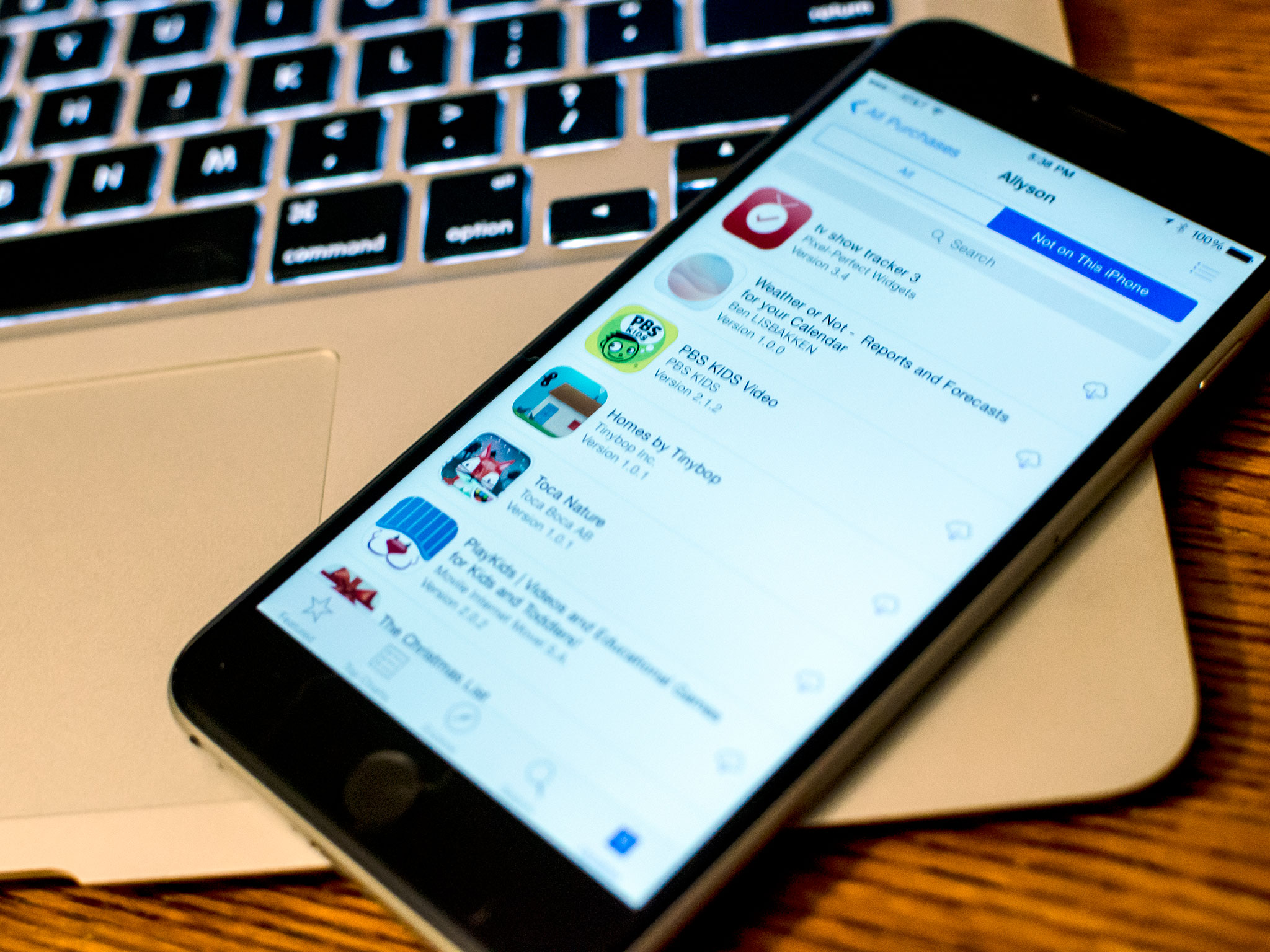
No comments:
Post a Comment