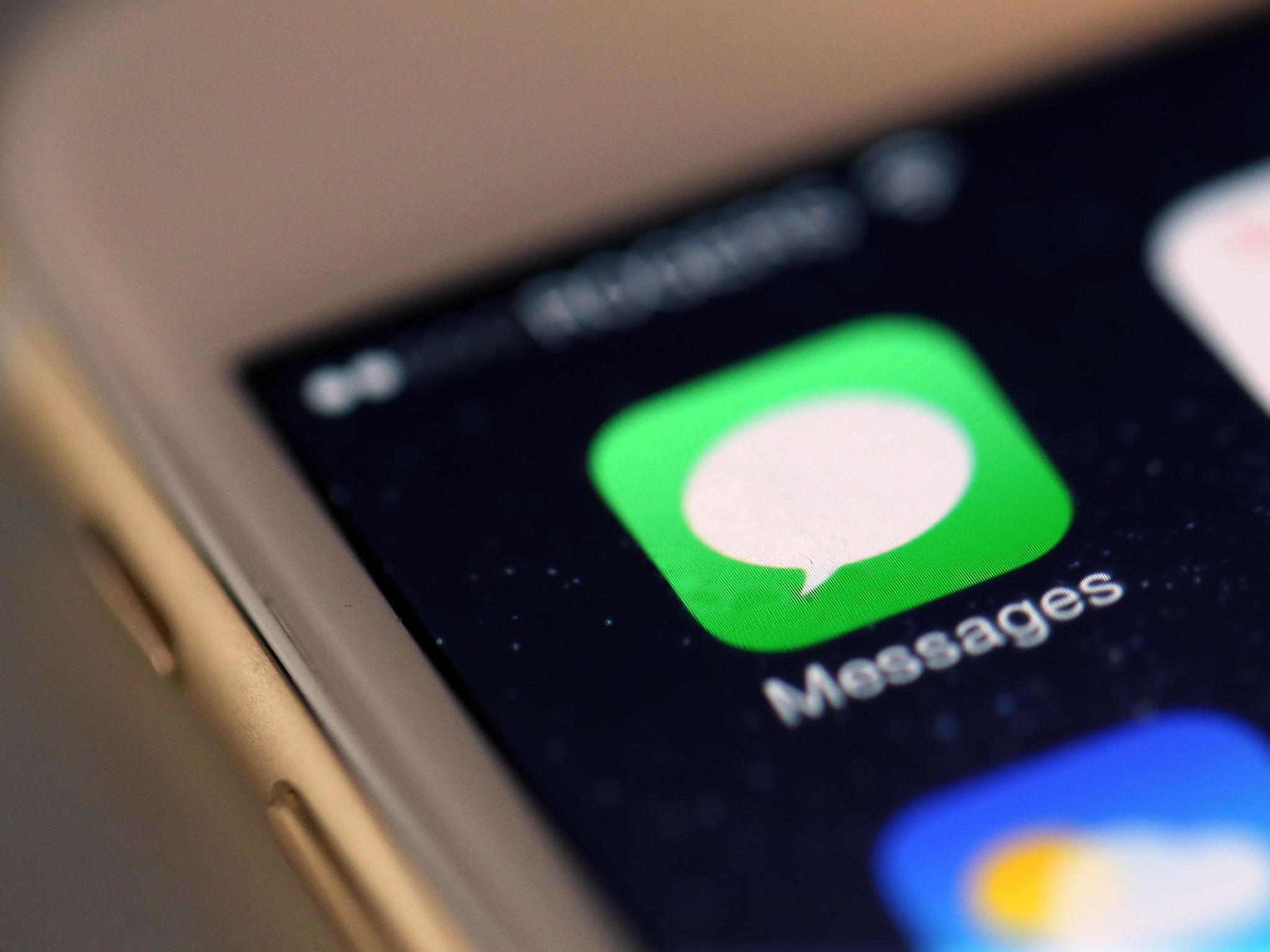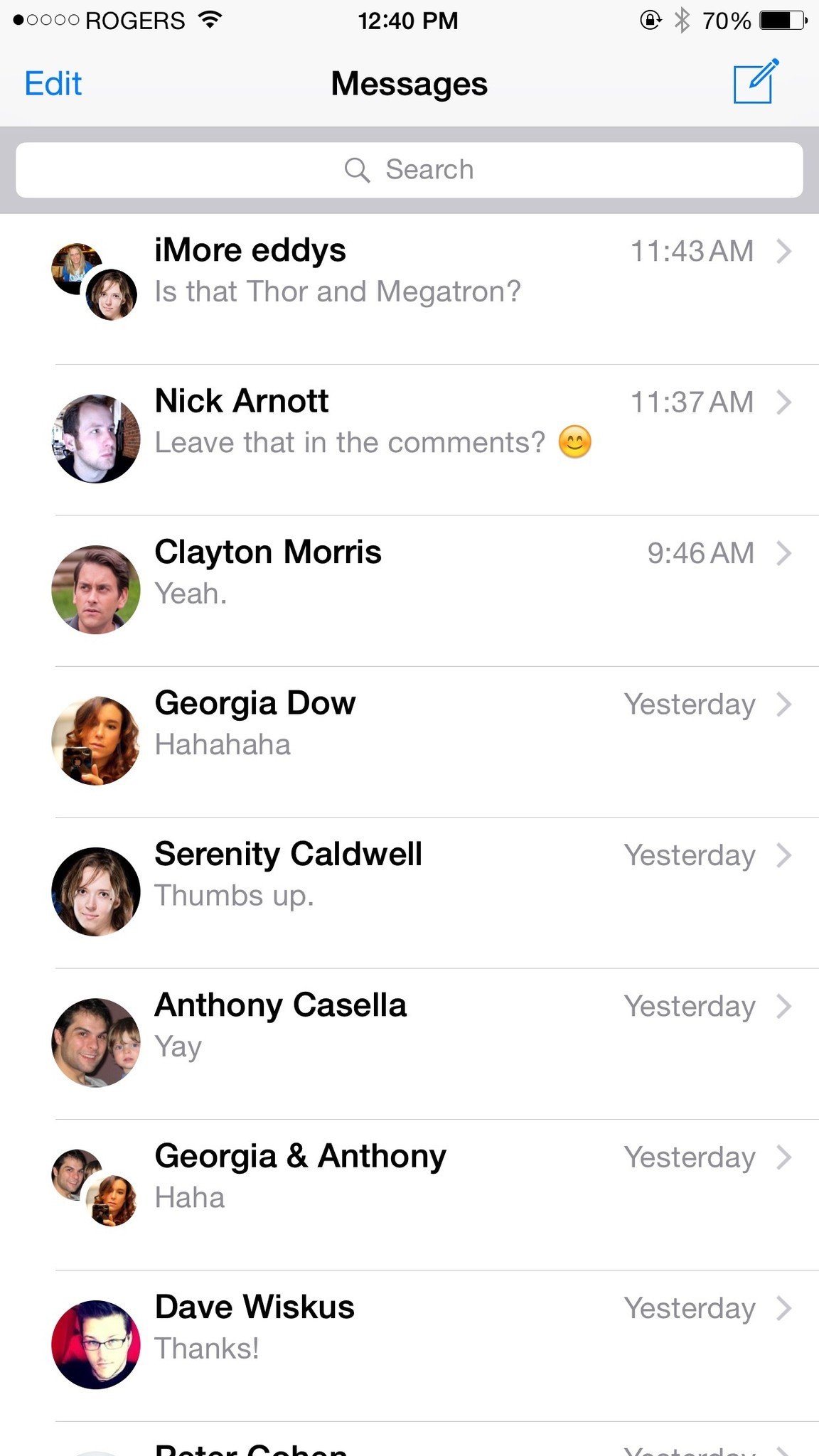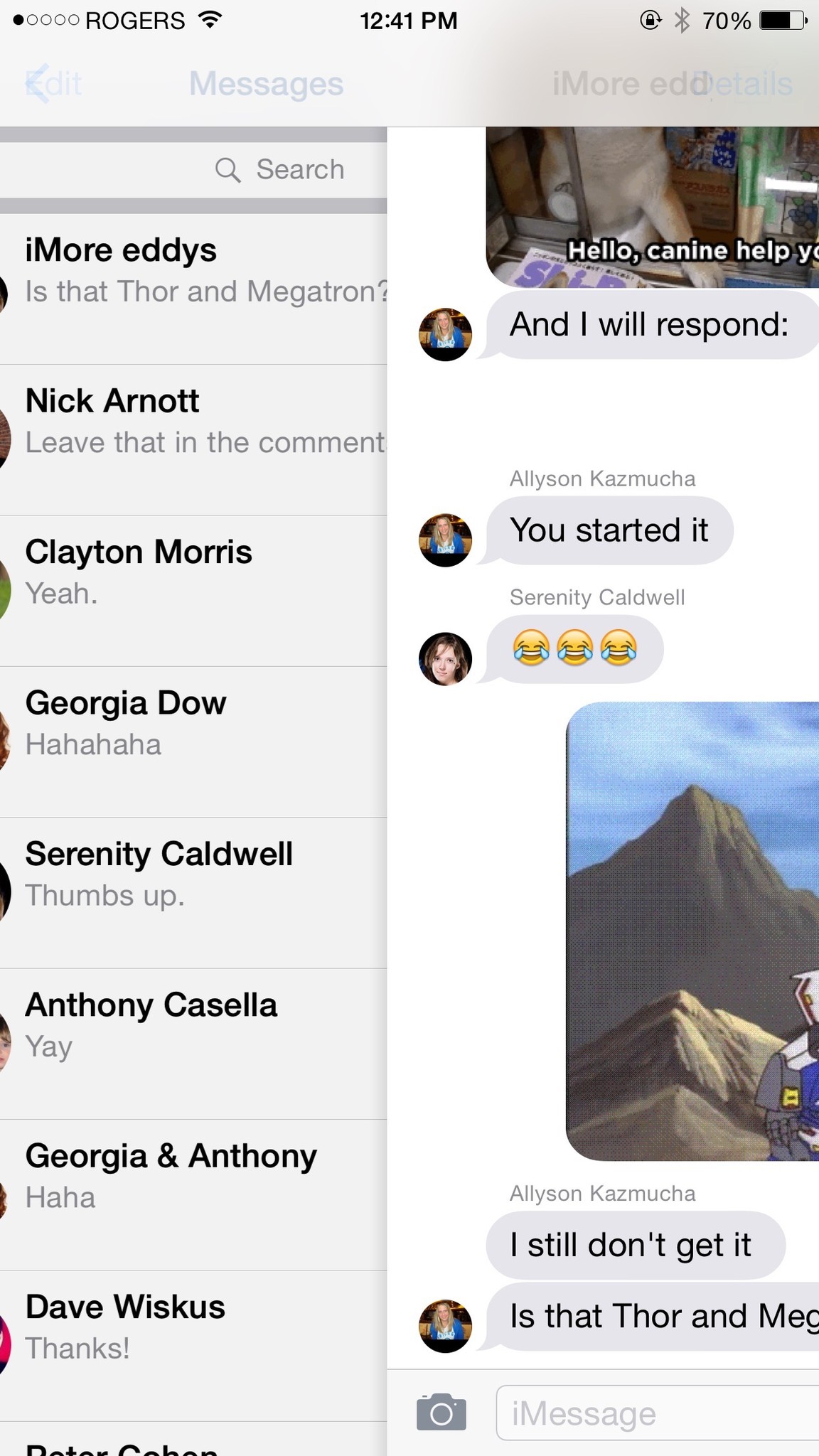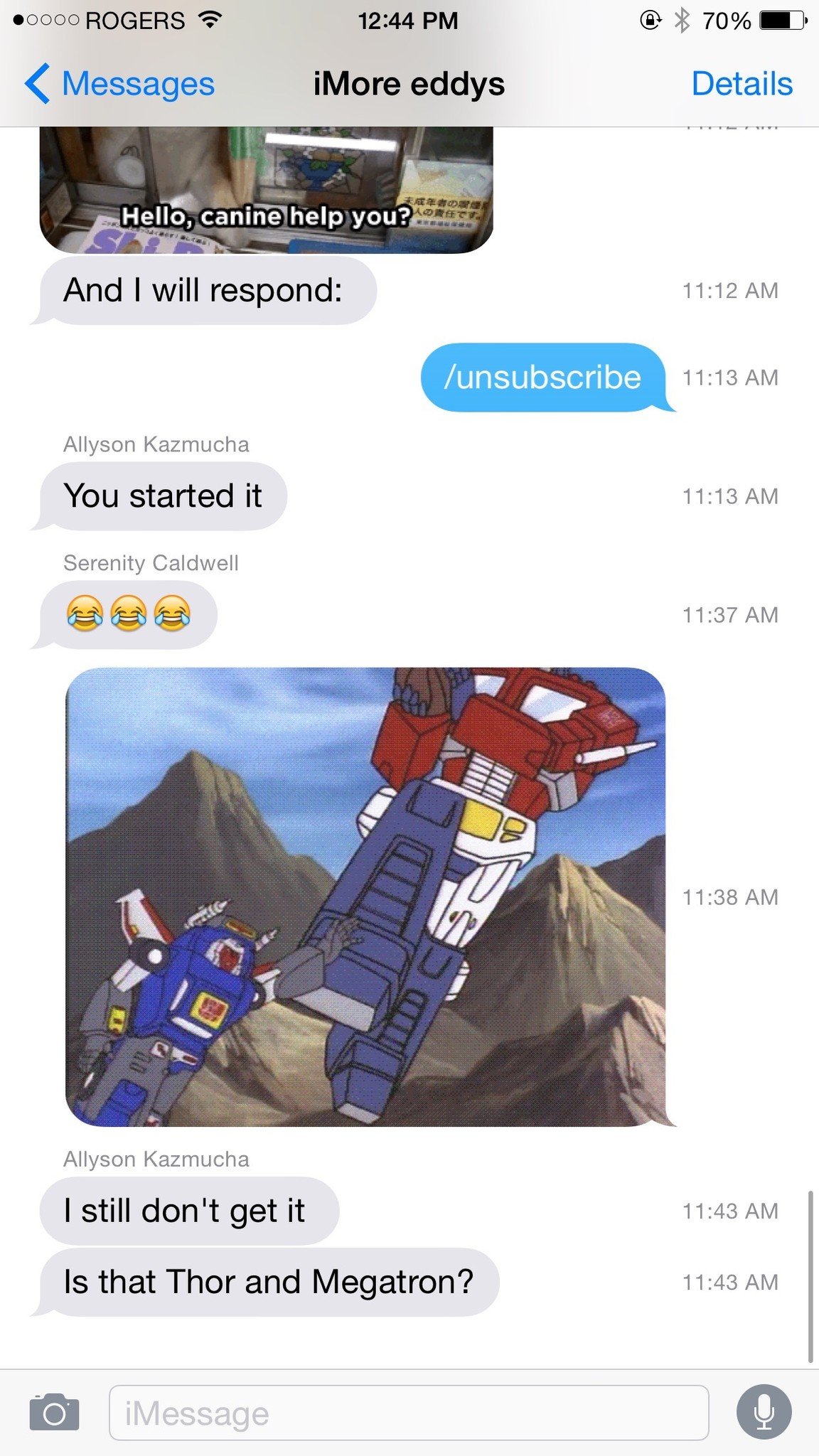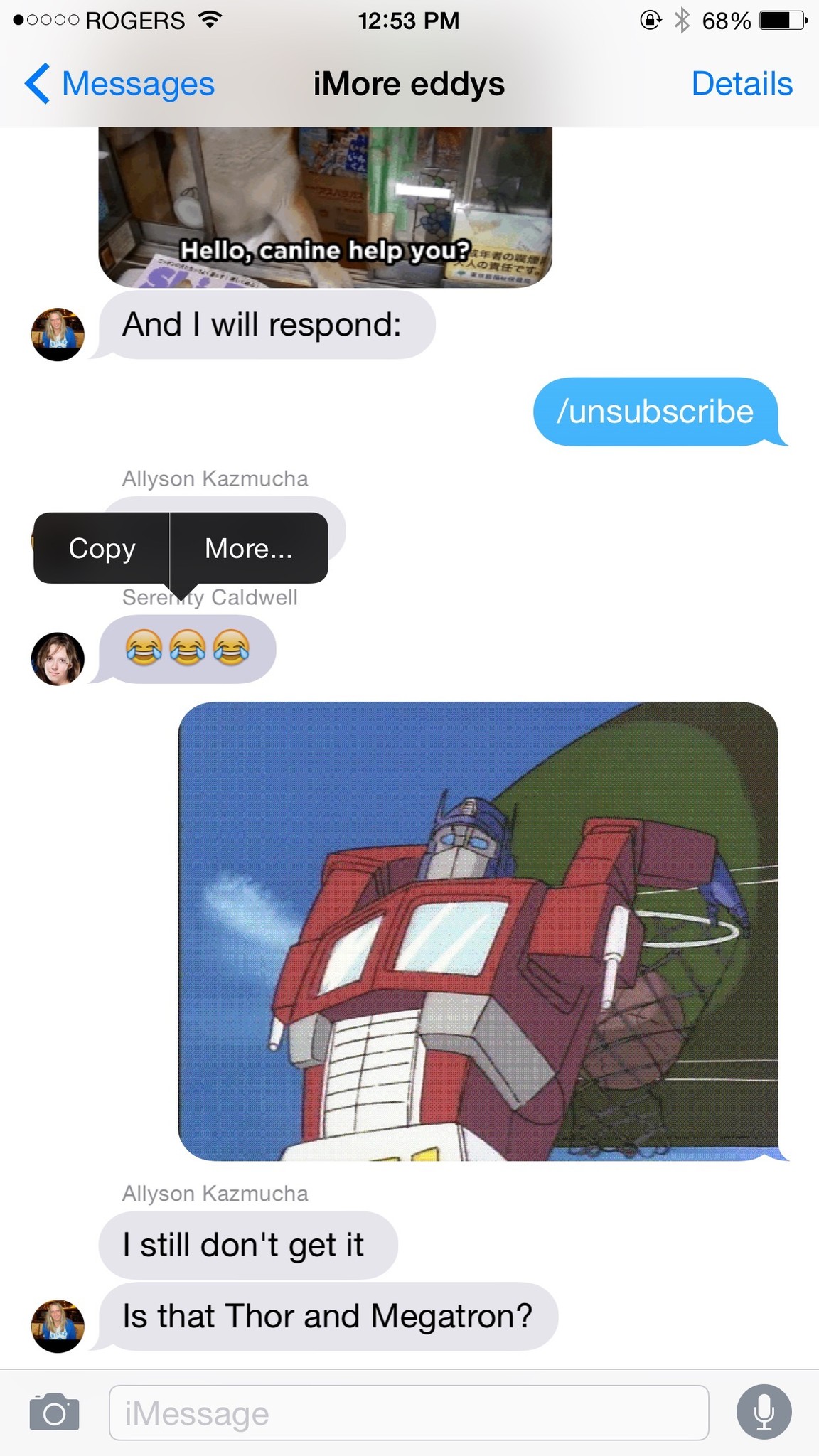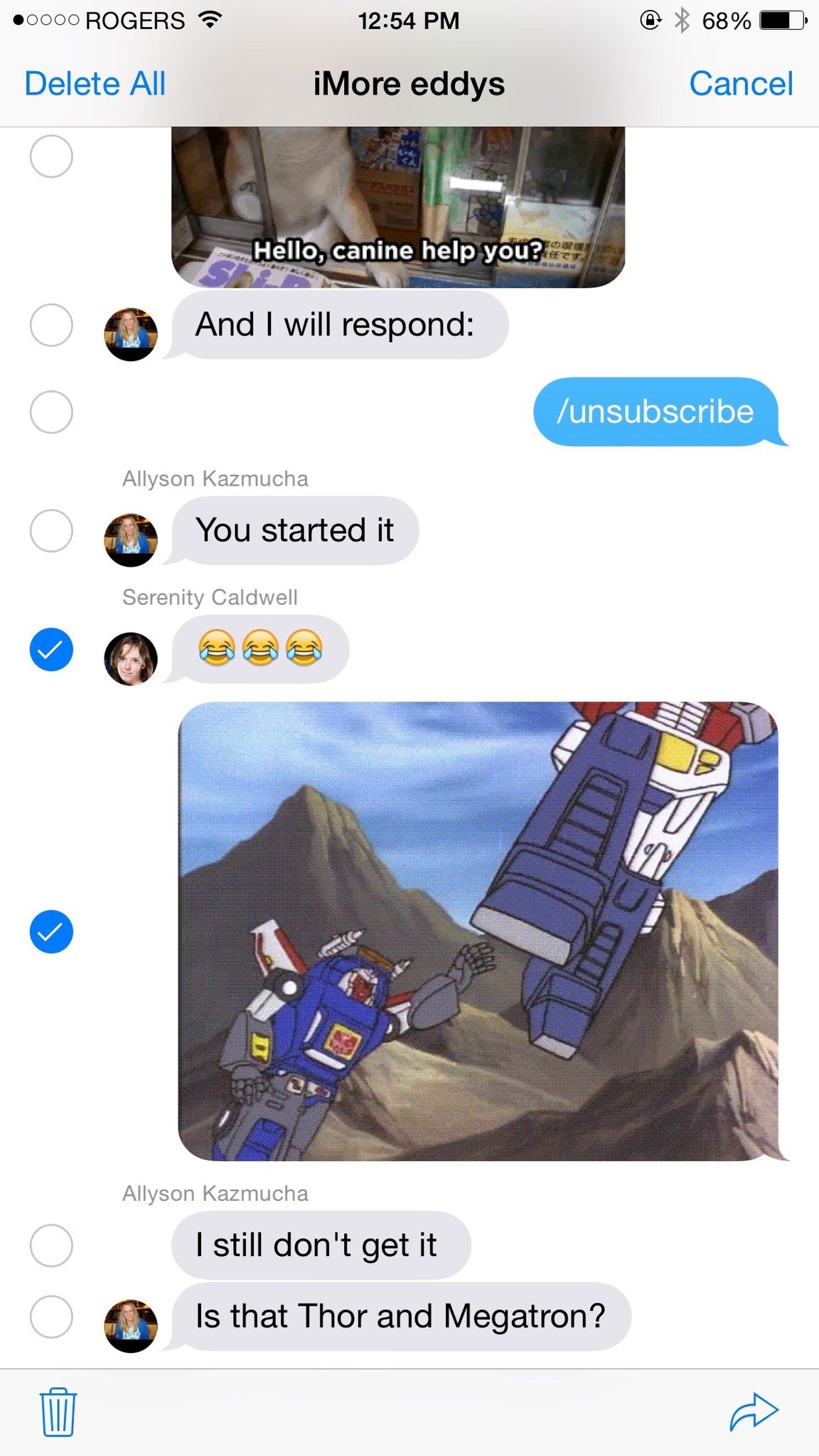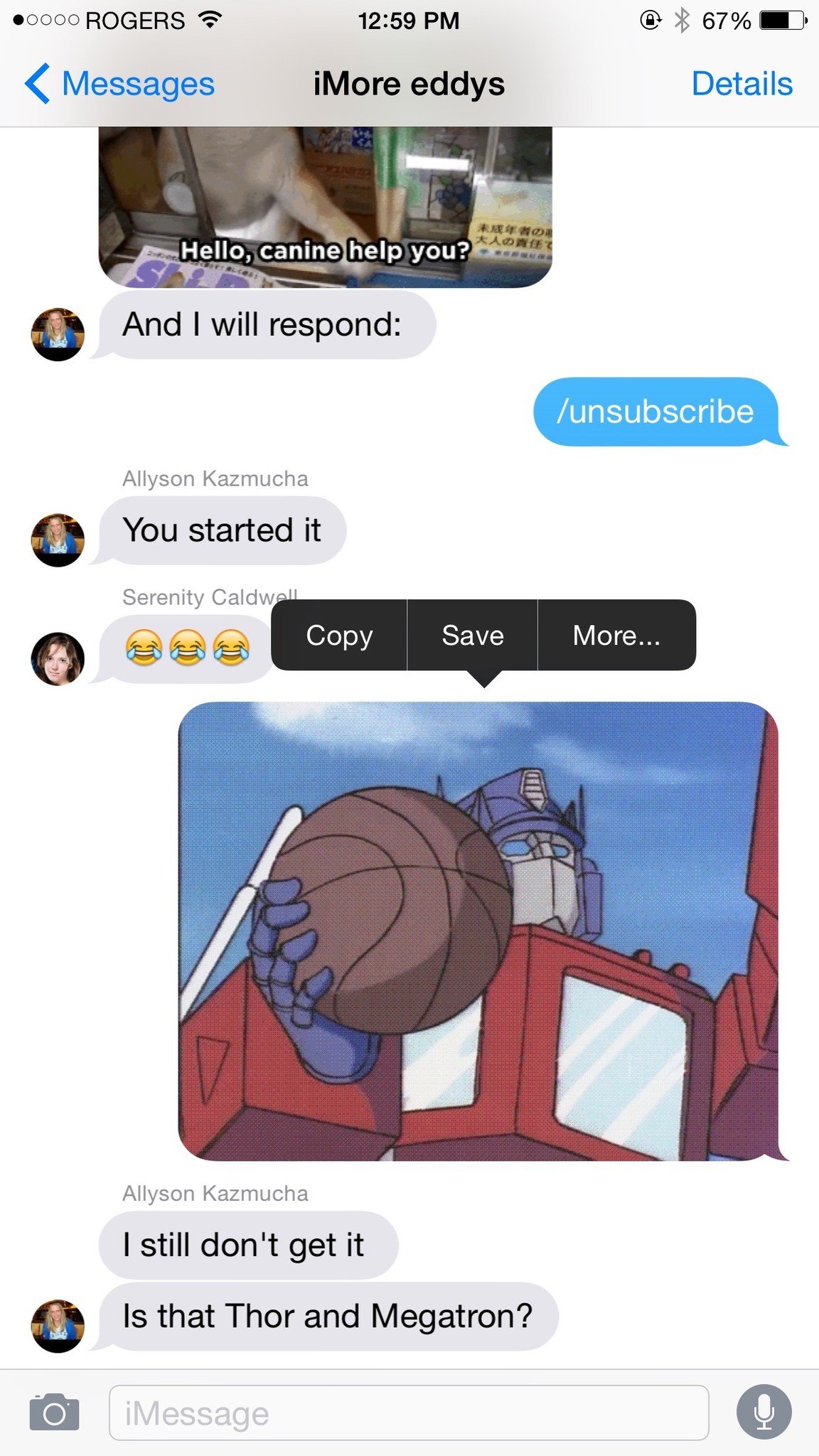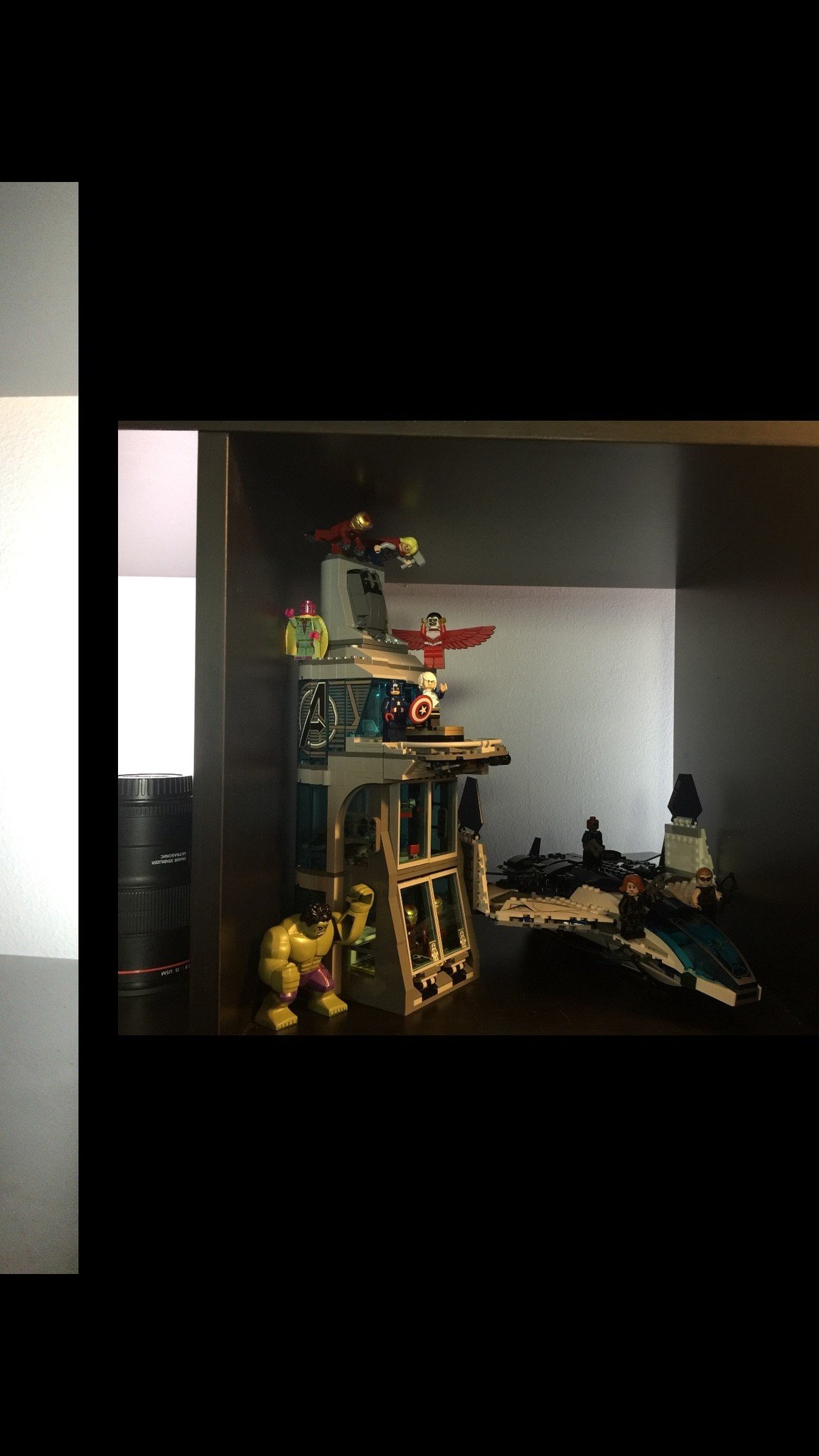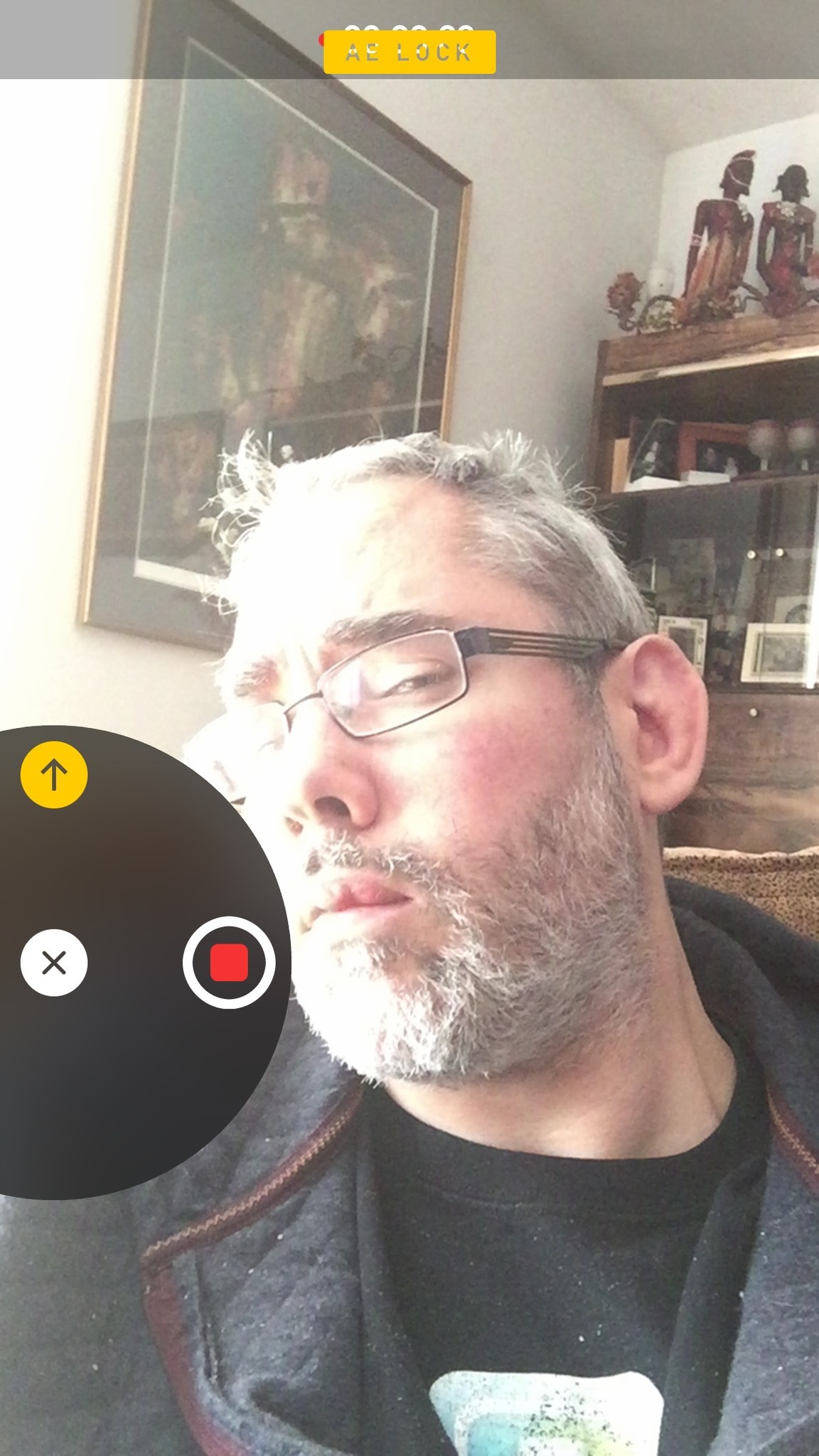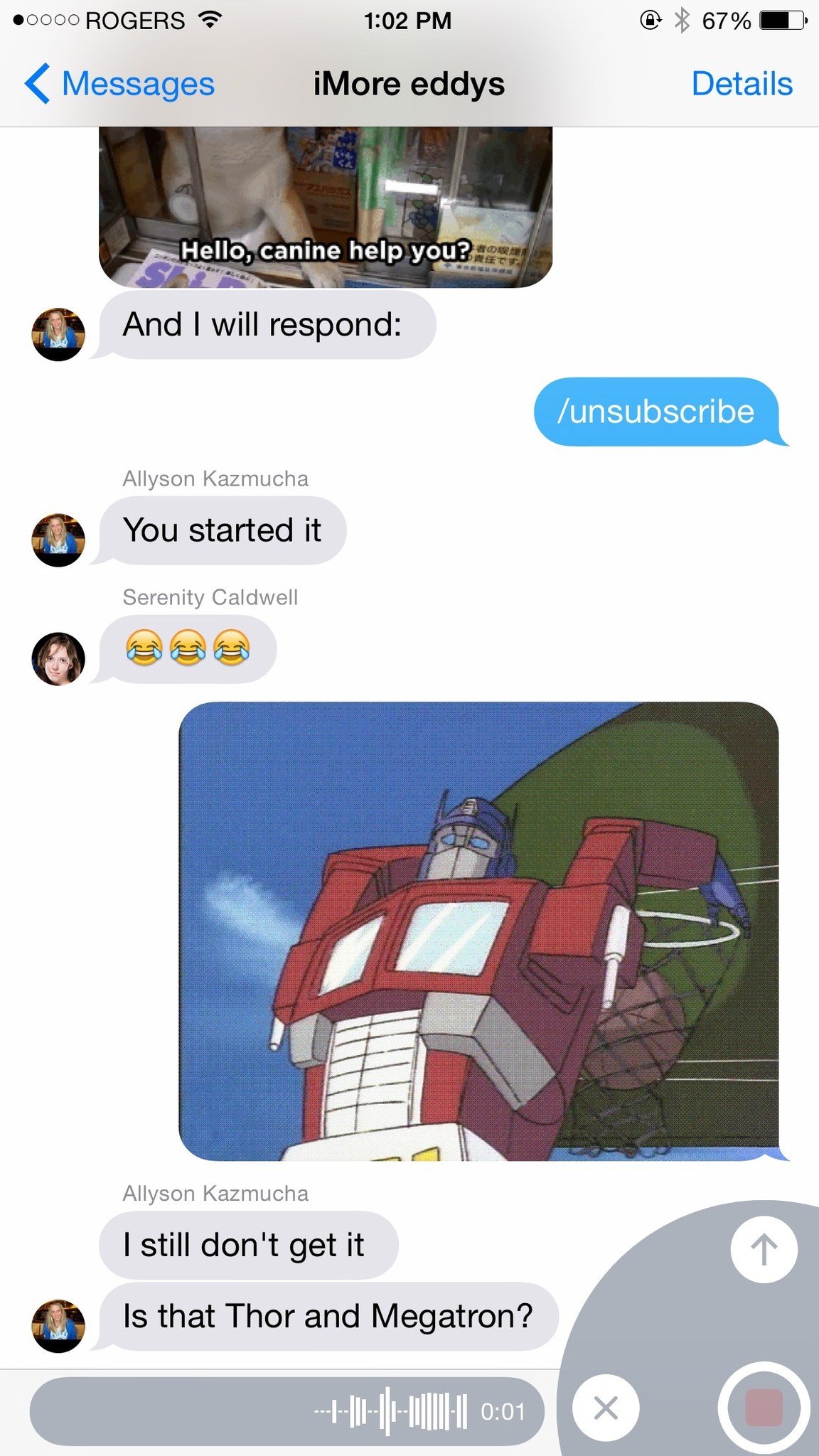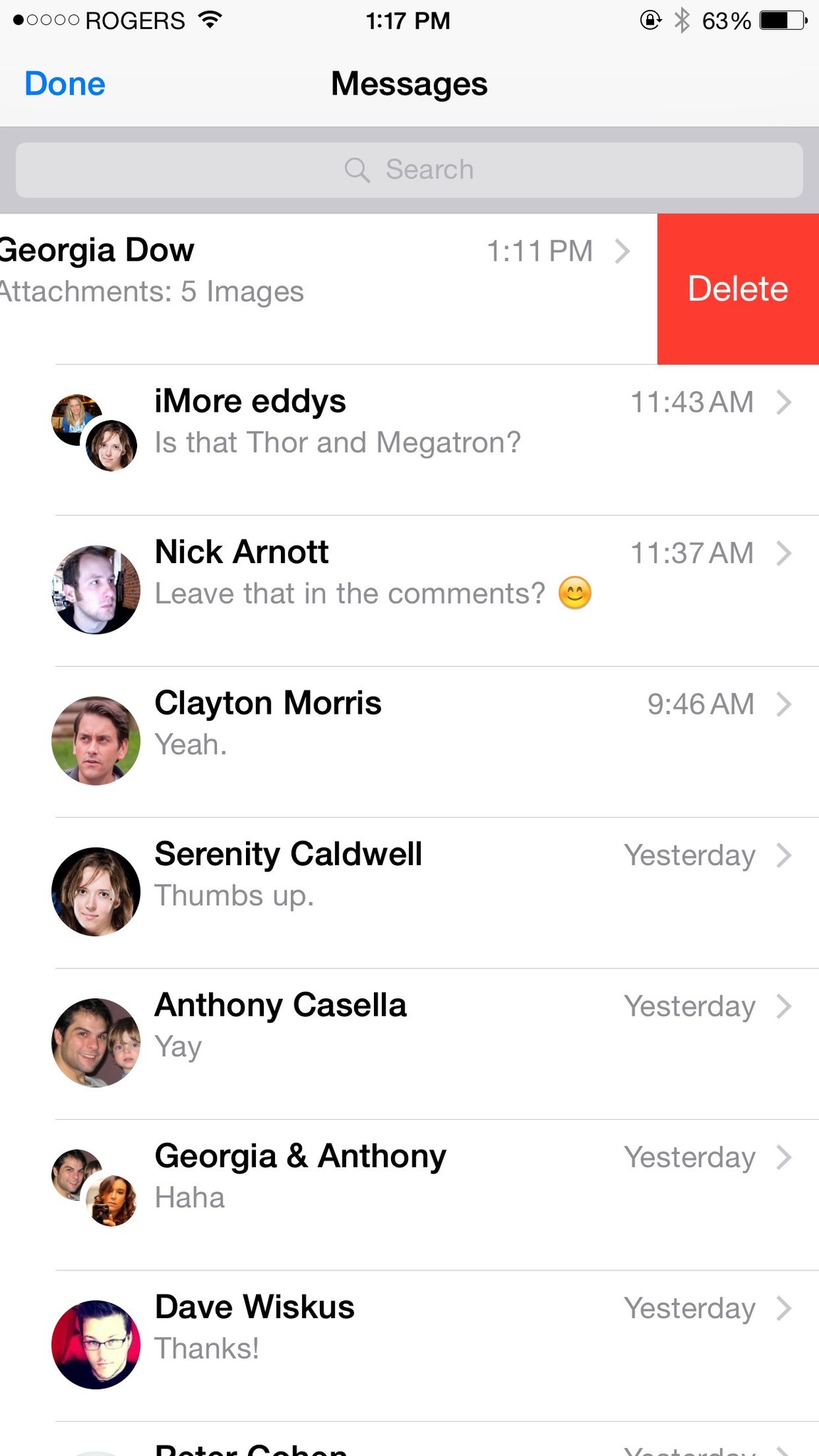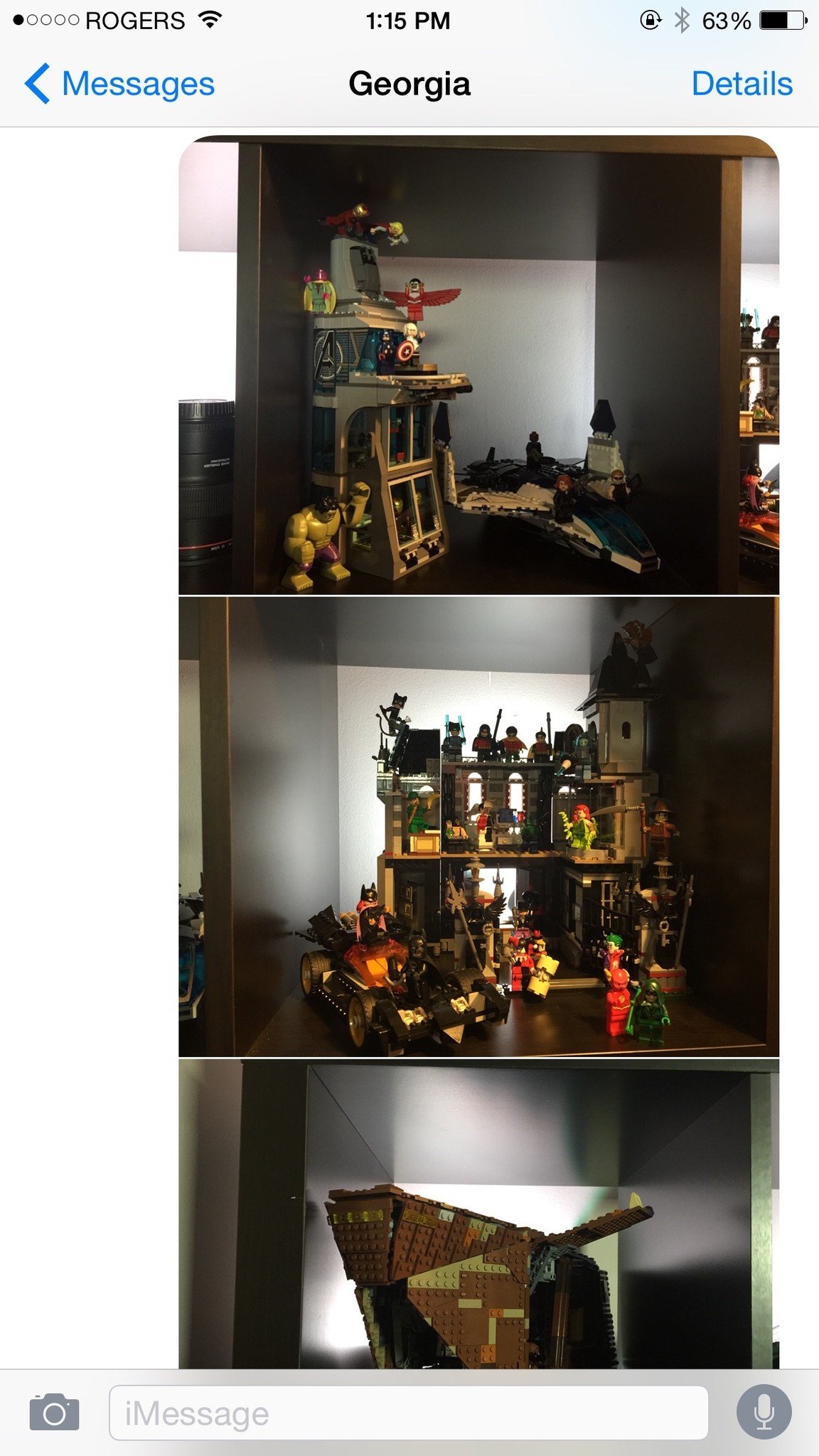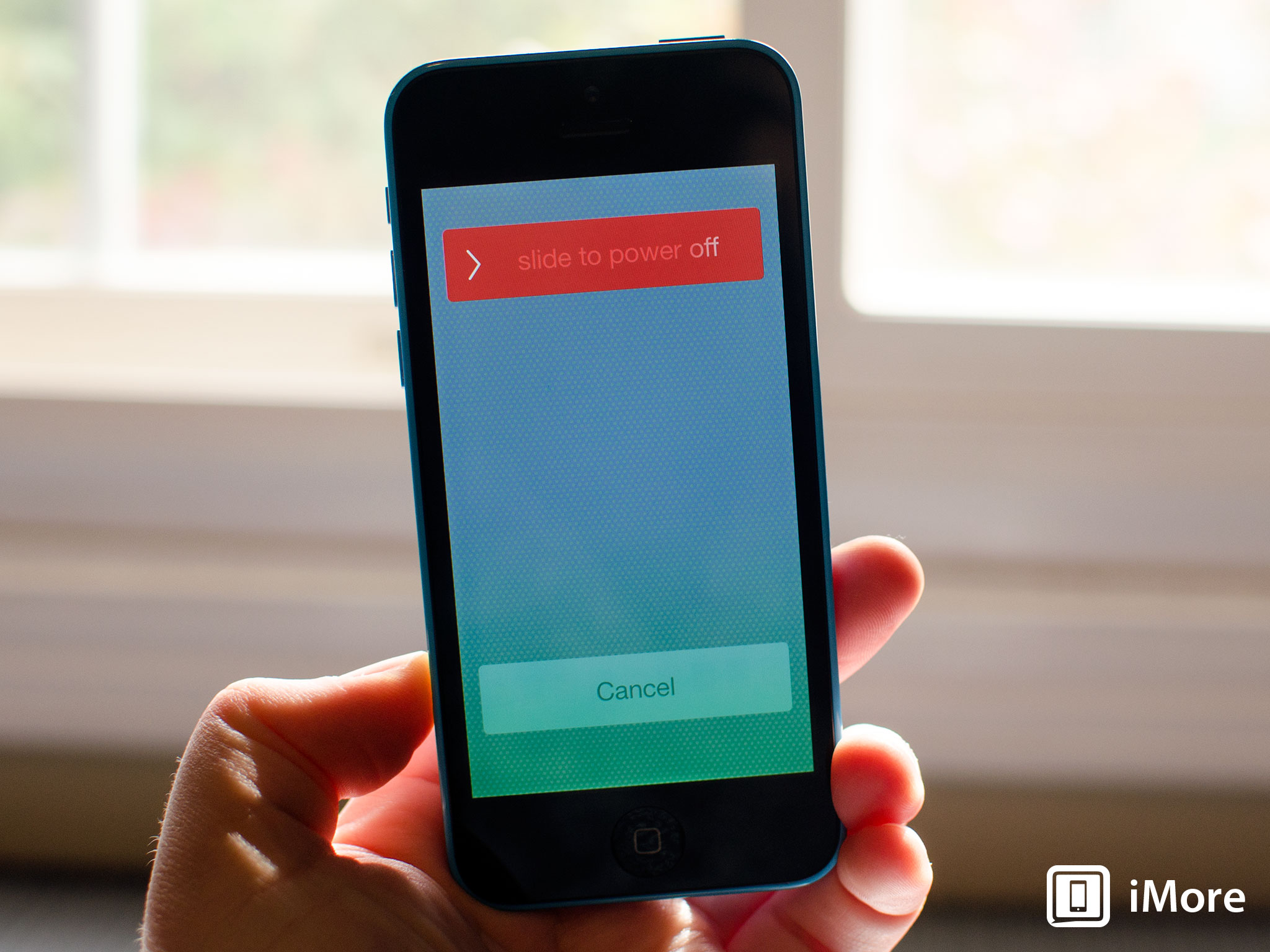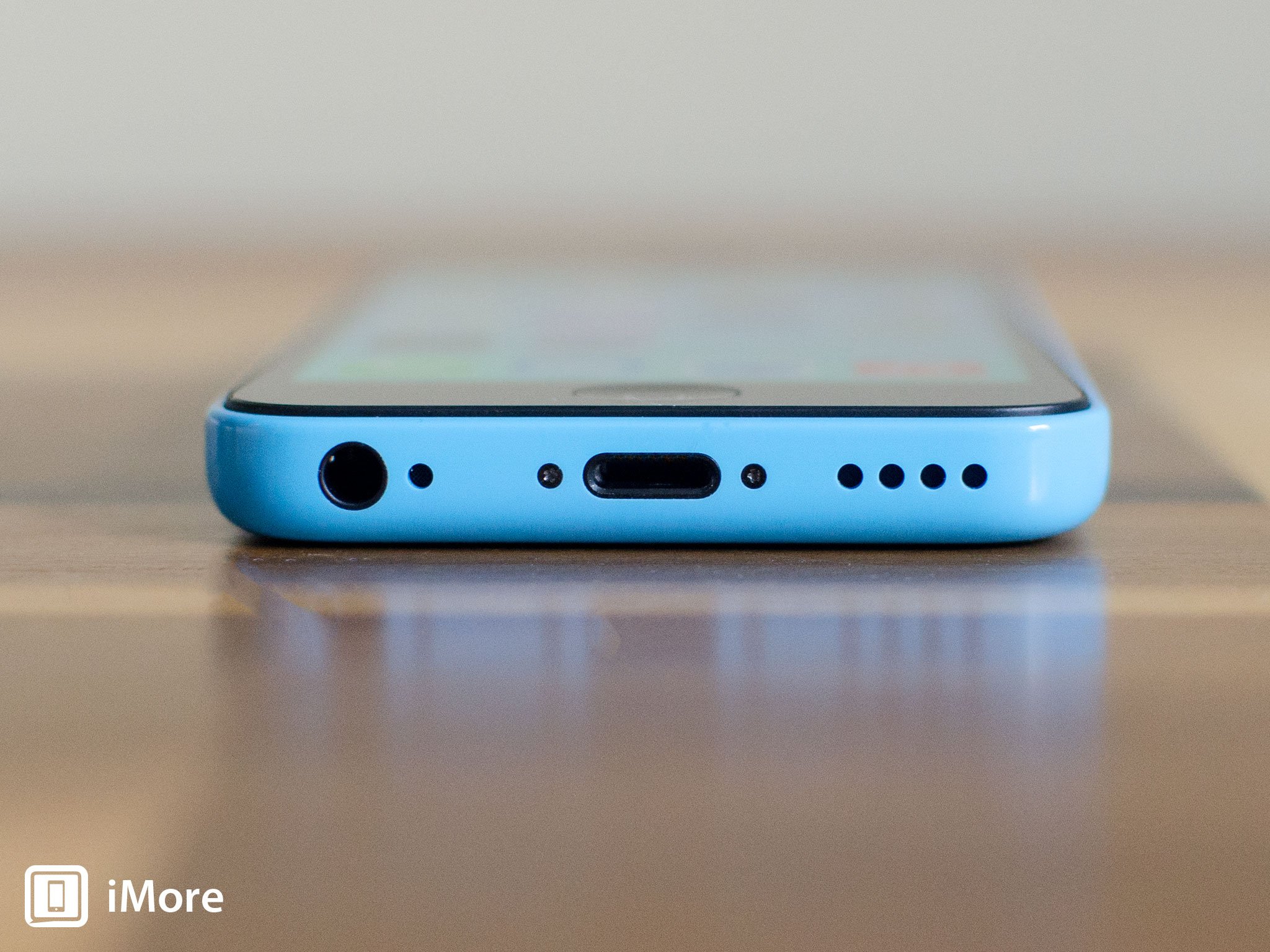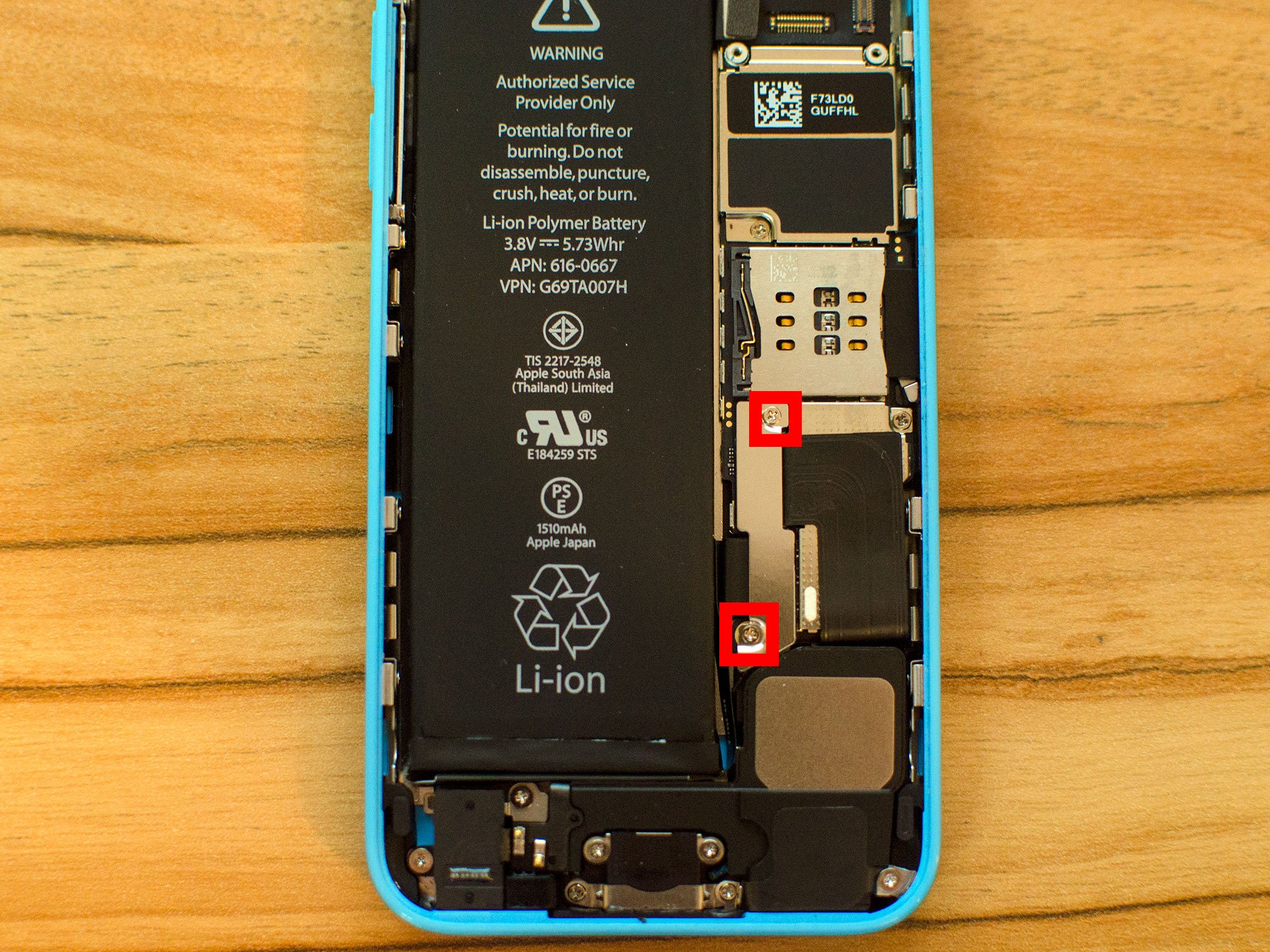Messages is the most popular app on the iPhone.
There are tons of features you can activate with just a tap. It's got even more, however, that you can access with long presses, swipes, and other gesture shortcuts. If you have enough time, you can figure them all out. Or you can just read the list below and instantly master your messages!
Pull to search
Just like on the Home screen where you can touch and pull down to access Spotlight search, you can touch and pull down from any mailbox to bring up search for mail. Start typing and Mail will show you any messages that match.
Swipe to go back
Another system-wide gesture, any time you're in a message or mailbox, you can swipe to go back to the mailbox the message is in, or the account the mailbox in in. It's especially handy for those with bigger phones.
Swipe to see time-stamps
Time stamps — exactly when a message arrived — aren't shown inline. If you want to see them, you can swipe from the right edge of the screen to the left and you'll see them listed.
Hold to copy
You can't select text in a message the way you can in other parts of iOS. If you want to copy any part of a message, you have to copy the whole message. To do that, touch and hold down on it and then choose Copy from the popup menu.
Multi-trash or forward
There's no Edit button in Messages but there's still a multi-select mode. Touch and hold down on a message and then choose More from the popup menu. Choose the messages you want, then choose Trash or Forward to delete or share.
Save images and videos
Whether it's a priceless family photo, a magic moment, or an infuriating animated GIF, it's easy to keep pictures and videos you get to you camera roll. Just touch and hold the thumbnail and then choose Save from the popup menu.
Swipe through attachments
Messages shows you thumbails for every photo or video you receive. Tap on a thumbnail and it goes fullscreen. Swipe, and you can browse through all the photos and videos in the conversation, just like albums in the Photos app.
Insta-selfies
To quickly send a selfie or video message, touch and hold the Camera icon. Then swipe up to take a photo or right to take a video.
Sound bites
To quickly send an audio message, touch and hold the Microphone icon. When you're done talking, swipe up to send or left to trash.
Delete conversations
If you want to trash an entire conversation, swipe from right to left on the list item and then tap Delete to get rid of it. You can still send and receive new messages, but the old ones will be gone.
Hide keyboard
Sometimes, where you're responding to a message, you want to see more of it. Maybe you forgot the exact question you're trying to answer, or you want to refer to something specific. No matter the reason, all you have to do is touch the message above the keyboard and swipe down to hide it.
More secrets
If you just can't get enough of this stuff, and want to learn more of the secrets to iPhone mastery, check out our ultimate guides and how-to pages. And if we missed any of your favorite Mail tips, add them to the comments below!
- Secret Siri commands
- Secret Safari shortcuts
- Secret Mail shortcuts
- Secret keyboard shortcuts
- Secret power-saving shortcuts