Passbook is Apple's digital wallet. It collects all your tickets, boarding passes, and coupons, all in one place. With Apple Pay in the U.S., Passbook will even store your credit and debit cards. Location aware, Passbook can conveniently present appropriate cards for you right on the lock screen whenever you get close to your coffee shop or airport. Passbook can even update your balance or gate number so you always know how much you have or where you need to be. Best of all, Passbook is really easy to use!
- How to add a card to Passbook on your iPhone
- How to access and use Passbook cards on your iPhone
- How to refresh Passbook cards on your iPhone
- How to share a Passbook card on your iPhone
- How to reorder Passbook and Apple Pay cards on iPhone
- How to turn on and off automatic updates for Passbook cards
- How to disable access to Passbook from the Lock screen of your iPhone
- How to disable Lock screen notifications for specific Passbook cards
- How to disable location services for Passbook on iPhone
- How to delete Passbook cards on your iPhone
How to add a card to Passbook on your iPhone
Passbook is supported by everything from coffee shops to airlines, party services to movie theaters, conferences to loyalty cards. All you have to do is fill it up. While not all apps make adding Passbook passes obvious, there are some places you can usually find them.
How to access and use Passbook cards on your iPhone
Passbook, just like the name says, collects all your passes, all into one convenient book. That means, once you've added a pass, you can quickly and easily get to it again whenever you need to use it. Then you're only a scan away from getting in, topping off, or fueling up.
How to turn on and off automatic updates for Passbook cards
By default, Passbook automatically updates all of its passes at regular intervals or when its specifically notified of a change. That can be your balance, your gate, or anything at all. If you don't want Passbook to update on its own, however, you can shut it off and make sure the only changes that are made are the changes you manually update.
How to manually refresh Passbook cards on your iPhone
While many Passbook cards refresh things like balances or gate numbers automatically, sometimes those features aren't implemented, network connections are lost, or other problems occur. Luckily, you can always manually update your passes to make sure you have the latest and most accurate information.
How to share a Passbook card on your iPhone
Passbook not only collects all your passes, it also makes it really easy to share them. Whether it's an Aribnb reservation, movie tickets, or something else entirely, with a single tap you can send it on its way via iMessage, an Mail, or via AirDrop.
How to reorder Passbook and Apple Pay cards on iPhone
Just like a real world, you can quickly and easily shuffle the cards in your Passbook. Put the coffee shop card right up front, slide the tickets for the big game all the way to the back, get those conference party tickets into perfect chronological order — you can change the order to whatever you want, whenever you want.
How to disable access to Passbook from the Lock screen of your iPhone
While Passbook's ability to pop relevant passes up on your Lock screen is convenient, all convenience still comes at the price of privacy and security. In other words, anything you can access with a swipe, anyone else who gets a hold of your iPhone can access as well, without needing to enter your passcode or use Touch ID. For most people, it won't ever be a problem. For those who are incredibly privacy and security conscious, however, Apple makes it easy to disable Passbook on the Lock screen.
How to disable Lock screen notifications for specific Passbook cards
If you don't want to disable Passbook on your Lock screen completely, you can still individual passes. For example, if you don't care that loyalty cards are shown but want to make sure gift and payment cards never show up, that's easy to do. It still trades convenience for security, but only for what's most sensitive or important to you.
How to disable location services for Passbook on iPhone
Passbook knows when to show your coffee shop card or boarding pass on the Lock screen because it uses the GPS and other location services on your iPhone to know when you're near the coffee shop or airport. While your location is never shared with anyone else, you may still be uncomfortable with the idea. If you are, and you're willing to give up the convenience that comes with Passbook knowing when to give you easy access to your passes, you can turn location off.
How to delete Passbook cards on your iPhone
Once you've finished using a pass — the movie is over, your flight has landed, or you've switched coffee shop chains — you'll no longer need them cluttering up Passbook. Luckily, once you know how, passes are really easy to delete.
More help with iOS
If you still have questions or need help with Passbook, our forums are a great place to ask. Just hit the link below to ask a question. You can also check out all of our other ultimate guides via the links below!
- How to get started with the iPhone: The ultimate guide
- How to use Lock screen: The ultimate guide
- How to use Touch ID: The ultimate guide
- How to use Siri: The ultimate guide
- How to use Apple Pay: The ultimate guide
- How to use Passbook: The ultimate guide
- How to use Continuity: The ultimate guide
- How to use Home screen: The ultimate guide
- How to use Control Center: The ultimate guide
- How to use Notification Center for iPhone and iPad: The ultimate guide
- How to use iMessage: The ultimate guide
- How to use Calendar: The ultimate guide
- How to use Camera: The ultimate guide
- How to use Photos: The ultimate guide
- How to use Weather: The ultimate guide
- How to use Notes: The ultimate guide
- How to use Safari: The ultimate guide
- How to use iCloud Keychain: The ultimate guide
- How to use Parental Controls: The ultimate guide
- OS 8: Help and discussion forum






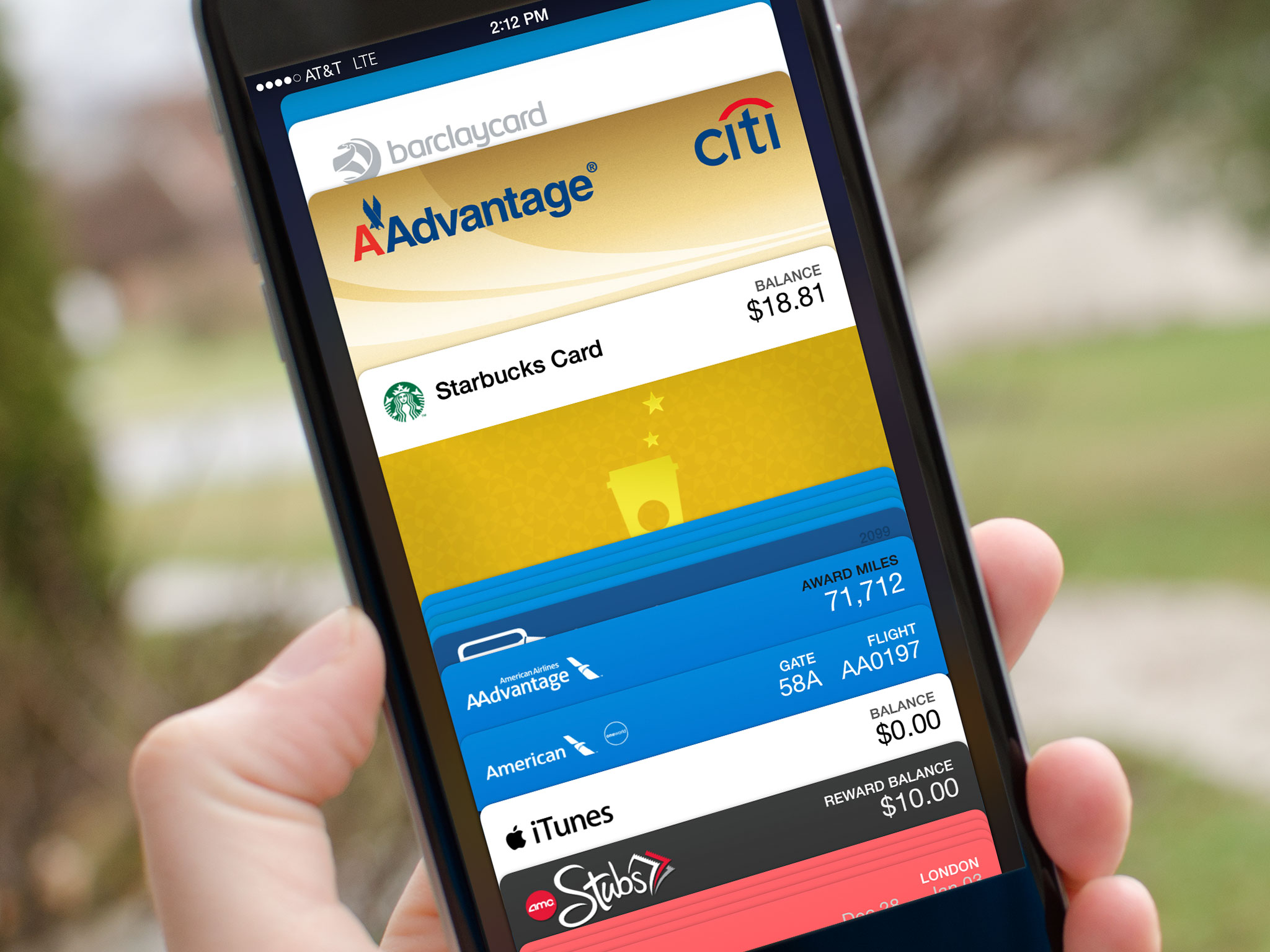




No comments:
Post a Comment