I listen to a fair amount of "live" audio on my Mac in the form of Beats Music, streaming radio, or roller derby play-by-plays. It's easy enough to replay a song if I've missed it on Beats, but not so much when it comes to actual live audio. So I was thrilled to discover Audio Hijack 3's new "Time Shift" feature, which lets you pause, rewind, and fast forward through live audio.
I've been a fan of Audio Hijack for a long time, as it's a hugely useful podcast-recording tool, and its developer, Rogue Amoeba, also happens to be based here in Boston (well, as "based" as a remote company can be). The latest update to the $50 app is awesome for a variety of reasons, but Time Shift is particularly useful for my purposes. (It's based off technology from an older Rogue Amoeba app, Intermission, that pauses and rewinds live audio, but lacks Audio Hijack's ability to also record it outright.)
I'm most excited, to be honest, to use it for transcription purposes — like today's Apple financial call, for instance. (After all, it's a lot faster to transcribe an audio call or live stream if you don't have to wait until it's over, and you have a recording, to play and pause.)
How to use Audio Hijack 3 to turn your Mac into an audio DVR
Setting up Time Shift is remarkably simple using Audio Hijack's Session Templates.
- Open Audio Hijack and select "Application Audio" from the Session Template menu.
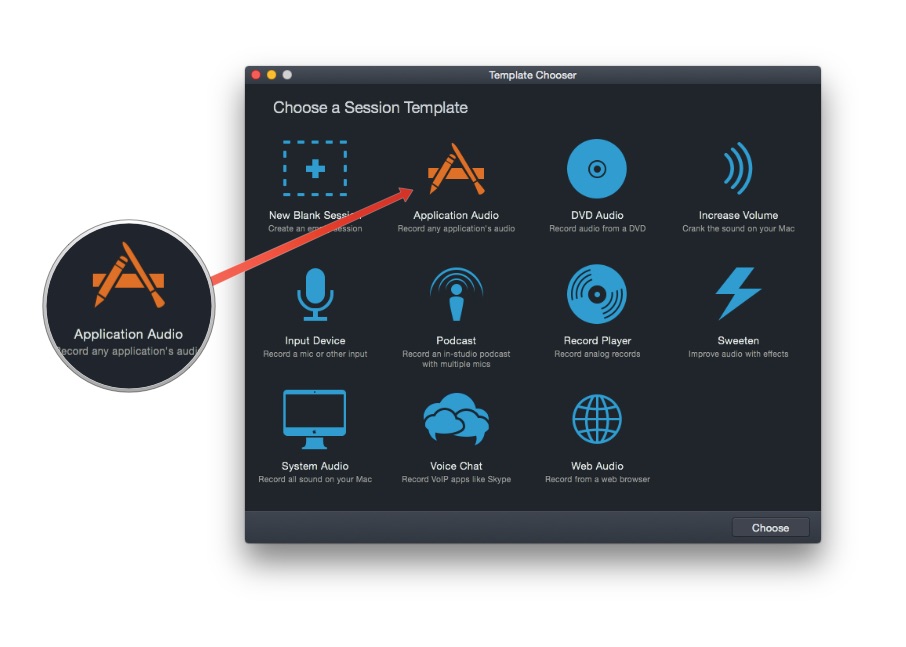
- Double-click on the Application block to choose an app to record from. (By default, iTunes is selected.)
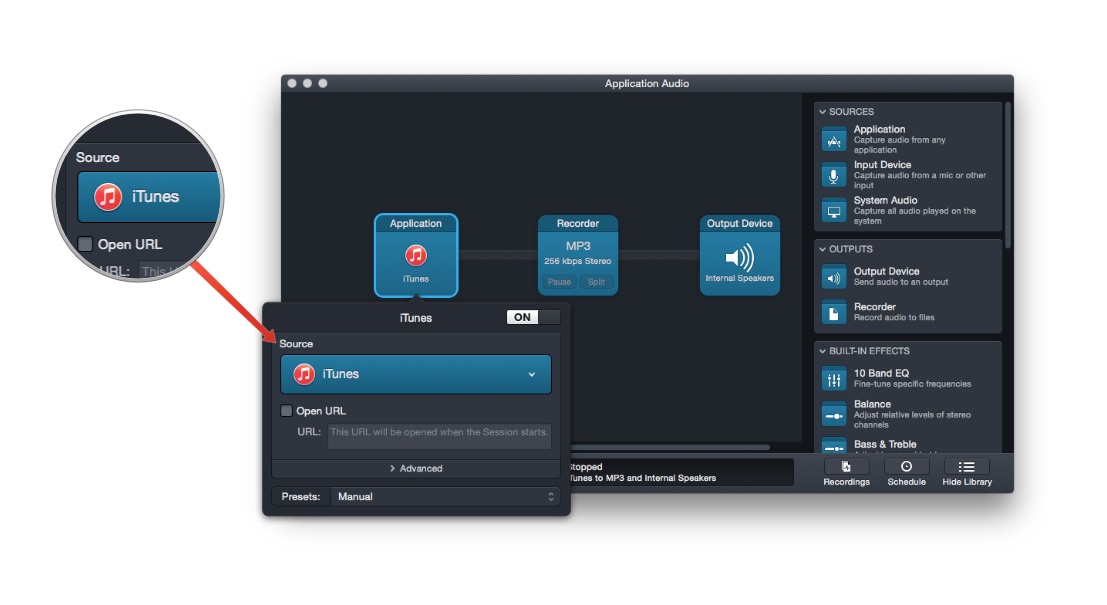
- Scroll down on the sidebar to Built-In Effects and drag the Time Shift option from the menu into your session builder.
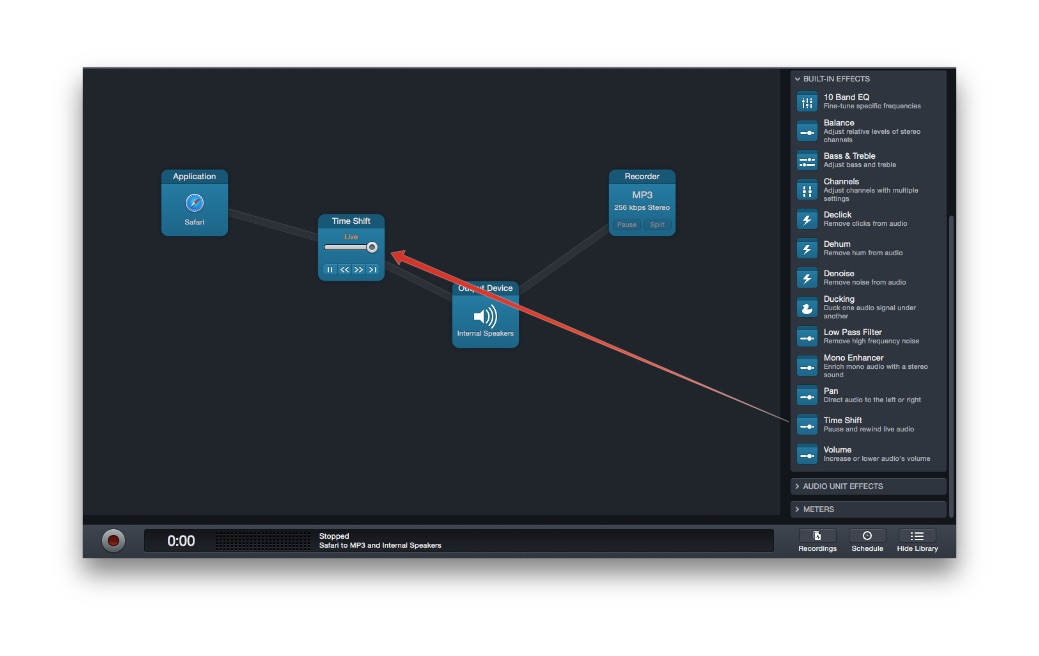
- Press the Record button in the lower-left corner of the window to begin your session.
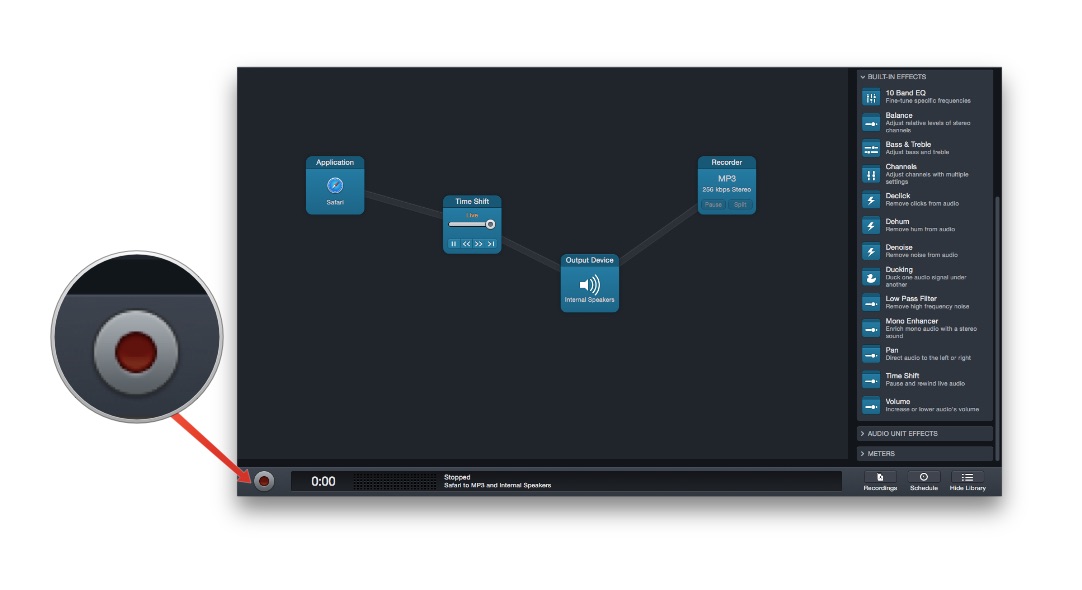
- Use the built-in rewind, fast-forward, pause, or skip-to-live controls on the Time Shift block to control audio.
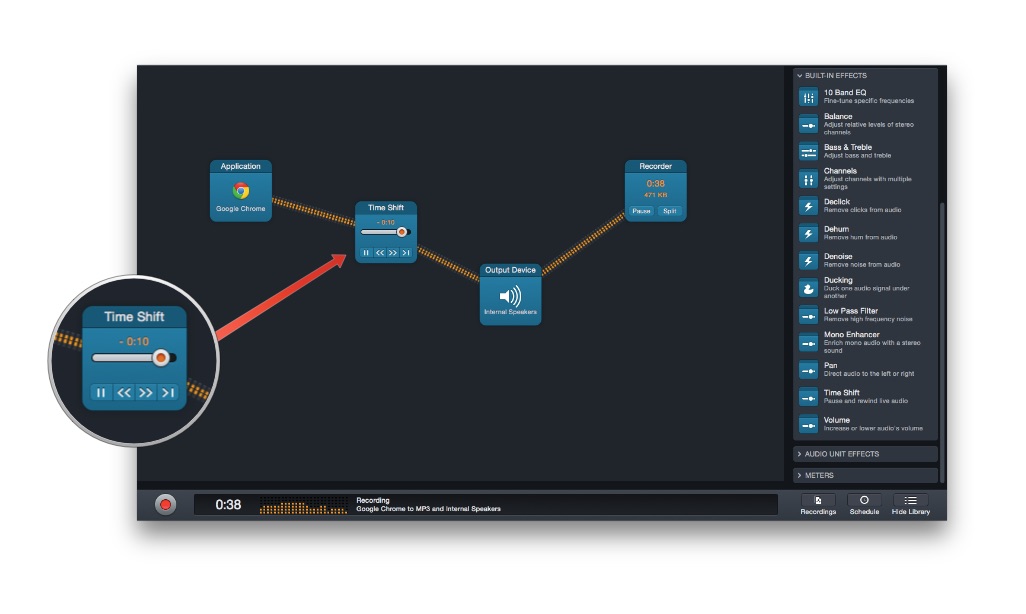
- When you're finished, press the stop button, and click the Recordings button to listen to your recorded audio in full.
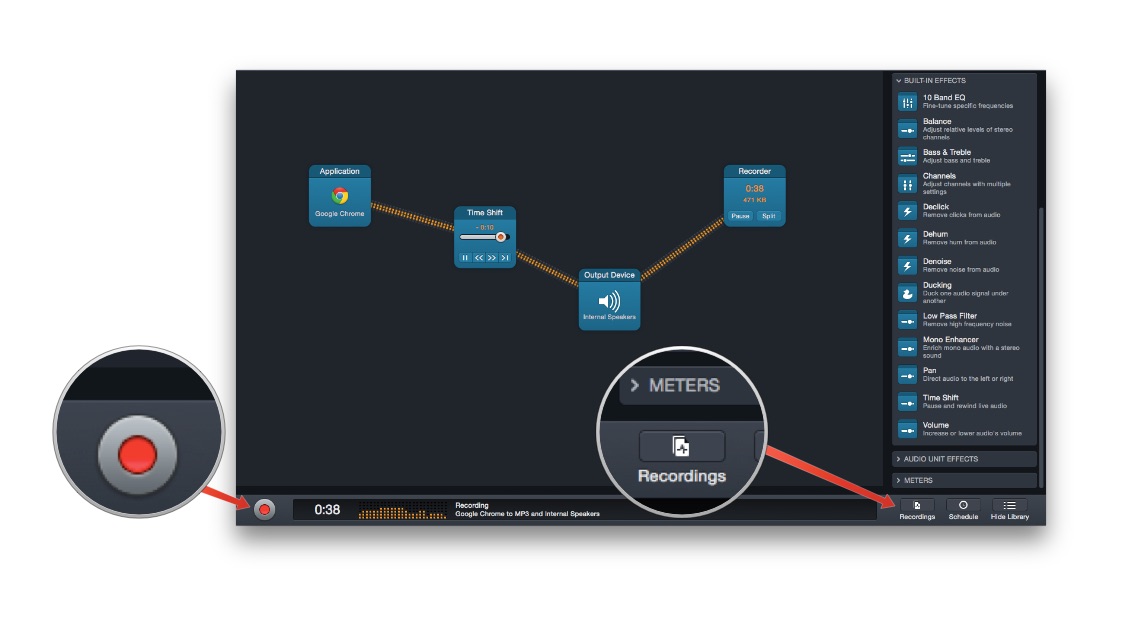
If you just want to use Time Shift for its rewind capabilities and don't want to record a final product, just right-click the Recorder block to delete or disable it for your Session.
Pretty neat, right? If you don't own Audio Hijack 3 and want to give this a go, you can download a free trial from Rogue Amoeba's website; you can record or listen to ten minutes of audio without a license key.
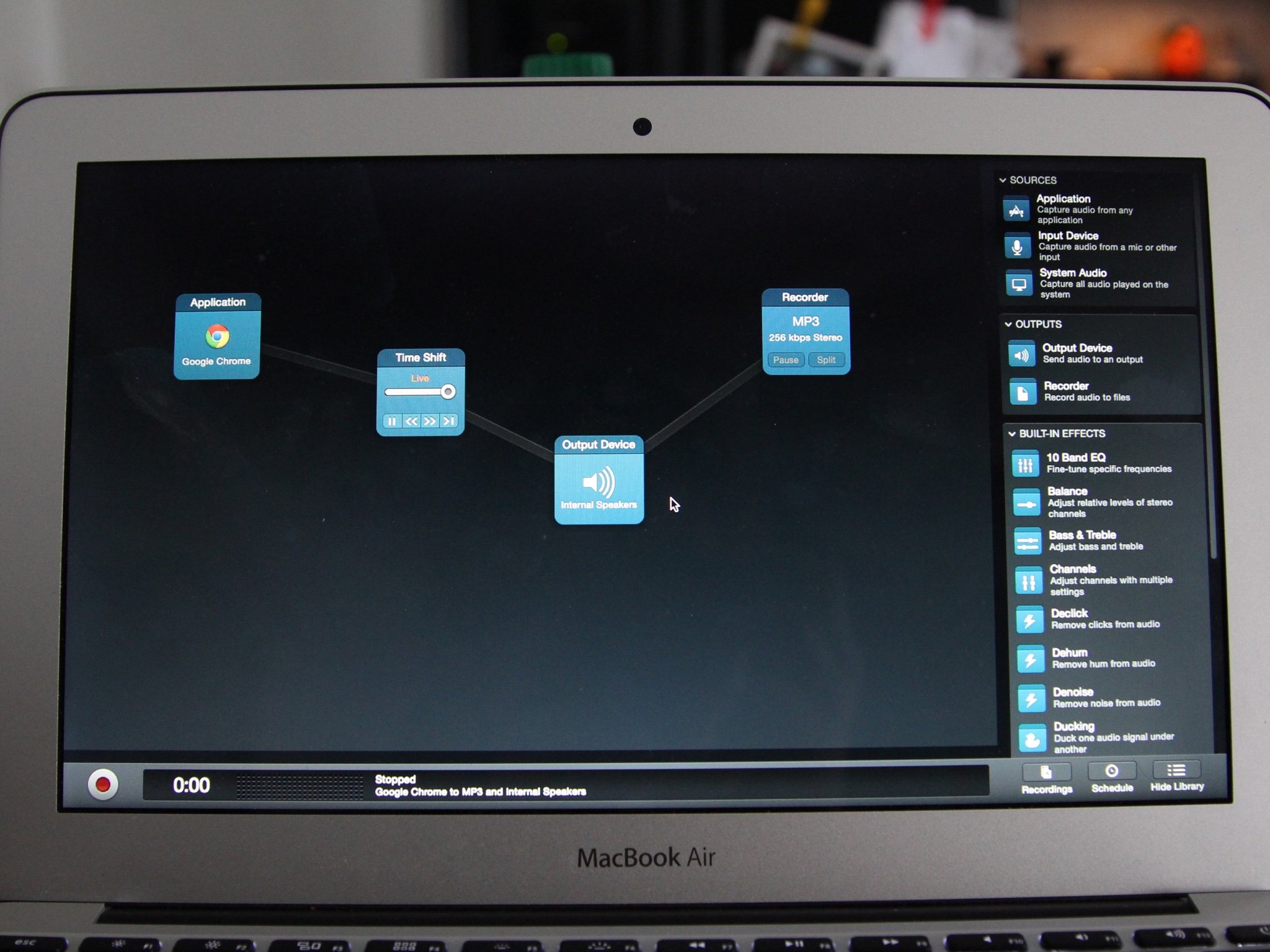
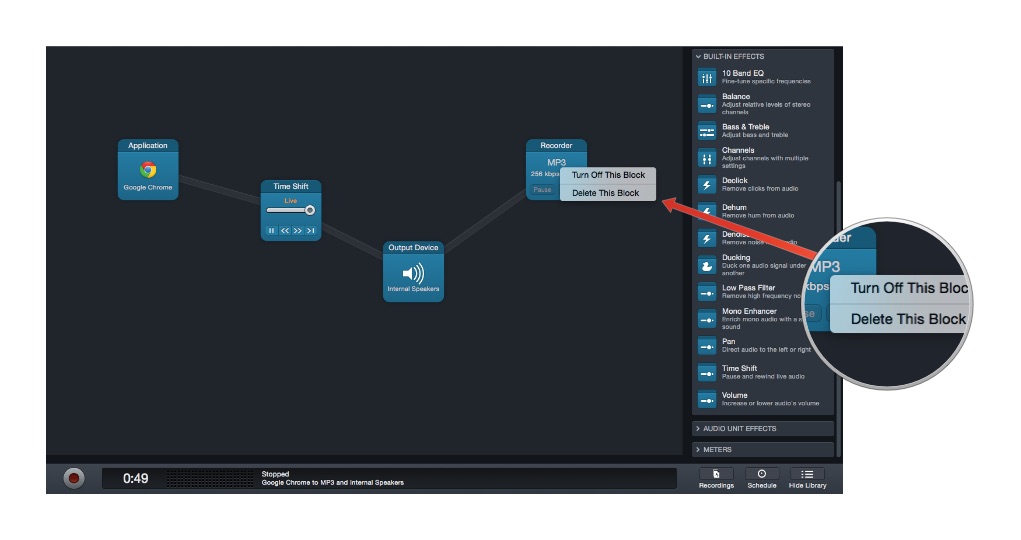
No comments:
Post a Comment